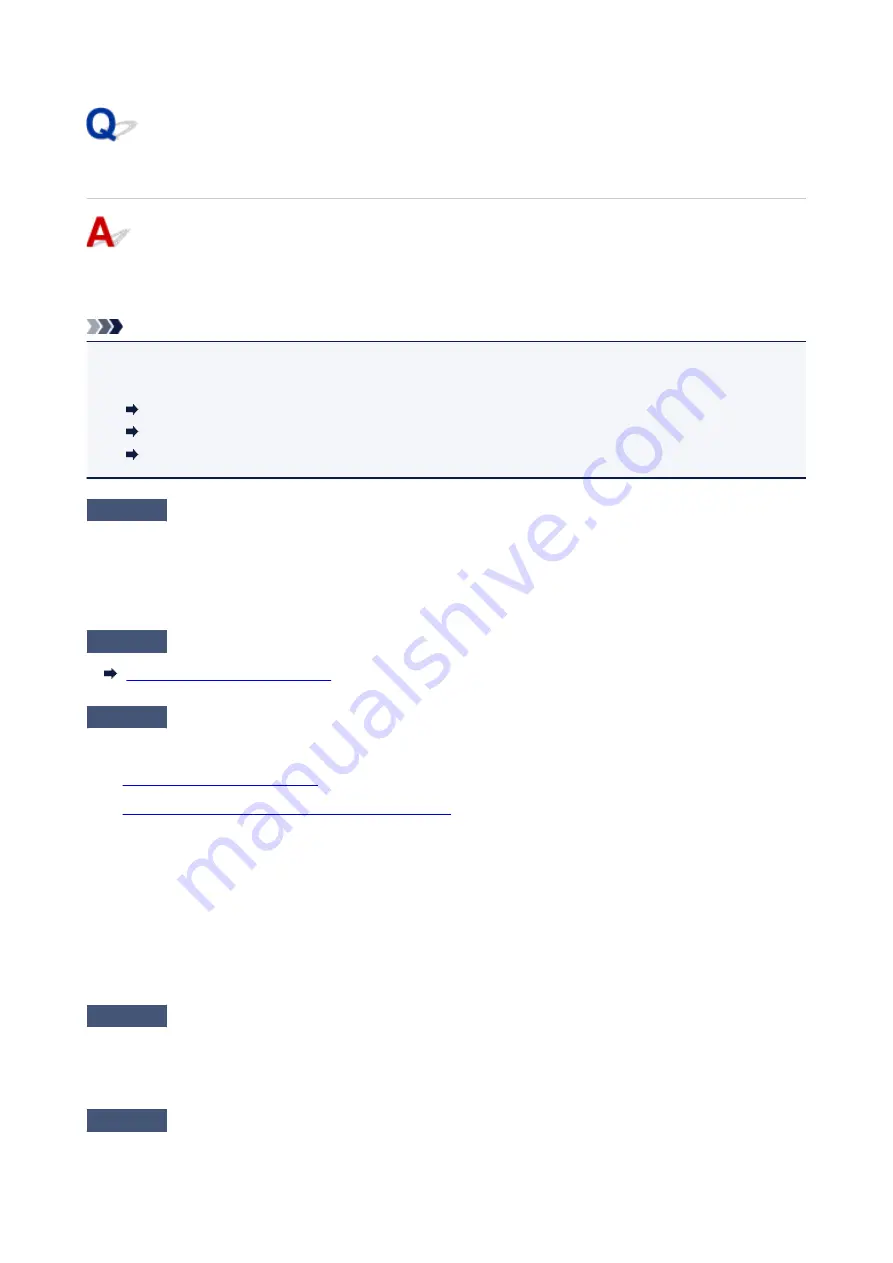
Cannot Find Printer from Smartphone/Tablet while Using Bluetooth
If you cannot find the printer from your smartphone/tablet, it is possible that your smartphone/tablet cannot
communicate with the printer.
Note
• For problems on printing with other connection methods or more on performing settings of each
connection method:
Using PIXMA/MAXIFY Cloud Link
Printing with Google Cloud Print
Printing from iOS Device (AirPrint)
Check1
If you are using an Android smartphone/tablet, check the Android version of
your smartphone/tablet.
Make sure the Android version of your smartphone/tablet is not 5.0, 4.2, or 4.1.
To check the version, refer to your device’s instruction manual.
Check2
Make sure the printer is turned on.
Confirming that the Power Is On
Check3
Make sure the printer is configured to use Bluetooth connection.
Check the setting from the operation panel following the procedure below.
1.
Make sure printer is turned on.
2.
Load three sheets of A4 or Letter-sized plain paper.
3. Press
Information
button.
The printer starts printing the network setting information.
4. Make sure "Enable" is printed at "Bluetooth Setting" on "6-1".
If "Disable" is printed, press and hold the Resume button and release it when the Alarm lamp flashes 11
times.
Bluetooth connection is enabled.
Check4
Make sure your smartphone/tablet is configured to use Bluetooth connection.
Make sure the Bluetooth function is enabled on your smartphone/tablet.
To check whether the Bluetooth function is enabled, refer to your device’s instruction manual.
Check5
Is the printer connected to another device via Bluetooth?
268
Содержание PIXMA TS300 series
Страница 8: ...4102 336 4103 337 5100 338 5200 339 5B00 340 6000 341 ...
Страница 23: ...Basic Operation Printing Photos from a Computer Printing Photos from a Smartphone Tablet 23 ...
Страница 45: ...Handling Paper FINE Cartridges etc Loading Paper Replacing a FINE Cartridge 45 ...
Страница 46: ...Loading Paper Loading Plain Paper Photo Paper 46 ...
Страница 51: ...Replacing a FINE Cartridge Replacing a FINE Cartridge Ink Tips 51 ...
Страница 72: ...72 ...
Страница 74: ...Safety Safety Precautions Regulatory Information WEEE EU EEA 74 ...
Страница 95: ...Main Components and Their Use Main Components Power Supply 95 ...
Страница 96: ...Main Components Front View Rear View Inside View Operation Panel 96 ...
Страница 123: ...Information about Paper Supported Media Types Paper Load Limit Unsupported Media Types Handling Paper Print Area 123 ...
Страница 129: ...Printing Printing from Computer Printing from Smartphone Tablet Printing from Digital Camera Paper Settings 129 ...
Страница 145: ...Note Selecting Scaled changes the printable area of the document 145 ...
Страница 158: ...In such cases take the appropriate action as described 158 ...
Страница 193: ...Printing Using Canon Application Software Easy PhotoPrint Guide My Image Garden Guide Quick Menu Guide 193 ...
Страница 195: ...Printing Using a Web Service Using PIXMA MAXIFY Cloud Link Printing with Google Cloud Print 195 ...
Страница 213: ...Network Communication Problems Cannot Find Printer on Network Network Connection Problems Other Network Problems 213 ...
Страница 247: ...Other Network Problems Checking Network Information Restoring to Factory Defaults 247 ...
Страница 263: ...Problems while Printing from Smartphone Tablet Cannot Print from Smartphone Tablet 263 ...
Страница 280: ...Paper Is Blank Printing Is Blurry Colors Are Wrong White Streaks Appear Printing Is Blurry Colors Are Wrong 280 ...
Страница 306: ...Errors and Messages An Error Occurs Message Support Code Appears 306 ...
Страница 318: ... A000 to ZZZZ B202 B203 B204 B205 For paper jam support codes see also List of Support Code for Error Paper Jams 318 ...
Страница 340: ...5B00 Cause Printer error has occurred What to Do Contact your nearest Canon service center to request a repair 340 ...






























