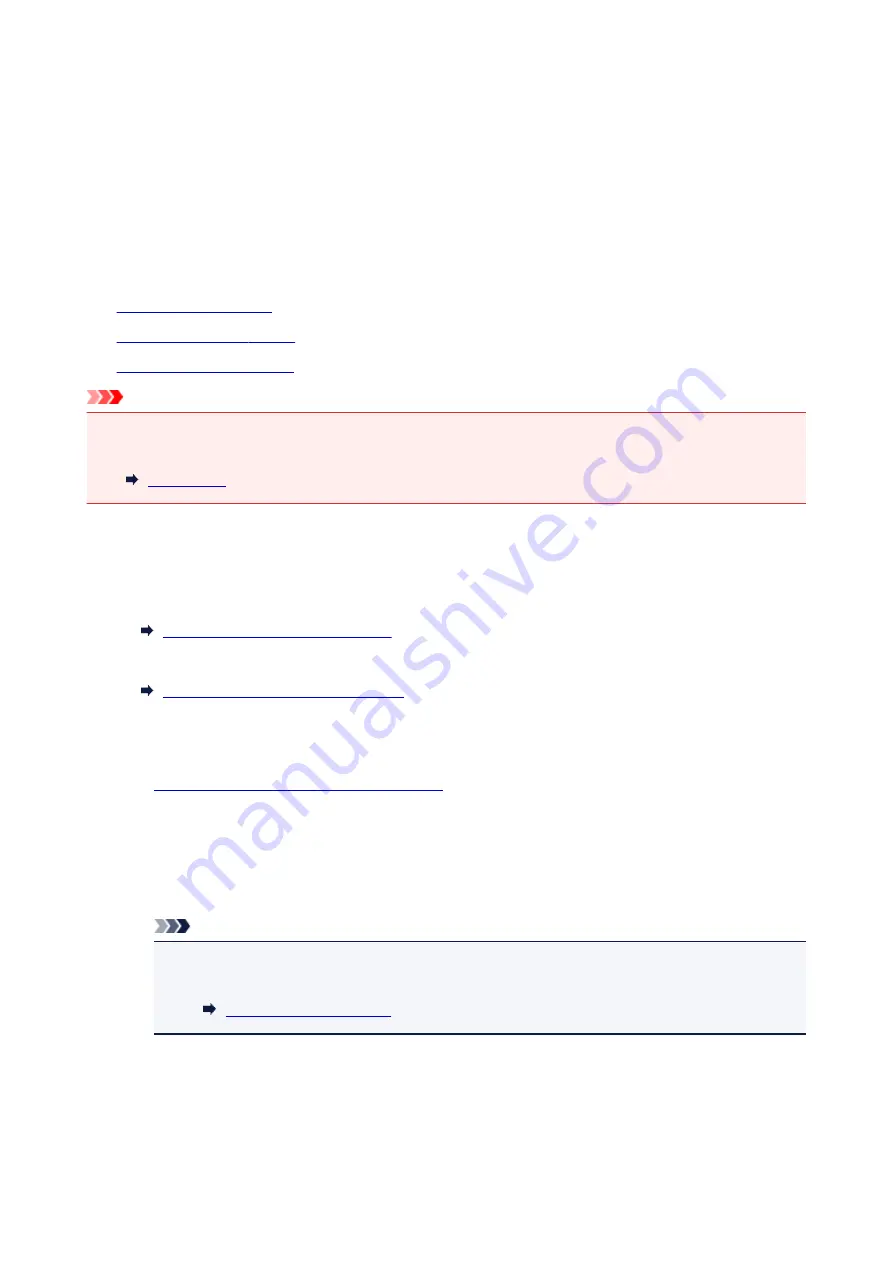
Printing with Wireless Direct
You can connect devices (e.g. smartphone or tablet) to the printer by two methods below.
• Wireless connection (connecting devices via a wireless router)
• Direct wireless connection (connecting devices using Wireless Direct)
This section describes Wireless Direct, which allows you to print by connecting the devices to the printer
directly.
Follow the procedure below to use Wireless Direct.
1.
2.
3.
Important
• You can connect up to 5 devices to the printer at the same time.
• Check the usage restrictions and switch the printer to the Wireless Direct.
Preparing for Wireless Direct
Change settings below to prepare for Wireless Direct.
• Printer's LAN settings
Enabling Wireless Direct of Printer
• Settings of a device to connect
Connecting the Device to the Printer
Enabling Wireless Direct of Printer
1.
Make sure that the printer is turned on.
2. Press the
Direct
button.
The
Direct
lamp lights up.
The Wireless Direct is enabled and a device can be connected to the printer wirelessly.
Note
• To check the printer's MAC address and the current Wireless Direct settings, print out the
network setting information.
Connecting the Device to the Printer
1. Turn on wireless communication on your device.
199
Содержание PIXMA TS300 series
Страница 8: ...4102 336 4103 337 5100 338 5200 339 5B00 340 6000 341 ...
Страница 23: ...Basic Operation Printing Photos from a Computer Printing Photos from a Smartphone Tablet 23 ...
Страница 45: ...Handling Paper FINE Cartridges etc Loading Paper Replacing a FINE Cartridge 45 ...
Страница 46: ...Loading Paper Loading Plain Paper Photo Paper 46 ...
Страница 51: ...Replacing a FINE Cartridge Replacing a FINE Cartridge Ink Tips 51 ...
Страница 72: ...72 ...
Страница 74: ...Safety Safety Precautions Regulatory Information WEEE EU EEA 74 ...
Страница 95: ...Main Components and Their Use Main Components Power Supply 95 ...
Страница 96: ...Main Components Front View Rear View Inside View Operation Panel 96 ...
Страница 123: ...Information about Paper Supported Media Types Paper Load Limit Unsupported Media Types Handling Paper Print Area 123 ...
Страница 129: ...Printing Printing from Computer Printing from Smartphone Tablet Printing from Digital Camera Paper Settings 129 ...
Страница 145: ...Note Selecting Scaled changes the printable area of the document 145 ...
Страница 158: ...In such cases take the appropriate action as described 158 ...
Страница 193: ...Printing Using Canon Application Software Easy PhotoPrint Guide My Image Garden Guide Quick Menu Guide 193 ...
Страница 195: ...Printing Using a Web Service Using PIXMA MAXIFY Cloud Link Printing with Google Cloud Print 195 ...
Страница 213: ...Network Communication Problems Cannot Find Printer on Network Network Connection Problems Other Network Problems 213 ...
Страница 247: ...Other Network Problems Checking Network Information Restoring to Factory Defaults 247 ...
Страница 263: ...Problems while Printing from Smartphone Tablet Cannot Print from Smartphone Tablet 263 ...
Страница 280: ...Paper Is Blank Printing Is Blurry Colors Are Wrong White Streaks Appear Printing Is Blurry Colors Are Wrong 280 ...
Страница 306: ...Errors and Messages An Error Occurs Message Support Code Appears 306 ...
Страница 318: ... A000 to ZZZZ B202 B203 B204 B205 For paper jam support codes see also List of Support Code for Error Paper Jams 318 ...
Страница 340: ...5B00 Cause Printer error has occurred What to Do Contact your nearest Canon service center to request a repair 340 ...






























