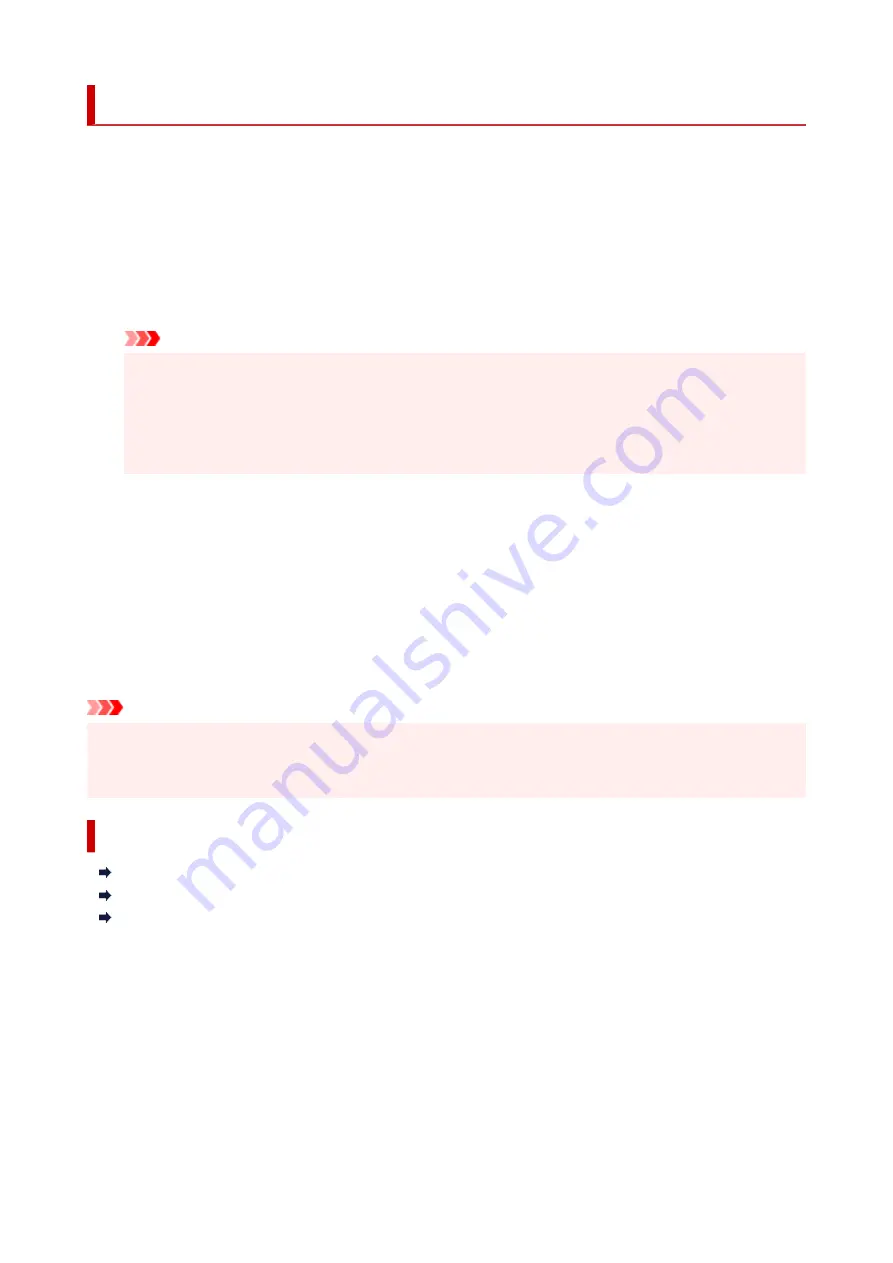
Installing the MP Drivers
You can access our web site through the Internet and download the latest MP Drivers for your model.
1.
Turn off the printer
2.
Start the installer
Double-click the icon of the downloaded file.
The installation program starts.
Important
• A confirmation/warning dialog box may appear when starting, installing or uninstalling software.
This dialog box appears when administrative rights are required to perform a task.
When you are logged on to an administrator account, click
Yes
(or
Continue
,
Allow
) to continue.
Some applications require an administrator account to continue. In such cases, switch to an
administrator account, and restart the operation from the beginning.
3.
Install the MP Drivers
Take the appropriate action as described on the screen.
4.
Complete the installation
Click
Complete
.
Depending on the environment you are using, a message prompting you to restart the computer may be
displayed. To complete the installation properly, restart the computer.
Important
• You can download the MP Drivers for free, but any Internet access charges incurred are your
responsibility.
• Before installing the latest MP Drivers, delete the previously installed version.
Related Topics
Obtaining the Latest MP Drivers
Deleting the Unnecessary MP Drivers
Before Installing the MP Drivers
294
Содержание PIXMA TR4520
Страница 1: ...TR4500 series Online Manual English...
Страница 28: ...Basic Operation Printing Photos from a Computer Printing Photos from a Smartphone Tablet Copying Faxing 28...
Страница 77: ...Note This setting item is not available depending on the printer you are using 8 Click Set 77...
Страница 80: ...Handling Paper Originals FINE Cartridges etc Loading Paper Loading Originals Replacing a FINE Cartridge 80...
Страница 81: ...Loading Paper Loading Plain Paper Loading Photo Paper Loading Envelopes 81...
Страница 103: ...103...
Страница 109: ...Replacing a FINE Cartridge Replacing a FINE Cartridge Checking Ink Status on the LCD Ink Tips 109...
Страница 135: ...Safety Safety Precautions Regulatory Information WEEE EU EEA 135...
Страница 160: ...Main Components Front View Rear View Inside View Operation Panel 160...
Страница 177: ...pqrs PQRS 7 tuv TUV 8 wxyz WXYZ 9 0 _ SP 2 Switch the input mode 2 SP indicates a space 177...
Страница 205: ...3 Press the OK button after deleting all the numbers and the letters 205...
Страница 217: ...Information about Paper Supported Media Types Paper Load Limit Unsupported Media Types Handling Paper Print Area 217...
Страница 224: ...Printing Printing from Computer Printing from Smartphone Tablet Printing Using Operation Panel Paper Settings 224...
Страница 231: ...Envelopes Envelope Envelope Greeting Cards Inkjet Greeting Card Others 231...
Страница 242: ...Note Selecting Scaled changes the printable area of the document 242...
Страница 260: ...In such cases take the appropriate action as described 260...
Страница 295: ...Printing Using Canon Application Software Easy PhotoPrint Editor Guide 295...
Страница 296: ...Printing Using a Web Service Using PIXMA MAXIFY Cloud Link Printing with Google Cloud Print 296...
Страница 315: ...Note To set the applications to integrate with see Settings Dialog Box 315...
Страница 328: ...ScanGear Scanner Driver Screens Basic Mode Tab Advanced Mode Tab 328...
Страница 353: ...Scanning Using Smartphone Tablet Using PIXMA MAXIFY Cloud Link Printing Scanning with Wireless Direct 353...
Страница 415: ...4 When a confirmation message is displayed click Yes 415...
Страница 423: ...Receiving Faxes Receiving Faxes Changing Paper Settings Memory Reception 423...
Страница 433: ...Other Useful Fax Functions Document Stored in Printer s Memory 433...
Страница 443: ...Network Communication Problems Cannot Find Printer on Network Network Connection Problems Other Network Problems 443...
Страница 469: ...Other Network Problems Checking Network Information Restoring to Factory Defaults 469...
Страница 474: ...Problems while Printing Scanning from Smartphone Tablet Cannot Print Scan from Smartphone Tablet 474...
Страница 486: ...If the measures above do not solve the problem contact your nearest Canon service center to request a repair 486...
Страница 501: ...Scanning Problems Windows Scanning Problems 501...
Страница 502: ...Scanning Problems Scanner Does Not Work ScanGear Scanner Driver Does Not Start 502...
Страница 505: ...Faxing Problems Problems Sending Faxes Problems Receiving Faxes Telephone Problems Poor Quality Fax Received 505...
Страница 506: ...Problems Sending Faxes Cannot Send a Fax Errors Often Occur When Send a Fax 506...
Страница 511: ...Problems Receiving Faxes Cannot Receive a Fax Cannot Print a Fax 511...
Страница 515: ...Telephone Problems Cannot Dial Telephone Disconnects During a Call 515...
Страница 530: ...Errors and Messages An Error Occurs Message Support Code Appears 530...
Страница 551: ...1250 Cause Paper output tray is closed What to Do Open the paper output tray to resume printing 551...
















































