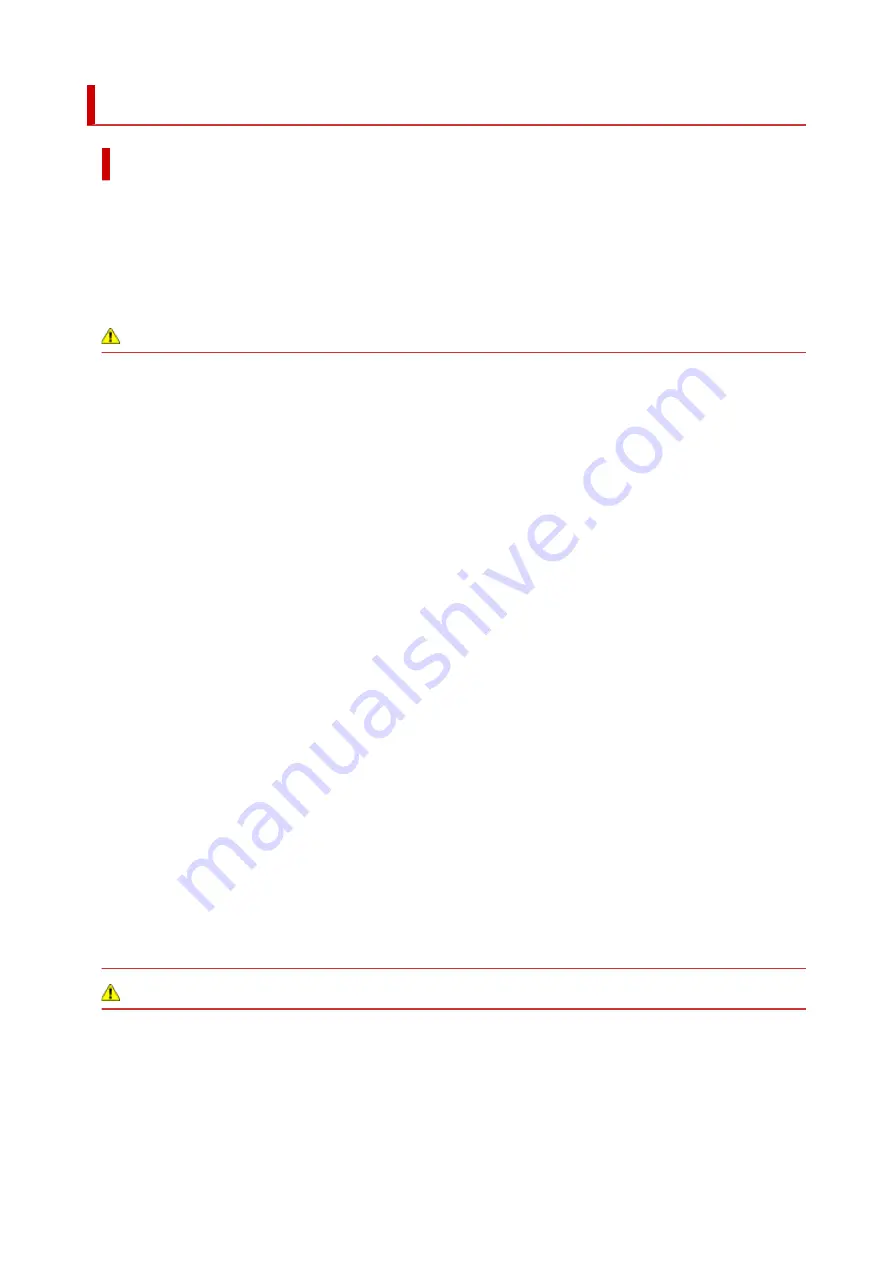
Safety Precautions
Safety Precautions
• This manual contains important notices and safety precautions about your printer.
Do not use the printer in ways other than described in the accompanying manuals, as this may result
in fire, electric shock or other unexpected accidents.
Safety standard marks and declarations are only valid for the supported voltages and frequencies in
the applicable countries or regions.
Warning
• Users with cardiac pacemakers:
This product emits a low-level magnetic flux. If you feel abnormalities, please move away from the
product and consult your doctor.
• Do not use the printer in the following cases:
Stop use immediately, unplug the printer and call your local service representative to request repair.
• Metal objects or liquids are spilt inside the printer.
• The printer emits smoke, strange odors, or makes unusual noises.
• The power cord or plug overheat or are broken, bent or damaged in any way.
• Failure to adhere to the following may result in fire, electric shock, or injury:
• Do not place product close to the flammable solvents such as alcohol or thinner.
• Do not open or modify the printer.
• Use only the power cord/cables that came with your printer. Do not use these cables with other
devices.
• Do not plug in to voltages or frequencies other than those specified.
• Plug the power cord into the socket completely.
• Do not plug in or unplug the power cord with wet hands.
• Do not damage the power cord by twisting, bundling, tying, pulling or excessively bending it.
• Do not place heavy objects on the power cord.
• Do not connect multiple power cords to a single electrical outlet. Do not use multiple extension
cords.
• Do not leave the printer plugged in during lightning storms.
• Always unplug the power cord and cables when cleaning. Do not use flammable sprays or liquids
such as alcohol or thinners for cleaning.
• Unplug the power cord once a month to check that it is not overheating, rusted, bent, scratched,
split, or otherwise damaged.
Caution
• Do not put your hands inside the printer while printing.
• Do not touch the print head or other metal parts immediately after printing.
• Ink
• Keep ink out of reach of children.
• If ink is accidentally licked or swallowed, rinse out your mouth and drink one or two glasses of
water. If irritation or discomfort occurs, obtain medical advice immediately.
136
Содержание PIXMA TR4520
Страница 1: ...TR4500 series Online Manual English...
Страница 28: ...Basic Operation Printing Photos from a Computer Printing Photos from a Smartphone Tablet Copying Faxing 28...
Страница 77: ...Note This setting item is not available depending on the printer you are using 8 Click Set 77...
Страница 80: ...Handling Paper Originals FINE Cartridges etc Loading Paper Loading Originals Replacing a FINE Cartridge 80...
Страница 81: ...Loading Paper Loading Plain Paper Loading Photo Paper Loading Envelopes 81...
Страница 103: ...103...
Страница 109: ...Replacing a FINE Cartridge Replacing a FINE Cartridge Checking Ink Status on the LCD Ink Tips 109...
Страница 135: ...Safety Safety Precautions Regulatory Information WEEE EU EEA 135...
Страница 160: ...Main Components Front View Rear View Inside View Operation Panel 160...
Страница 177: ...pqrs PQRS 7 tuv TUV 8 wxyz WXYZ 9 0 _ SP 2 Switch the input mode 2 SP indicates a space 177...
Страница 205: ...3 Press the OK button after deleting all the numbers and the letters 205...
Страница 217: ...Information about Paper Supported Media Types Paper Load Limit Unsupported Media Types Handling Paper Print Area 217...
Страница 224: ...Printing Printing from Computer Printing from Smartphone Tablet Printing Using Operation Panel Paper Settings 224...
Страница 231: ...Envelopes Envelope Envelope Greeting Cards Inkjet Greeting Card Others 231...
Страница 242: ...Note Selecting Scaled changes the printable area of the document 242...
Страница 260: ...In such cases take the appropriate action as described 260...
Страница 295: ...Printing Using Canon Application Software Easy PhotoPrint Editor Guide 295...
Страница 296: ...Printing Using a Web Service Using PIXMA MAXIFY Cloud Link Printing with Google Cloud Print 296...
Страница 315: ...Note To set the applications to integrate with see Settings Dialog Box 315...
Страница 328: ...ScanGear Scanner Driver Screens Basic Mode Tab Advanced Mode Tab 328...
Страница 353: ...Scanning Using Smartphone Tablet Using PIXMA MAXIFY Cloud Link Printing Scanning with Wireless Direct 353...
Страница 415: ...4 When a confirmation message is displayed click Yes 415...
Страница 423: ...Receiving Faxes Receiving Faxes Changing Paper Settings Memory Reception 423...
Страница 433: ...Other Useful Fax Functions Document Stored in Printer s Memory 433...
Страница 443: ...Network Communication Problems Cannot Find Printer on Network Network Connection Problems Other Network Problems 443...
Страница 469: ...Other Network Problems Checking Network Information Restoring to Factory Defaults 469...
Страница 474: ...Problems while Printing Scanning from Smartphone Tablet Cannot Print Scan from Smartphone Tablet 474...
Страница 486: ...If the measures above do not solve the problem contact your nearest Canon service center to request a repair 486...
Страница 501: ...Scanning Problems Windows Scanning Problems 501...
Страница 502: ...Scanning Problems Scanner Does Not Work ScanGear Scanner Driver Does Not Start 502...
Страница 505: ...Faxing Problems Problems Sending Faxes Problems Receiving Faxes Telephone Problems Poor Quality Fax Received 505...
Страница 506: ...Problems Sending Faxes Cannot Send a Fax Errors Often Occur When Send a Fax 506...
Страница 511: ...Problems Receiving Faxes Cannot Receive a Fax Cannot Print a Fax 511...
Страница 515: ...Telephone Problems Cannot Dial Telephone Disconnects During a Call 515...
Страница 530: ...Errors and Messages An Error Occurs Message Support Code Appears 530...
Страница 551: ...1250 Cause Paper output tray is closed What to Do Open the paper output tray to resume printing 551...
















































