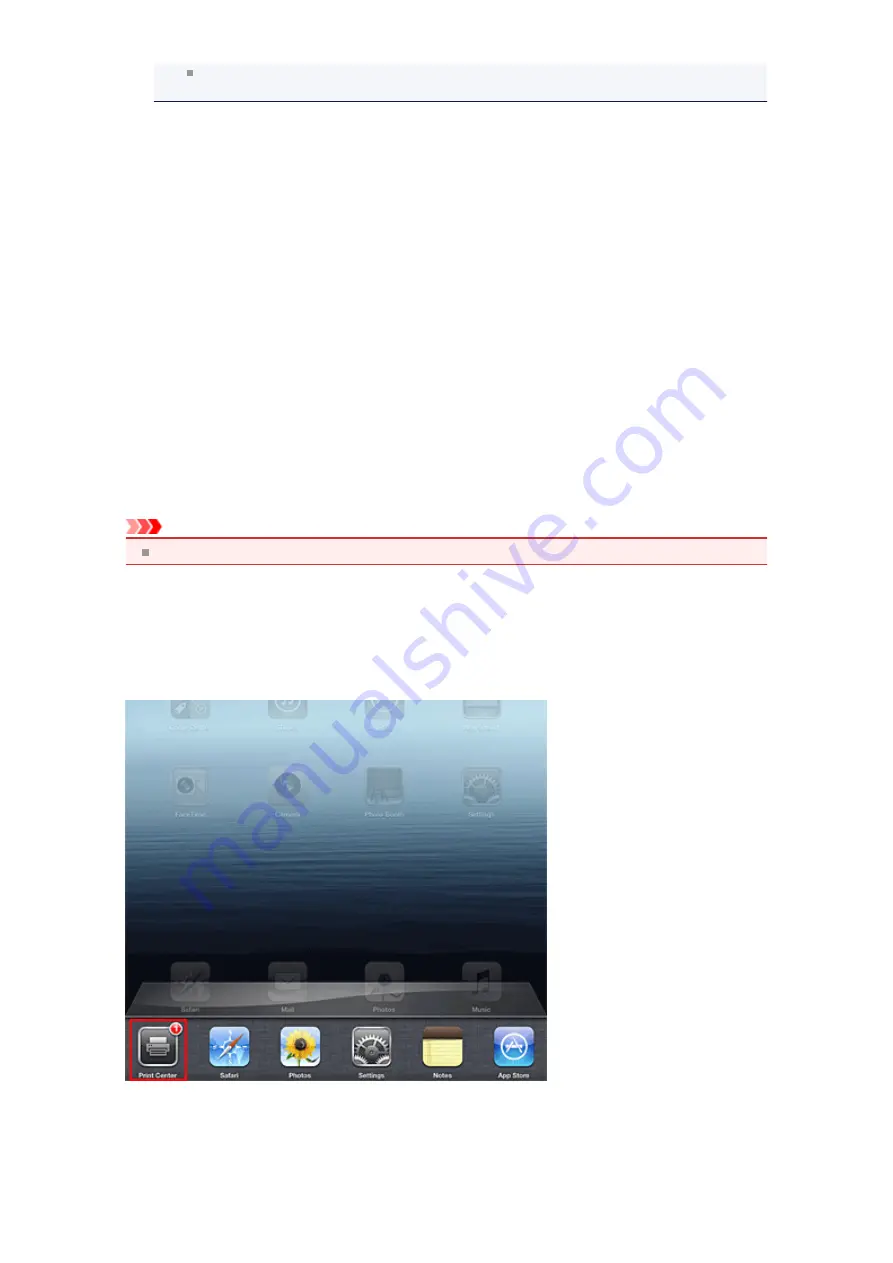
Range: The page range can be used only with specific application software and file types
(such as PDF files).
5.
For
1 Copy
, click
+
or
-
to set the number of required copies.
6.
For
Duplex Printing
, click
On
to enable duplex printing or click
Off
to disable the
function.
7.
When printing a file type that has multiple pages, such as a PDF file, click
Range
and then click
All Pages
or select the range of pages to be printed.
8.
Tap the
.
When you execute printing, the printer prints according to the specified settings.
Paper Size
With AirPrint, the paper size is selected automatically according to the application software being used on
the Apple device and the region in which AirPrint is used.
When Apple's photo application software is used, the default paper size is L size in Japan, and 4"x6" or KG
in other countries and regions.
When documents are printed from Apple's Safari application software, the default paper size is letter size in
the U.S. region, and A4 in Japan and Europe.
Important
Your application software may support different paper sizes.
Checking the Print Status
During printing, a
icon is displayed in the list of recently used application software, and you can use it
to check the print progress.
To display the list of latest used application software, press the
Home
button on the Apple device twice.
The
icon is displayed at the bottom of the
Home
screen.
Deleting a Print Job
To delete a print job with AirPrint, use one of the following two methods:
• From the machine: Use the operation panel of the machine to cancel the print job.
Содержание PIXMA MX459
Страница 13: ...Information about Network Connection Useful Information about Network Connection ...
Страница 17: ......
Страница 25: ...Main Components Front View Rear View Inside View Operation Panel ...
Страница 41: ...Loading Paper Originals Loading Paper Loading Originals Inserting the USB Flash Drive ...
Страница 55: ...Printing Area Printing Area Other Sizes than Letter Legal Envelopes Letter Legal Envelopes ...
Страница 65: ......
Страница 69: ...Inserting the USB Flash Drive Inserting the USB Flash Drive Removing the USB Flash Drive ...
Страница 72: ...Replacing a FINE Cartridge Replacing a FINE Cartridge Checking the Ink Status ...
Страница 106: ...4 After wiping close the document feeder cover by pushing it until it clicks into place 5 Close the document tray ...
Страница 111: ...Changing the Machine Settings Changing Machine Settings from Your Computer Changing the Machine Settings on the LCD ...
Страница 136: ...Information about Network Connection Useful Information about Network Connection ...






























