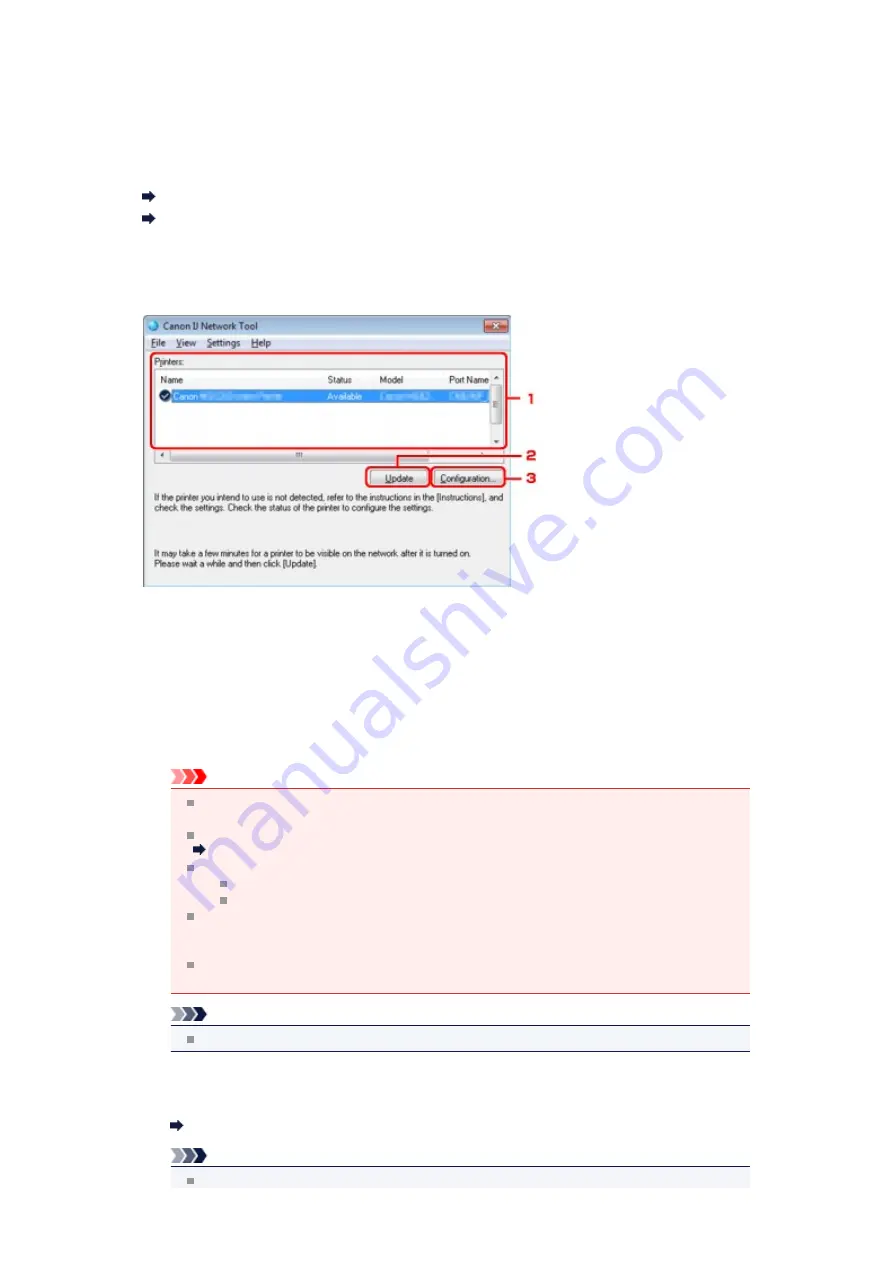
Canon IJ Network Tool Screen
This section describes the items and menus displayed on the
Canon IJ Network Tool
screen.
Items on the Canon IJ Network Tool Screen
The following item is displayed on the
Canon IJ Network Tool
screen.
1.
Printers:
The printer name, status, printer model name, and port name are displayed.
A check mark next to the printer in the
Name
list indicates it is set as the default printer.
Configuration changes are applied to the selected printer.
2.
Update
Performs printer detection again. Click this button if the target printer is not displayed.
Important
To change the printer's network settings using IJ Network Tool, it must be connected via a
LAN.
If
No Driver
is displayed for the name, associate the port with the printer.
When the Printer Driver Is Not Associated with a Port
If
Not Found
is displayed for the status, check the followings:
The access point is turned on.
When using wired LAN, the LAN cable is connected properly.
If the printer on a network is not detected, make sure that the printer is turned on, then click
Update
. It may take several minutes to detect printers. If the printer is not yet detected,
connect the machine and the computer with a USB cable, then click
Update
.
If the printer is being used from another computer, a screen is displayed informing you of
this condition.
Note
This item has the same function as
Refresh
in the
View
menu.
3.
Configuration...
Click to configure settings of the selected printer.
Note
You cannot configure a printer that has the status
Not Found
.
Содержание PIXMA MX459
Страница 13: ...Information about Network Connection Useful Information about Network Connection ...
Страница 17: ......
Страница 25: ...Main Components Front View Rear View Inside View Operation Panel ...
Страница 41: ...Loading Paper Originals Loading Paper Loading Originals Inserting the USB Flash Drive ...
Страница 55: ...Printing Area Printing Area Other Sizes than Letter Legal Envelopes Letter Legal Envelopes ...
Страница 65: ......
Страница 69: ...Inserting the USB Flash Drive Inserting the USB Flash Drive Removing the USB Flash Drive ...
Страница 72: ...Replacing a FINE Cartridge Replacing a FINE Cartridge Checking the Ink Status ...
Страница 106: ...4 After wiping close the document feeder cover by pushing it until it clicks into place 5 Close the document tray ...
Страница 111: ...Changing the Machine Settings Changing Machine Settings from Your Computer Changing the Machine Settings on the LCD ...
Страница 136: ...Information about Network Connection Useful Information about Network Connection ...






























