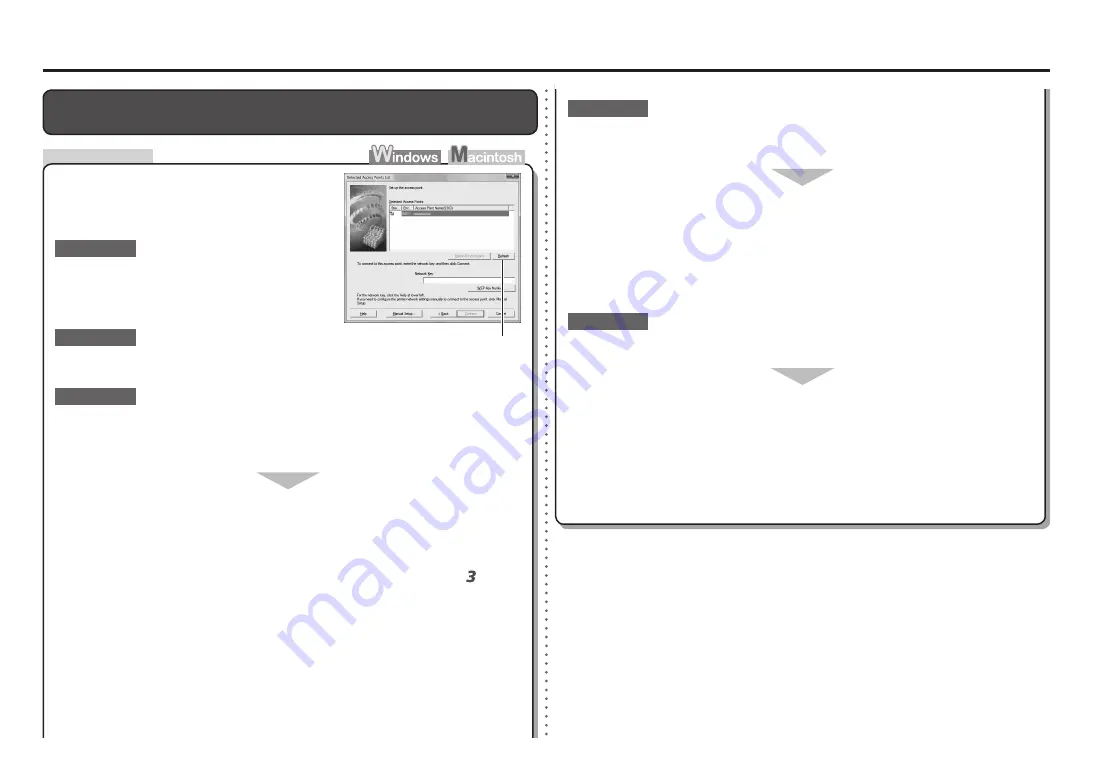
A
Check
Problems during Software Installation
The Target Access Point is Not Displayed (Detected) on the
Detected
Access Points List
Screen
Make sure that you follow Check 1, 2, 3, 4, 6 and
7 of "Connection Checklist" on page 11, then click
Refresh
(A) to search for the access point again.
Check 1
Turn off the access point, turn it back on, then click
Refresh
(A) to search for the
access point again.
Check 2
Is SSID broadcast (connection via "ANY" SSID, etc.) disabled or is the stealth mode
enabled on the access point?
For details on how to check the settings of the access point, refer to the manual supplied with the
access point or contact its manufacturer.
•
Enable SSID broadcast (connection via "ANY" SSID, etc.) or disable the stealth mode,
then click
Refresh
(A) to search for the access point again.
For details on how to change the settings of the access point, refer to the manual supplied with
the access point or contact its manufacturer.
•
To establish a connection without changing the access point settings, refer to and
onward in "Configuring the Access Point's Wireless LAN Settings Manually" on page 9.
Check 3
If the target access point is not displayed on the
Detected Access Points List
screen, check the
following points.
Is "WPA/WPA2 Enterprise" set as a security protocol (encryption standard) on the
access point?
Check 5
"WPA/WPA2 Enterprise" is not supported on the machine.
Change the security protocol (encryption standard) for the access point, then configure
settings again.
For details on how to change the security protocol (encryption standard) for the access point,
refer to the manual supplied with the access point or contact its manufacturer.
•
For the procedure to configure settings of the machine, refer to "10 Set Up a Wireless
Connection" on page 34 in the printed manual:
Getting Started
.
•
Is the MAC address filtering enabled on the access point?
Set the access point to accept the MAC address of the machine.
Check 4
For details on how to change the settings of the access point, refer to the manual supplied with
the access point or contact its manufacturer.
•
To check the MAC address of the machine, select
Device settings
using the
Menu
button, then
select
LAN settings
>
Print LAN details
using the
[
,
]
and
OK
buttons, then on the printed
LAN setting information, check
MAC Address
.
•
For details on how to check the settings of the access point, refer to the manual supplied with the
access point or contact its manufacturer.
•




































