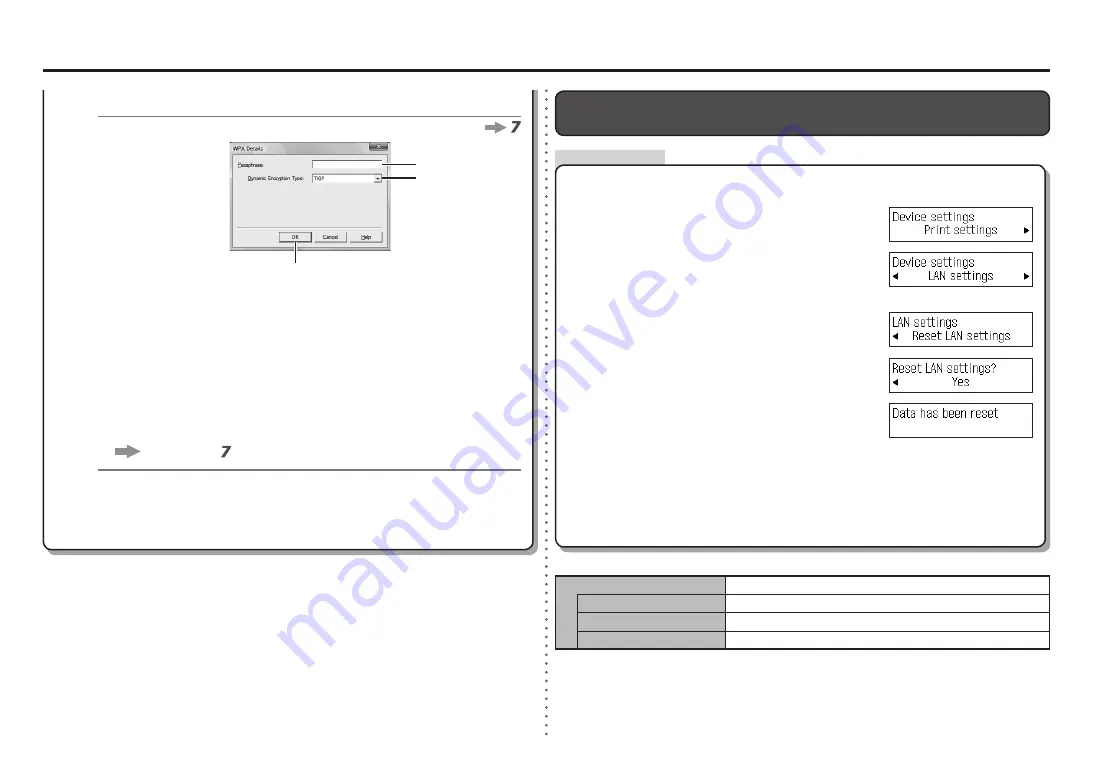
0
6-B
1
2
1
2
3
4
5
M
N
L
7
Acción
WPA/WPA2
Introduzca la clave de red en
Contraseña (Passphrase)
(L).
Cuando la clave de red tenga entre 8 y 63 caracteres, introduzca correctamente las
letras mayúsculas y minúsculas. Se diferencia entre mayúsculas y minúsculas.
Si la clave de red tiene 64 caracteres, no se diferencia entre mayúsculas y
minúsculas.
•
Seleccione
Tipo de codificación dinámica (Dynamic Encryption Type)
(M); a continuación, haga clic en
OK
(N).
Si selecciona
WEP (red seguridad de transición) (WEP (Transitional Security
Network))
en Utilidad AirPort, elija
AES (codificación segura) (AES(Secure
Encryption))
.
•
Se volverá a abrir la pantalla
Configuración manual (Manual Setup)
. Haga clic en
Conectar (Connect)
.
A continuación, siga las instrucciones en pantalla para establecer la configuración.
•
Vaya al paso .
Seleccione
Sí (Yes)
y, a continuación, pulse el
botón
OK
.
Utilice el botón
[
o
]
para seleccionar
Configuración de LAN (LAN settings)
; a
continuación, pulse el botón
OK
.
Utilice el botón
Menú (Menu)
para seleccionar
Config.
dispositivo (Device settings)
.
Restauración de la configuración de LAN predeterminada del equipo
para volver a configurar
Siga el procedimiento que se indica a continuación para restaurar la configuración de
LAN del equipo al estado predeterminado.
<Estado predeterminado>
Al cabo de un rato, volverá a aparecer la pantalla
Config.
dispositivo (Device settings)
. Pulse el botón
COPIA
(COPY)
.
•
Cerciórese de que aparece la pantalla de la derecha.
La configuración de LAN del equipo se habrá restablecido al estado predeterminado.
Vuelva a establecer la configuración siguiendo el procedimiento descrito en “10 Configuración de
una conexión inalámbrica”, páginas 34 y siguientes, del manual impreso:
Guía de inicio
.
•
Seleccione
Rest. ajustes de LAN (Reset LAN
settings)
y, a continuación, pulse el botón
OK
.
Desactivado
LAN inalámbrica
Inactiva
SSID
BJNPSETUP
Codificación de datos
Inactiva
Configuración TCP/IP
Obtener una dirección IP automáticamente


















