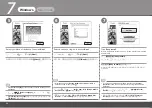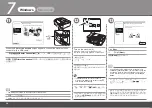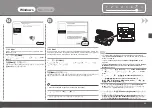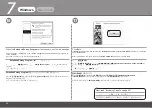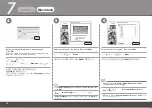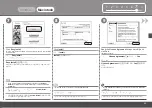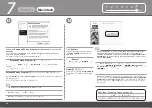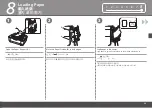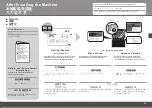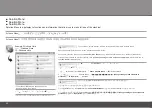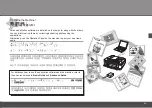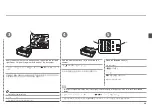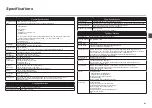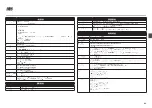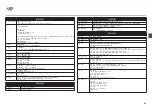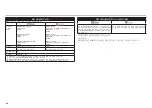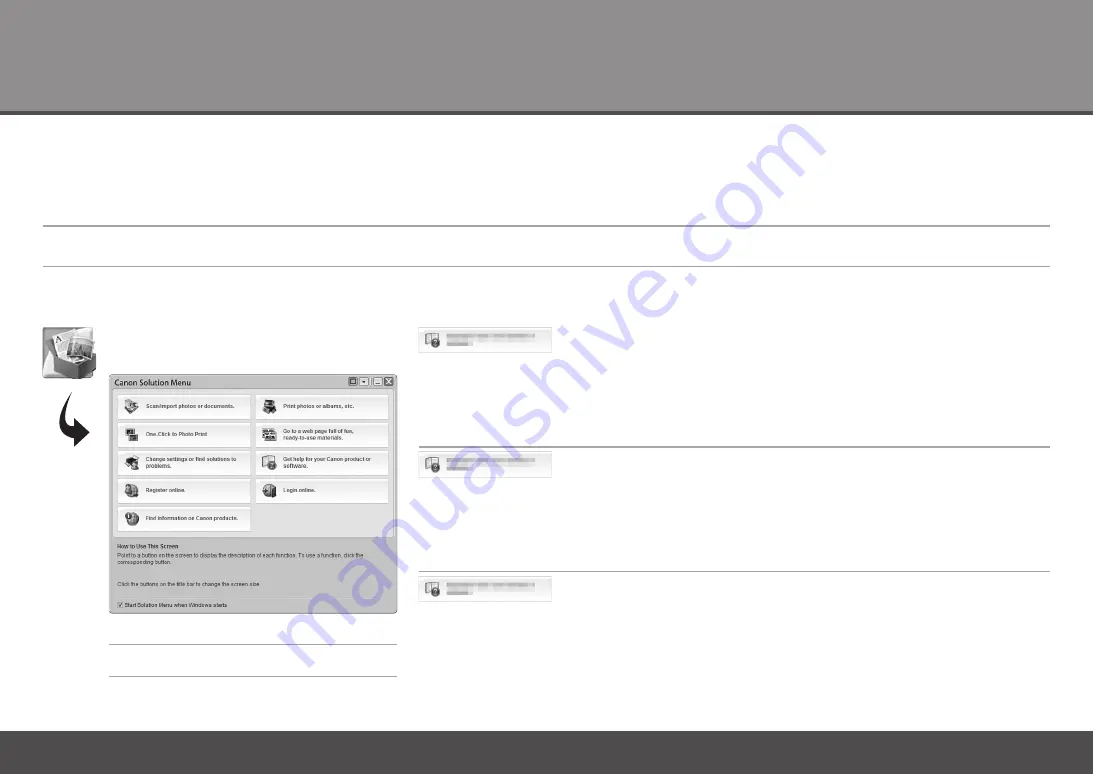
Solution Menu
■
Solution Menu
는
기기를
충분하게
사용할
수
있도록
다양한
기능과
정보를
모아
놓았습니다
!
예
: Windows Vista
*
구입한
국가
또는
지역에
따라
버튼이
다르게
표시됩니다
.
한
번의
클릭으로
다양한
어플리케이션
및
전자
안내서를
엽니다
.
바탕
화면
(Windows)
또는
Dock(Macintosh)
의
Canon Solution Menu
아이콘에서
Solution Menu
를
시작할
수
있습니다
.
기기
설정에
대해
의문이
있으면
Solution Menu
에서
설정을
변경하거나
문제
해결을
찾습니다
.(Change settings or find solutions to
problems.)
를
클릭하여
My Printer
를
엽니다
(Windows
만
).
전자
안내서를
열려면
Solution Menu
에서
왼쪽에서
보여준
버튼을
클릭합니다
.
Solution Menu
■
Solution Menu
是了解本機功能和資訊的途徑,以便充分地使用本機!
示例:
Windows Vista
*
根據購買的國家或地區的不同,顯示的按鈕也會有所不同。
只要按一下就可以開啟各種應用程式和電子手冊。
可以從桌面
(Windows)
或
Dock(Macintosh)
上的
Canon Solution Menu
圖示啟動
Solution Menu
。
如果有本機設定的問題,按一下
Solution Menu
中的
變更設定或尋找問題的解決方案。
(Change settings or find solutions to
problems.)
以開啟
My Printer
(
僅在
Windows
環境下
)
。
要開啟電子手冊,在
Solution Menu
中按一下左側顯示的按鈕。
Solution Menu is a gateway to functions and information that allow you to make full use of the machine!
Solution Menu
■
Open various applications and on-screen manuals with a single click.
You can start Solution Menu from the
Canon Solution Menu
icon on the desktop (Windows) or on the Dock (Macintosh).
If you have a problem with machine settings, click the
Change settings or find solutions to problems.
in Solution Menu to
open
My Printer
(Windows only).
*The buttons displayed vary depending on the
country or region of purchase.
Example: Windows Vista
To open the on-screen manual, click the button shown to the left in Solution Menu.