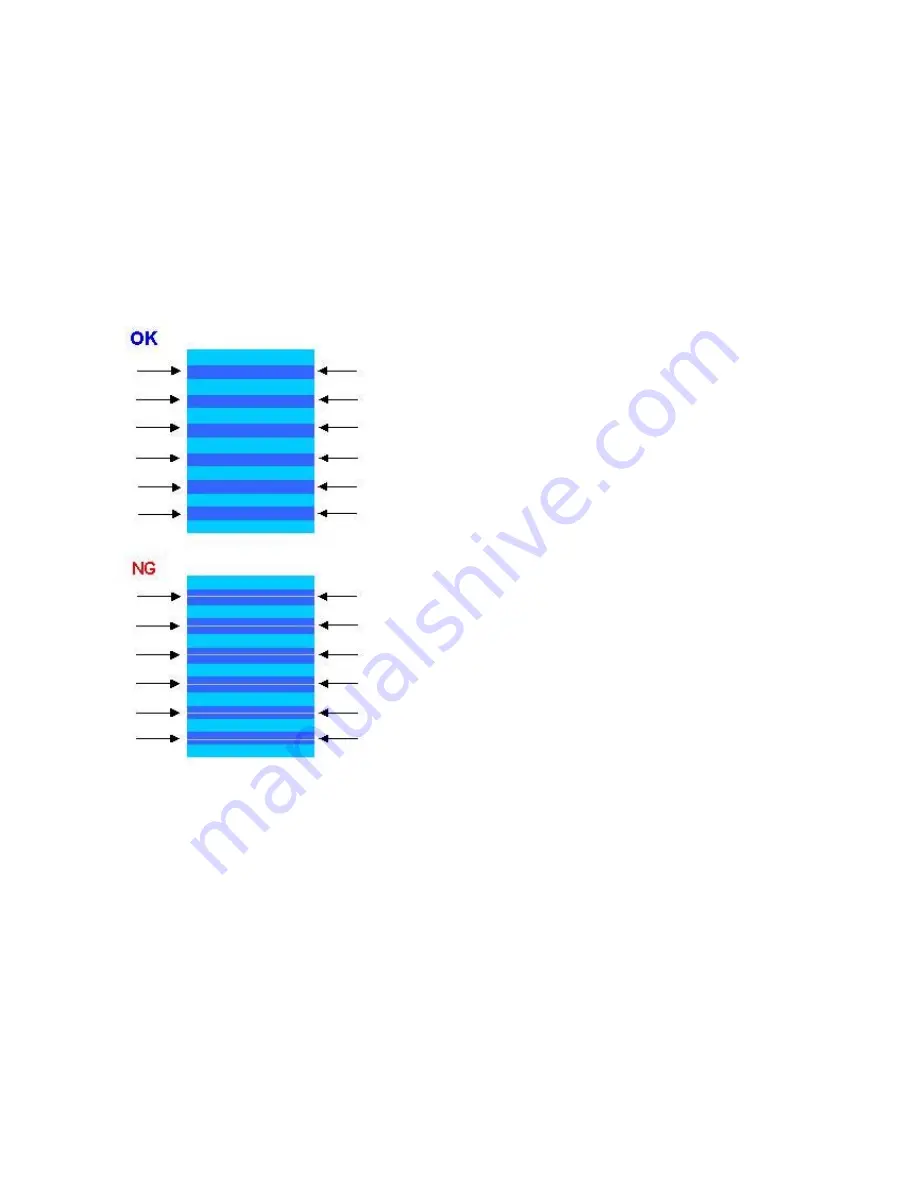
<LF / Eject correction>
After replacement of the feed roller, platen unit, LF encoder, encoder film, or logic board in repair servicing or in refurbishment operation,
perform the adjustment to maintain the optimal print image quality.
1) Print the LF / Eject correction pattern.
Click
LF/EJECT
of the Service Tool on the connected computer, select the paper source and the paper type, and print the pattern. 5 sheets
of paper will be used for the pattern printing.
- Paper source: Select either
Rear tray
or
Cassette
.
- Media type: Select one from
HR-101
,
GF-500/Office Planner
,
HP Bright White
, and
Canon Extra/STEINBEIS
.
2) When printing is finished, the machine returns to be ready for selection of another function ("Service Mode Idle" is displayed on the LCD).
3) In the printout, determine the Pattern No. in which streaks or lines are the least noticeable for the LF check pattern and the Eject check
pattern respectively. (LF Pattern No. 0 to 4, Eject Pattern No. 0 to 4)
4) In the LF/EJECT Correction section of the Service Tool, select the Pattern No. (from 0 to 4) determined in step 3) for LF and EJECT
respectively, and click
Set
.
5) The selected LF and Eject correction values are written to the EEPROM, making the E-MIP correction value (which was set at shipment
from the production site) invalid.
Note: At the production site, the E-MIP correction, which is equivalent to the LF / Eject correction, is performed using the special
tool, and the E-MIP correction value is written to the EEPROM as the valid data.
When LF / Eject correction is performed, the LF / Eject correction values become valid instead of the E-MIP correction
value (thus, in the initial EEPROM information print, "LF = *" and "EJ = *" are printed, but the selected values are printed
after the LF / Eject correction).
37 / 44








































