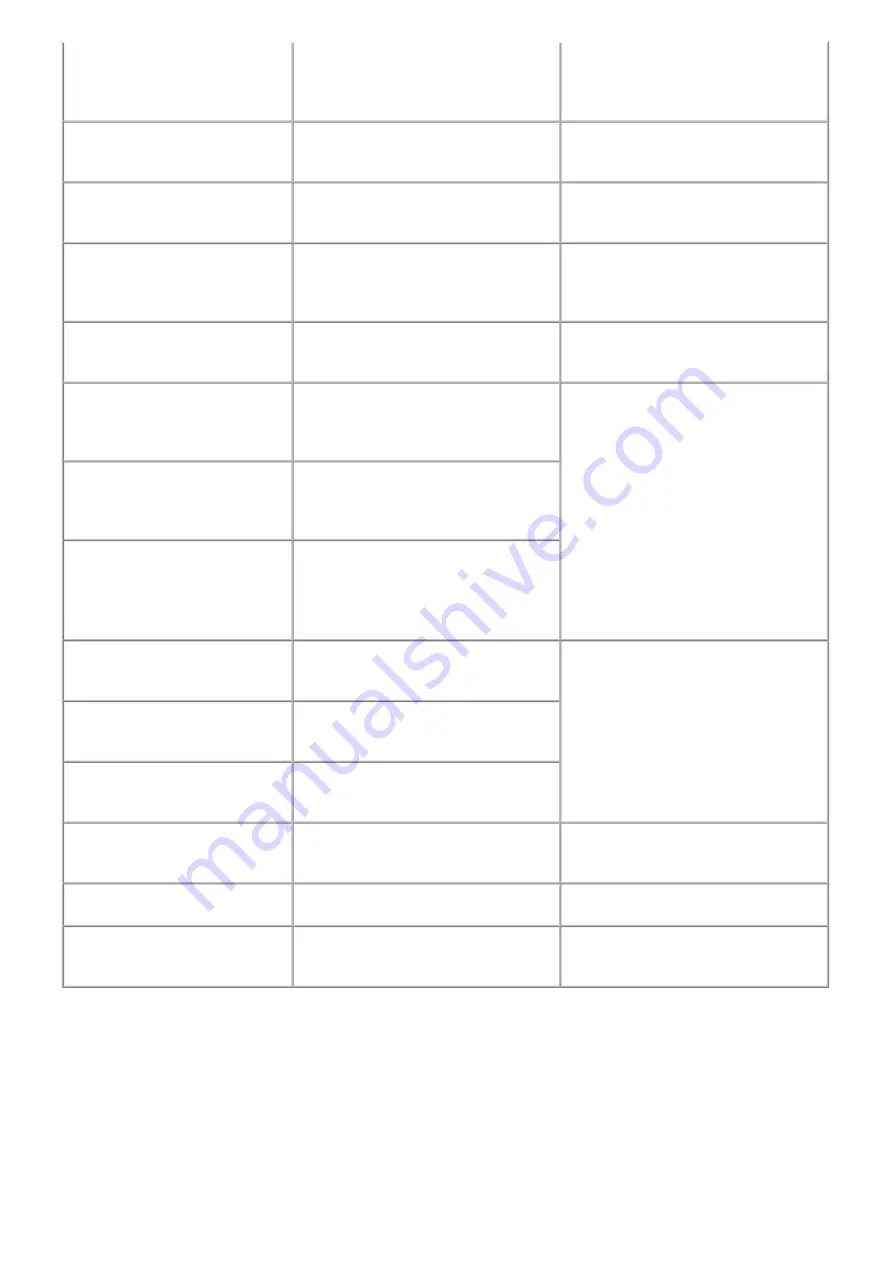
This layout is available only for A4 or
8.5"x11"(215x279).
In Layout print, "Mixed 1, 2, or 3" which is
available only with A4 or Letter size paper is
selected, but the paper size is not set to A4
or Letter.
A temporary error. The LCD automatically
returns to the display before the error
occurrence.
Cannot specify "stickers" and "half-
side layout" together. Check markings
on handwriting sheet.
The selected layout on the handwriting sheet
is not supported for Stickers.
A temporary error. Press the OK button to
clear the error. The LCD returns to the
display before the error occurrence.
Change the setting after removing the
card.
With a memory card inserted in the slot,
change of the Read/Write attribute was
attempted.
A temporary error. Remove the memory
card, then change the Read/Write attribute.
The card is currently write-enabled.
Set to read-only mode before
performing operation.
With the memory card set to the Read/write
mode, Card Direct printing operation was
attempted from the menu.
A temporary error. Remove the memory
card, change the memory card setting to
Read-only, then perform Card Direct
printing.
The paper size is not correct. Check
the page size you have set.
Non-supported size of paper for Camera
Direct printing via PictBridge connection is
selected.
Cancel printing on the digital camera.
Confirm the paper size, and print again.
Failed to scan Photo Index Sheet.
Check orientation and position, and
make sure platen and sheet are clean.
<See manual>
The machine failed in scanning the Photo
Index Sheet.
Press the OK button to clear the error.
Confirm the following, then try again:
- Fill in all the circles on the Photo Index
Sheet.
- Place the sheet in the correct orientation
and position.
Failed to scan handwriting sheet.
Check orientation and position, and
make sure platen and sheet are clean.
<See manual>
The machine failed in scanning the
handwritten Photo Index Sheet.
Failed to scan DVD/CD handwriting
sheet.
Check orientation and position, and
make sure platen and sheet are clean.
The machine failed in scanning the
handwritten DVD / CD sheet.
Failed to scan Photo Index Sheet.
Check for missed and improper
markings.
The machine scanned the Photo Index Sheet,
but markings in the sheet were incorrect.
Press the OK button to clear the error.
Confirm the following, then try again:
- Fill in all the circles on the Photo Index
Sheet properly.
- Place the sheet in the correct orientation
and position.
Failed to scan handwriting sheet.
Check for missed and improper
markings.
The machine scanned the handwritten Photo
Index Sheet, but markings in the sheet were
incorrect.
Failed to scan DVD/CD handwriting
sheet. Check for missed and improper
markings.
The machine scanned the DVD/CD
handwritten sheet, but markings in the sheet
was incorrect.
Failed to scan. Either document
cannot be scanned or is not placed on
the platen glass.
The machine failed in scanning the
document for Fit-to-page copy.
Press the OK button to clear the error.
Correct the settings, then try the operation
again.
Cover is open. Close cover.
The cover was opened during printing.
Close the cover. The LCD returns to the
display before the error occurrence.
Scanner is not operating correctly.
The CIS cannot detect the home position, or
the scanner unit warming-up is not
performed properly at power-on.
Press the OK button to clear the error, and
turn the machine off and on again. If the
error still occurs, repair servicing is required.
8 / 43
Содержание PIXMA MP610 Series
Страница 19: ...6 Remove the main case Release the 4 claws and pull up the main case no screws 17 43 ...
Страница 26: ...24 43 ...
Страница 35: ...LF Eject correction flowchart 33 43 ...
Страница 38: ...Left margin correction flowchart 36 43 ...
Страница 39: ...37 43 ...
Страница 43: ...3 4 Verification Items 1 Service test print Service test print sample MP610 3 REPAIR TABLE OF CONTENTS 41 43 ...
Страница 44: ... 2 Ink absorber counter value print Print sample 3 4 Verification Items 42 43 ...

























