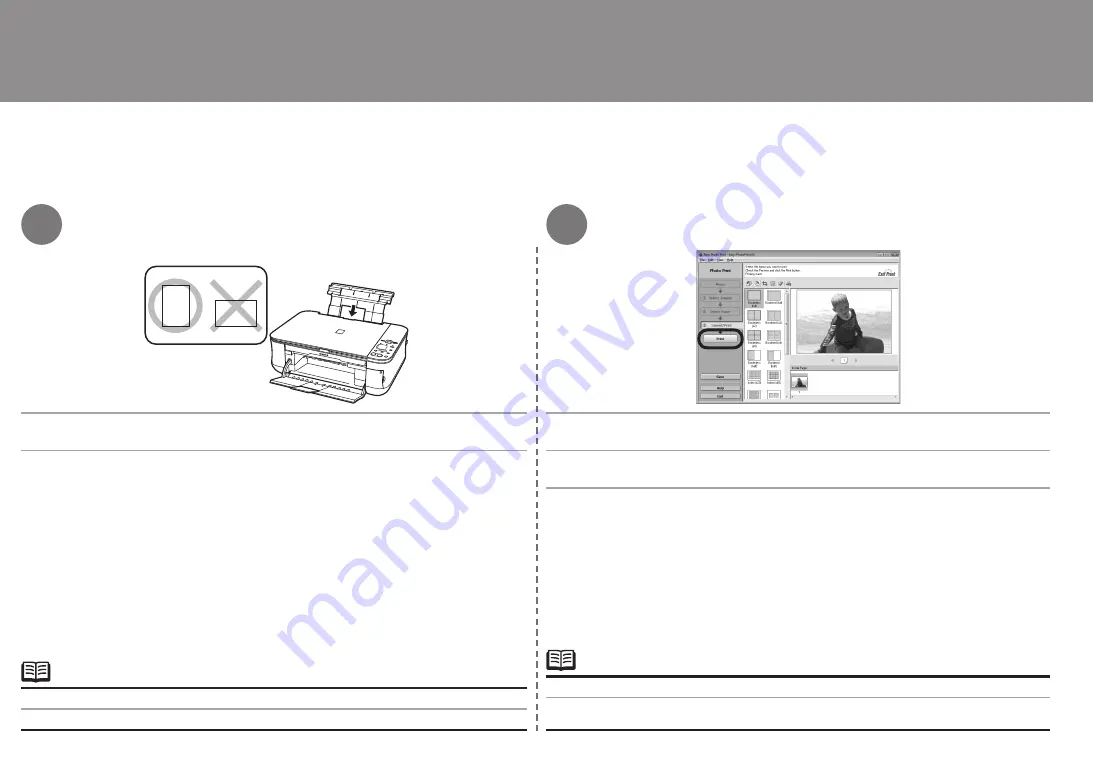
30
3
4
Cargue una hoja de papel fotográfico en orientación vertical.
Haga clic en
[Print/Imprimir]
.
Si desea obtener más información, consulte la sección "5 Carga de papel" en la página 23.
•
Cargue el papel con la cara de impresión hacia arriba.
Comenzará la impresión.
Impresión de fotografías desde un ordenador
En Macintosh, si aparece la pantalla
[Print/Imprimir]
, haga clic en
[Print/Imprimir]
para comenzar
la impresión.
•
Load a sheet of photo paper in portrait orientation.
Click
.
For details, refer to "5 Loading Paper" on page 23.
•
Load paper with the printing side facing up.
Printing will start.
Print Photos from a Computer
On Macintosh, if the
screen is displayed, click
to start printing.
•



















