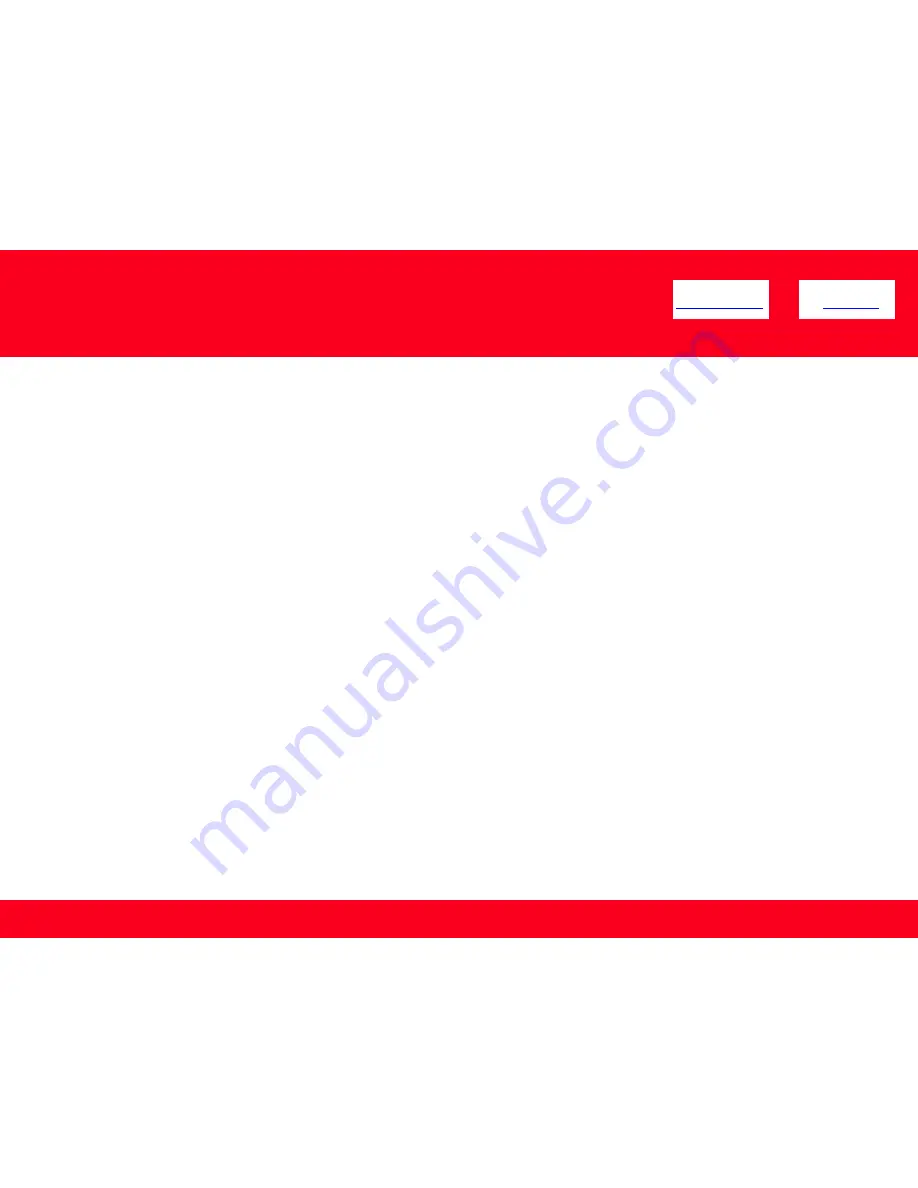
Installing The MG5220 Software
12
<< Previous
Next >>
Now that your MG5220 is connected to your network, we need
to install the driver and the included software.
Before we begin:
•
Log on as the administrator (or a member of the Administrators group).
•
Quit all running applications before installation.
•
If the firewall function of your security software is turned on, a warning message
may appear that Canon software is attempting to access the network. If such a
warning message appears, set the security software to always allow access.




















