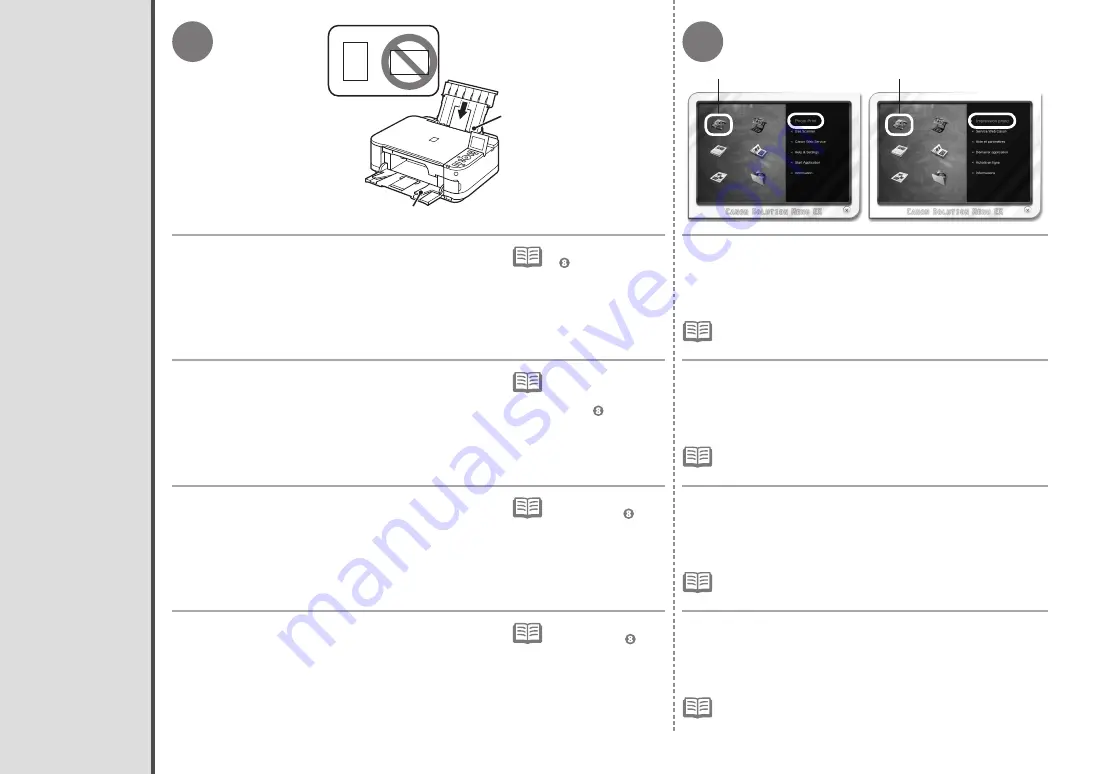
1
2
A
B
C
C
32
Per informazioni,
consultare da in
"3 Caricamento della
carta" a pagina 14.
•
Per informazioni dettagliate sull'avvio di Solution Menu EX,
consultare la pagina 25.
•
Stampa di foto da un computer
Caricare la carta fotografica formato 10 x 15 cm
(4" x 6") nel vassoio posteriore (A) con orientamento
verticale con il lato di stampa rivolto verso l'alto.
Assicurarsi che il vassoio di uscita della carta (B) sia aperto.
Se la stampa ha inizio con il vassoio di uscita della carta chiuso,
questo si aprirà automaticamente.
In questa sezione viene spiegato come stampare foto senza bordo
utilizzando Carta Fotografica Lucida II "Photo Paper Plus Glossy II"
da 10 x 15 cm (4" x 6").
Avviare Solution Menu EX dall'icona
Canon Solution Menu
EX
sul desktop (Windows) o sul Dock (Macintosh), fare clic
su
Stampa foto (Photo Print)
, quindi fare clic su
Stampa
foto (Photo Print)
(C).
Easy-PhotoPrint EX viene avviato.
Weitere Einzelheiten
finden Sie ab
unter „3 Einlegen von
Papier“ auf Seite 14.
•
Ausführliche Informationen zum Starten von Solution Menu EX
finden Sie auf Seite 25.
•
Drucken von Fotos von einem Computer
Legen Sie einen Bogen Fotopapier im Format 10 x 15 cm
(4" x 6") im Hochformat in das hintere Fach (A) ein.
Die zu bedruckende Seite zeigt nach oben.
Achten Sie darauf, dass das Papierausgabefach (B) geöffnet ist.
Das Papierausgabefach wird automatisch geöffnet, wenn der
Druckvorgang beginnt.
In diesem Abschnitt wird beschrieben, wie Sie randlose Fotos mit
Fotoglanzpapier Plus II (Photo Paper Plus Glossy II) im Format
10 x 15 cm (4" x 6") drucken können.
Starten Sie Solution Menu EX über das Symbol
Canon
Solution Menu EX
auf dem Desktop (Windows) bzw. dem
Dock (Macintosh), klicken Sie auf
Fotodruck (Photo Print)
und dann auf
Fotodruck (Photo Print)
(C).
Easy-PhotoPrint EX wird gestartet.
Pour plus
d’informations,
reportez-vous à
l’étape de la
section « 3 Chargement
du papier » à la
page 14.
•
Pour plus d’informations sur le démarrage de Solution Menu EX,
reportez-vous à la page 25.
•
Impression de photos depuis un ordinateur
Chargez du papier photo 10 x 15 cm (4" x 6") en
orientation Portrait, face à imprimer vers le haut,
dans le réceptacle arrière (A).
Vérifiez que le bac de sortie papier (B) est ouvert.
Si l’impression commence alors que le bac de sortie papier est
fermé, il s’ouvre automatiquement.
Cette section explique comment imprimer des photos sans
bordure sur du Papier Photo Glacé Extra II (Photo Paper Plus
Glossy II) de format 10 x 15 cm (4" x 6").
Démarrez Solution Menu EX en cliquant sur l’icône
Canon
Solution Menu EX
sur le bureau (Windows) ou dans le Dock
(Macintosh), cliquez sur
Impression photo (Photo Print)
,
puis cliquez sur
Impression photo (Photo Print)
(C).
Easy-PhotoPrint EX démarre.
For details, refer from
in "3 Load Paper"
on page 14.
•
For details on starting Solution Menu EX, refer to page 25.
•
Print Photos from a Computer
Load 10 x 15 cm (4" x 6") photo paper in the Rear
Tray (A) in portrait orientation with the printing side
facing up.
Make sure that the Paper Output Tray (B) is open.
If printing starts while the Paper Output Tray is closed, it will
automatically open.
This section explains how to print borderless photos using
10 x 15 cm (4" x 6") Photo Paper Plus Glossy II.
Start Solution Menu EX from the
Canon Solution Menu EX
icon on the desktop (Windows) or on the Dock (Macintosh),
click
Photo Print
, then click
Photo Print
(C).
Easy-PhotoPrint EX starts.





















