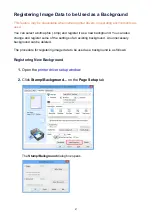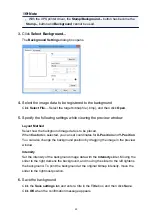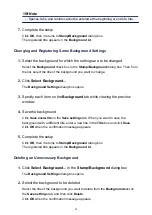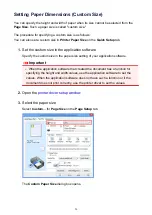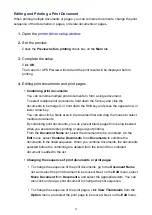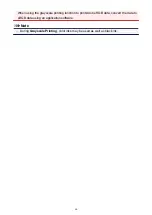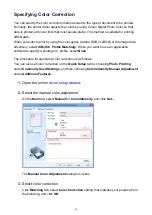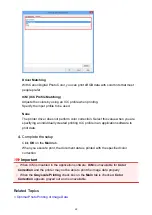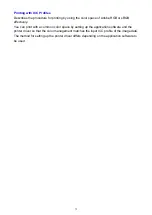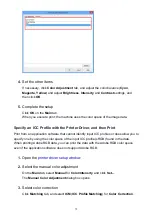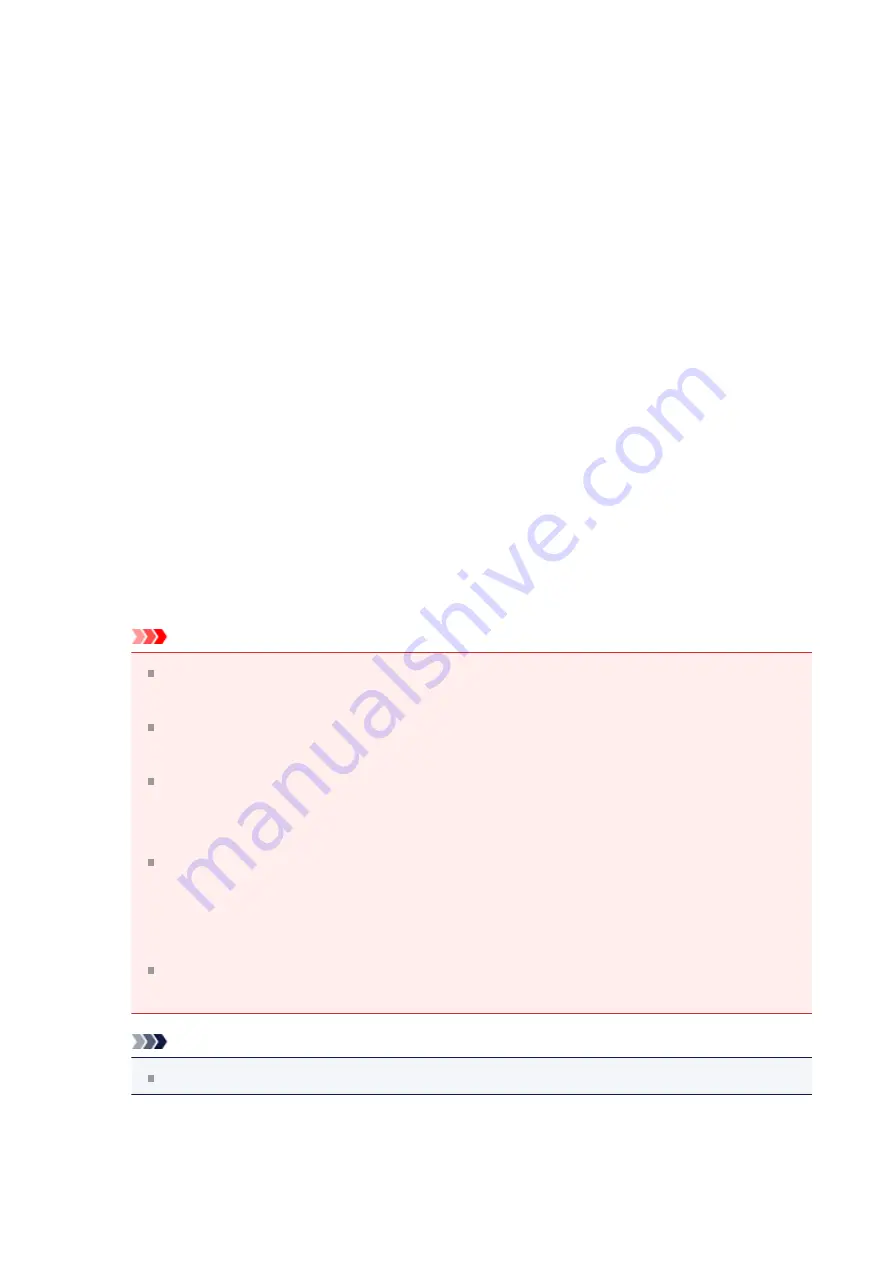
select
Move Page
from
Pages
, and select the appropriate item. You can also
click and drag a print page to change the print sequence.
• Deleting print documents and print pages
•
To delete a print document, select the target document from the
Document
Name
list, and on the
Edit
menu, choose
Documents
and then
Delete
Document
.
•
To delete a print page, click
View Thumbnails
from the
Option
menu, and
select the print page to be deleted. Next, on the
Edit
menu, select
Delete
Page
from
Pages
.
• Print page recovery
You can recover pages that were deleted with
Delete Page
.
To recover pages, select the
View Deleted Pages
check box from the
Option
menu, and select the pages to be recovered from among the displayed thumbnail
pages. Then from the
Edit
menu chose
Pages
and then
Restore Page
.
After editing the print documents or print pages, you can change the print settings on
the
Page Information
,
Layout
and
Manual Color Adjustment
tabs as necessary.
Important
To display the multiple documents in the list, open the preview and execute print
again.
To return the print documents to their original condition before they were edited
in the preview, on the
Edit
menu, select
Reset Documents
from
Documents
.
If the documents to be combined have different print settings, a message may
be displayed.
Check the contents of the displayed message before combining the documents.
If the documents to be combined have different output paper sizes and duplex
printing or page layout printing is to be performed, the printer may not produce the
expected print results for certain print pages.
Check the preview before printing.
Depending on the print settings of the print document, some functions may not
be available in the Canon IJ XPS preview.
Note
You can rename
Document Name
to any name.
5.
Executing print
60
Содержание Pixma MG3550
Страница 1: ...MG3500 series Online Manual Scanning English...
Страница 11: ...Scanning with Favorite Settings 11...
Страница 84: ...Related Topic Basic Mode Tab 84...
Страница 87: ...Related Topic Advanced Mode Tab 87...
Страница 169: ...Note When the message prompting you to restart your computer appears click OK to restart your computer 169...
Страница 170: ...Other Scanning Methods Scanning with WIA Driver Scanning Using the Control Panel Windows XP Only 170...
Страница 182: ...MG3500 series Online Manual Troubleshooting English...
Страница 187: ...6933 174 6936 175 6937 176 6938 177 6940 178 6941 179 6942 180 6943 181 6944 182 6945 183 6946 184 B200 185...
Страница 219: ...Problems with Printing Quality Print Results Not Satisfactory Ink Is Not Ejected 38...
Страница 239: ...Problems with Scanning Problems with Scanning Scan Results Not Satisfactory Software Problems 58...
Страница 259: ...Software Problems The E mail Client You Want to Use Does Not Appear in the Screen for Selecting an E mail Client 78...
Страница 273: ...About Errors Messages Displayed If an Error Occurs A Message Is Displayed 92...
Страница 284: ...A000 to ZZZZ B200 About the support code for paper jam you can also refer to Support Code List When Paper Is Jammed 103...
Страница 300: ...1202 Cause The paper output cover is open Action Close the paper output cover 119...
Страница 301: ...1250 Cause The paper output tray is closed Action Open the paper output tray to resume printing 120...
Страница 335: ...5B02 Cause Printer error has occurred Action Contact the service center 154...
Страница 336: ...5B03 Cause Printer error has occurred Action Contact the service center 155...
Страница 337: ...5B04 Cause Printer error has occurred Action Contact the service center 156...
Страница 338: ...5B05 Cause Printer error has occurred Action Contact the service center 157...
Страница 339: ...5B12 Cause Printer error has occurred Action Contact the service center 158...
Страница 340: ...5B13 Cause Printer error has occurred Action Contact the service center 159...
Страница 341: ...5B14 Cause Printer error has occurred Action Contact the service center 160...
Страница 342: ...5B15 Cause Printer error has occurred Action Contact the service center 161...
Страница 367: ...MG3500 series Online Manual Printing Copying English...
Страница 370: ...Printing Printing from a Computer Printing with Application Software that You are Using Printer Driver 4...
Страница 371: ...Printing from a Computer Printing with Application Software that You are Using Printer Driver 5...
Страница 398: ...Important Since tiling poster printing enlarges the document when printing it the print results may become coarse 32...
Страница 408: ...Related Topics Registering a Stamp Registering Image Data to be Used as a Background 42...
Страница 416: ...3 Complete the setup Click OK then it returns to Stamp Background dialog box 50...
Страница 435: ...Adjusting Colors with the Printer Driver Printing with ICC Profiles 69...
Страница 467: ...In such cases take the appropriate action as described 101...
Страница 481: ...Adjusting Intensity Contrast Using Sample Patterns Printer Driver Registering a Frequently Used Printing Profile 115...
Страница 516: ...Related Features Reducing the Machine Noise Changing the Machine Operation Mode 150...
Страница 542: ...Related Topics Obtaining the Latest MP Drivers Deleting the Unnecessary MP Drivers Before Installing the MP Drivers 176...
Страница 543: ...Copying Making Copies on Plain Paper Basic Copying on Photo Paper Switching the Page Size between A4 and Letter 177...
Страница 548: ...MG3500 series Online Manual Read Me First Useful Functions Available on the Machine Overview of the Machine English...
Страница 553: ...Specifications 220...
Страница 563: ...Note The designs of PREMIUM Contents provided in this page are subject to change without prior notice 16...
Страница 594: ...Safety Guide Safety Precautions Regulatory and Safety Information 47...
Страница 599: ...Main Components and Basic Operations Main Components About the Power Supply of the Machine 52...
Страница 600: ...Main Components Front View Rear View Inside View Operation Panel 53...
Страница 612: ...Loading Paper Originals Loading Paper Loading Originals 65...
Страница 625: ...Printing Area Printing Area Other Sizes than Letter Legal Envelopes Letter Legal Envelopes 78...
Страница 635: ...Replacing a FINE Cartridge Replacing a FINE Cartridge Checking the Ink Status 88...
Страница 670: ...Note When performing Bottom Plate Cleaning again be sure to use a new piece of paper 123...
Страница 683: ...Changing the Machine Settings Using the Operation Panel About Quiet setting Turning on off the Machine Automatically 136...
Страница 686: ...Information about Network Connection Useful Information about Network Connection 139...
Страница 732: ...5 Delete Deletes the selected IP address from the list 185...