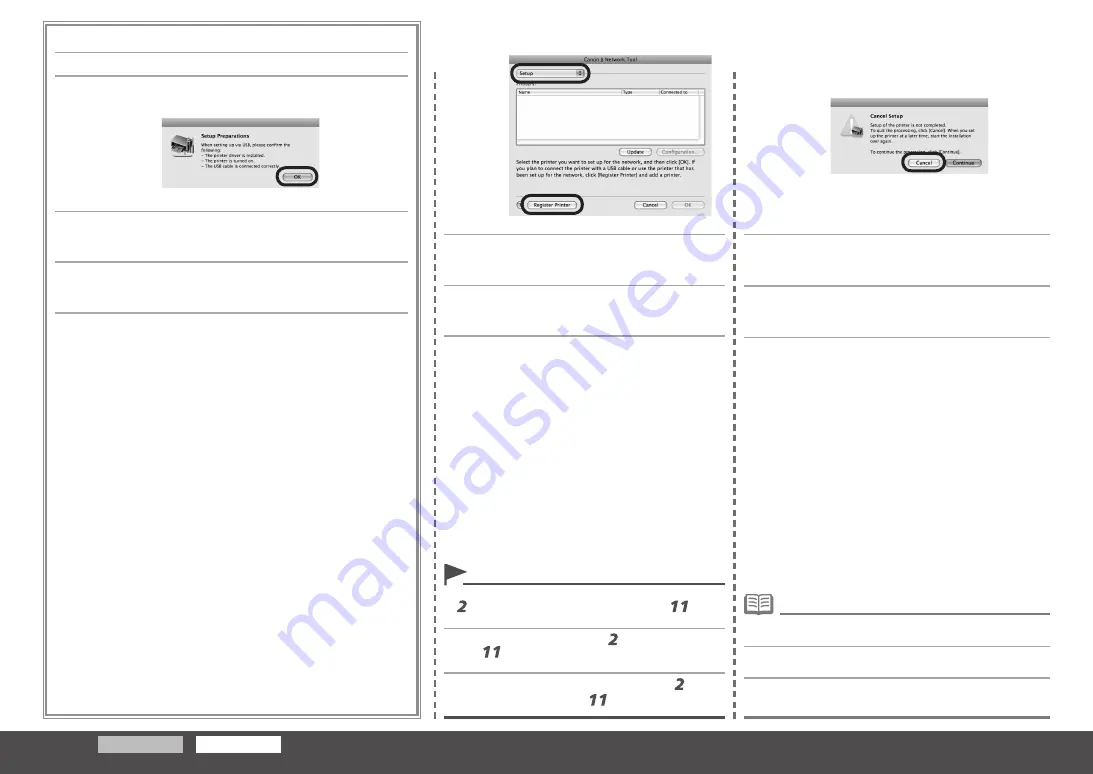
Windows
Macintosh
13
12
หากหน้าจอต่อไปนี้ปรากฏขึ้น
□
หากหน้าจอ
SetupPreparations
ปรากฏขึ้นตรวจสอบให้แน่ใจว่าการจัดเตรียม
เสร็จสมบูรณ์แล้วคลิก
OK
เมื่อหน้าจอ
CancelSetup
ปรากฏขึ้นคลิก
Cancel
PrinterSetupUtilityจะเริ่มทำงาน
เมื่อหน้าจอ
Youhavenoprintersavailable
คลิก
Cancel
•
เลือก
Setup
จากเมนูป๊อปอัพแล้วคลิก
RegisterPrinter
หากหน้าจอข้างบนไม่ได้ปรากฏขึ้นเริ่มต้นอีกครั้งจากขั้นที่ ตรวจสอบ
ว่าเลือก
LANconnection
ในขั้นที่
•
다음
화면이
나타나는
경우
□
Setup Preparations
화면이
나타나면
준비가
완료되었는지
확
인한
다음
OK
를
클릭합니다
.
Cancel Setup
화면이
나타나면
Cancel
을
클릭합니다
.
프린터
설정
유틸리티가
시작됩니다
.
You have no printers available.
화면이
나타나면
Cancel
을
클
릭합니다
.
•
팝업
메뉴에서
Setup
을
선택한
다음
Register
Printer
를
클릭합니다
.
위의
화면이
표시되지
않는
경우
단계부터
다시
시작합
니다
.
단계에서
LAN connection
을
선택하도록
하십
시오
.
•
If the
Setup Preparations
screen appears, make sure that
preparation is complete, then click
OK
.
If the following screen appears
□
Select
Setup
in the pop-up menu, then click
Register Printer
.
When the
Cancel Setup
screen appears, then click
Cancel
.
The Printer Setup Utility will start up.
When the
You have no printers available.
screen appears,
click
Cancel
.
•
If the above screen is not displayed, start again from step
. Be sure to select
LAN connection
in step
.
•


























