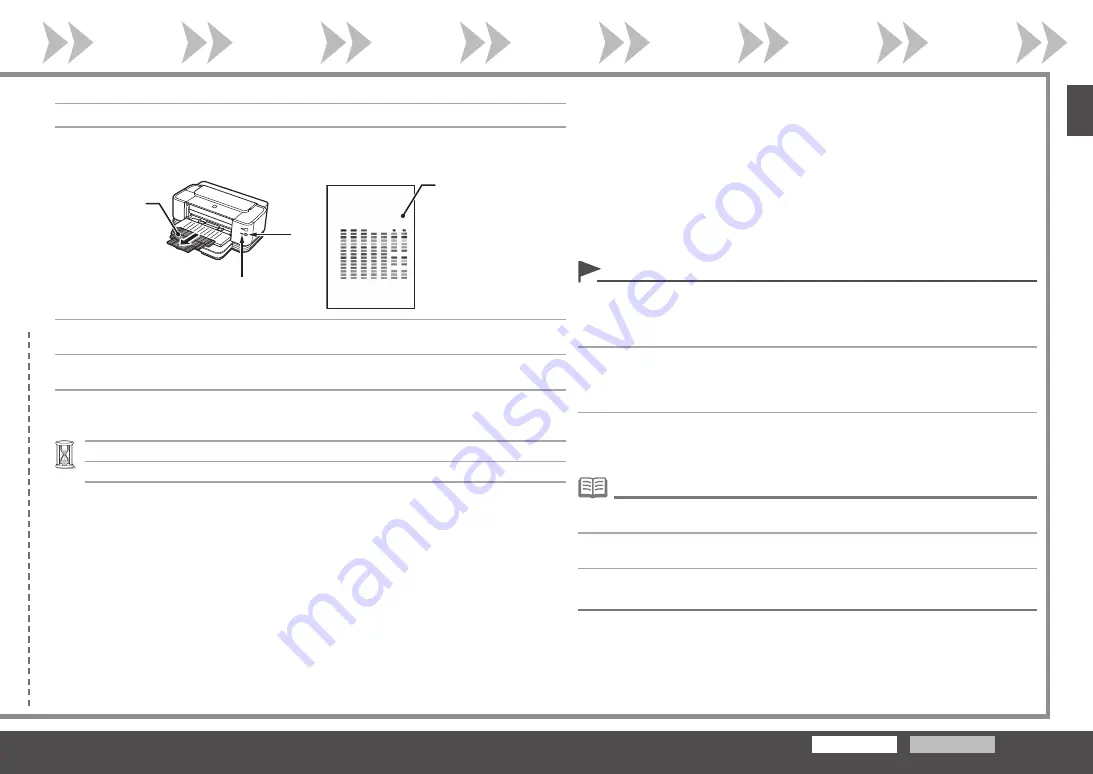
Windows
Macintosh
F
I
G
H
รูปแบบจะถูกพิมพ์เป็นสีดำและสีน้ำเงิน
•
รอจนกระทั่งการพิมพ์รูปแบบเสร็จสิ้น(ประมาณ๑๐นาที)
บนหน้าจอ
การจัดตำแหน่งหัวพิมพ์(PrintHeadAlignment)
คลิก
ถัดไป
(Next)
เมื่อรูปแบบ(F)ตามภาพถูกพิมพ์ออกมาการจัดตำแหน่งหัวพิมพ์เสร็จสมบูรณ์
หากไฟ
Alarm
(สีส้ม)(G)กระพริบกดปุ่ม
RESUME/CANCEL
(H)บนเครื่องพิมพ์เพื่อแก้ไขข้อผิดพลาดแล้วคลิก
ถัดไป
(Next)
หลังจากการติดตั้งเสร็จสมบูรณ์ดำเนินการจัดตำแหน่งหัวพิมพ์โดยดู'เมื่องานพิมพ์ที่ได้มีสีซีดจางหรือ
สีผิดเพี้ยน'จากคู่มืออิเล็กทรอนิคส์:
คำแนะนำขั้นพื้นฐาน
•
การจัดตำแหน่งหัวพิมพ์(ดำเนินต่อไป...)
□
ก่อนอื่นดึงส่วนขยายของเทรย์ด้านหน้า(I)ออก
•
알람
램프
(
오렌지색
)(G)
가
깜박이면
프린터에서
계속
/
취소
버튼
(H)
을
눌러
에러를
해제한
다음
다
음
(Next)
을
클릭합니다
.
설치가
완료되면
기본
가이드
전자
안내서에서
"
인쇄물이
희미하거나
컬
러가
정확하지
않은
경우
"
를
참조하여
프린트
헤드
정렬을
수행합니다
.
•
패턴은
검은색
및
파란색으로
인쇄됩니다
.
•
패턴
인쇄가
끝날
때까지
기다립니다
(
약
10
분
).
프린트
헤드
정렬
(Print Head Alignment)
화면에서
다음
(Next)
을
클릭합니다
.
보기의
패턴
(F)
이
인쇄되면
프린트
헤드
정렬은
완료되었습니다
.
프린트
헤드
정렬
(
계속
...)
□
사전에
앞면
확장
트레이
(I)
를
당겨
내옵니다
.
•
Wait until the pattern printing ends (about 10 minutes).
On the
Print Head Alignment
screen, click
Next
.
If the
Alarm
lamp (orange) (G) flashes, press the
RESUME/CANCEL
button (H) on the printer to
clear the error, then click
Next
. After the installation is complete, perform Print Head Alignment
by referring to "When Printing Becomes Faint or Colors are Incorrect" in the on-screen manual:
Basic Guide
.
•
The pattern is printed in black and blue.
•
When the pattern (F) shown is printed, Print Head Alignment is complete.
Print Head Alignment (continued...)
□
Pull out the Front Tray Extension (I) beforehand.
•






























