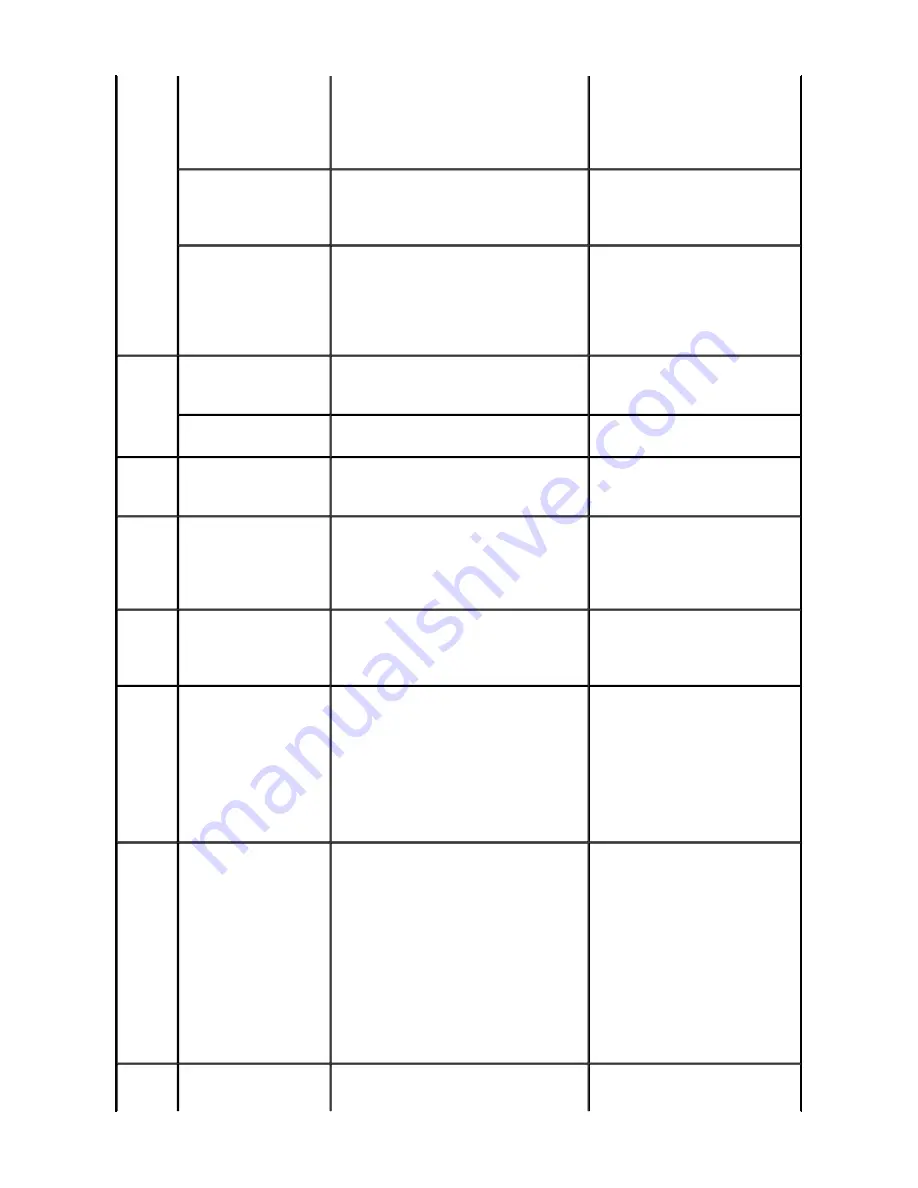
printing on paper (print
NOT continuable). [1856]
Resume/Cancel button to clear the error. The
paper being printed at error occurrence will
be ejected without printing the remaining
data for the ejected paper, then printing will
resume from the next page.
Inner cover closed before
start of CD / DVD
printing (print
continuable). [1850]
Open the inner cover which functions as the
CD / DVD tray feeder, set the CD / DVD tray
in the feeder, and press the Resume/Cancel
button.
Inner cover closed during
CD / DVD printing (print
NOT continuable). [1855]
Open the inner cover, and press the
Resume/Cancel button to clear the error. The
CD or DVD being printed at error occurrence
will be ejected without printing the remaining
data for the ejected CD or DVD, then the
next print job will be performed.
7 times
Multiple ink tanks of the
same color installed.
[1681]
Replace the wrong ink tank(s) with the
correct one(s).
Ink tank in a wrong
position. [1680]
Install the ink tank(s) in the correct position.
8 times
Warning: The ink
absorber becomes almost
full. [1700]
Press the Resume/Cancel button.
The service call error, indicating the
ink absorber is full, is likely to occur
soon.
9 times
The connected digital
camera or digital video
camera does not support
Camera Direct
Printing. [2001]
Remove the cable between the camera and
the printer.
10 times Automatic duplex printing
cannot be performed.
[1310]
Press the Resume/Cancel button to eject the
paper being used at error occurrence. Printing
will resume from on the front side of the next
page.
Data which was to be printed on the
back side of paper at error
occurrence is skipped (not printed).
11 times Failed in automatic print
head alignment. [2500]
Press the Resume/Cancel button.
- If paper is being fed at error occurrence, the
error is indicated after the paper is ejected.
- If the error occurs, the print head alignment
values are not changed.
- After exit from the error by the
Resume/Cancel button, the automatic print
head alignment will not be re-done.
The error will occur (a) when the
print head alignment pattern is not
printed due to no ink or non-ejection
of ink, (b) when the sensor's AD
value is incorrect, or (c) when the
paper is shorter than the specified
length.
13 times The remaining ink amount
unknown. [1683]
Replace the applicable ink tank with a new
one, and close the scanning unit (printer
cover).
Printing with a once-empty ink tank can
damage the printer.
To continue printing without replacing the
ink tank(s), press the Resume/Cancel button
for 5 sec. or longer to disable the function to
detect the remaining ink amount. After the
operation, it is recorded in the printer
EEPROM that the function to detect the
remaining ink amount was disabled.
The error is indicated when raw ink
is detected but the dot count number
exceeds the threshold of complete
exhaustion of ink.
14 times Ink tank not recognized.
[1684]
A non-supported ink tank is installed (the ink
tank LED is turned off). Install the supported
Содержание PIXMA IP5300
Страница 4: ...2 2 Carriage Board Print Head Connector 3 PIXMA iP5300 SPECIFICATIONS II TABLE OF CONTENTS ...
Страница 5: ...Part 1 MAINTENANCE PIXMA iP5300 TABLE OF CONTENTS ...
Страница 18: ... Part 1 3 1 Notes on Service Part Replacement ...
Страница 24: ... i Logic board ass y wiring ii Paper feed motor side wiring Part1 3 2 Special Notes on Repair Servicing ...
Страница 27: ......
Страница 28: ... Part 1 3 3 Adjustment Settings 1 2 ...
Страница 35: ......
Страница 38: ......
Страница 39: ......
Страница 40: ... Part 1 3 3 Adjustment Settings 3 to 5 ...
Страница 42: ... Service test sample ...
Страница 43: ......
Страница 47: ...Part 2 TECHNICAL REFERENCE PIXMA iP5300 TABLE OF CONTENTS ...
Страница 50: ... Part 2 1 NEW TECHNOLOGIES ...
Страница 53: ...Capping time 30 sec 60 sec 2 2 CLEANING MODE AND AMOUNT OF INK PURGED ...
Страница 63: ...Part 3 APPENDIX PIXMA iP5300 TABLE OF CONTENTS ...
Страница 64: ...1 BLOCK DIAGRAM 1 1 iP5300 PDF file for print Part 3 APPENDIX TABLE OF CONTENTS ...
Страница 65: ......
Страница 66: ... Part 3 1 BLOCK DIAGRAM ...
Страница 76: ... 3 3 PIXMA iP5300 SPECIFICATIONS ...












































