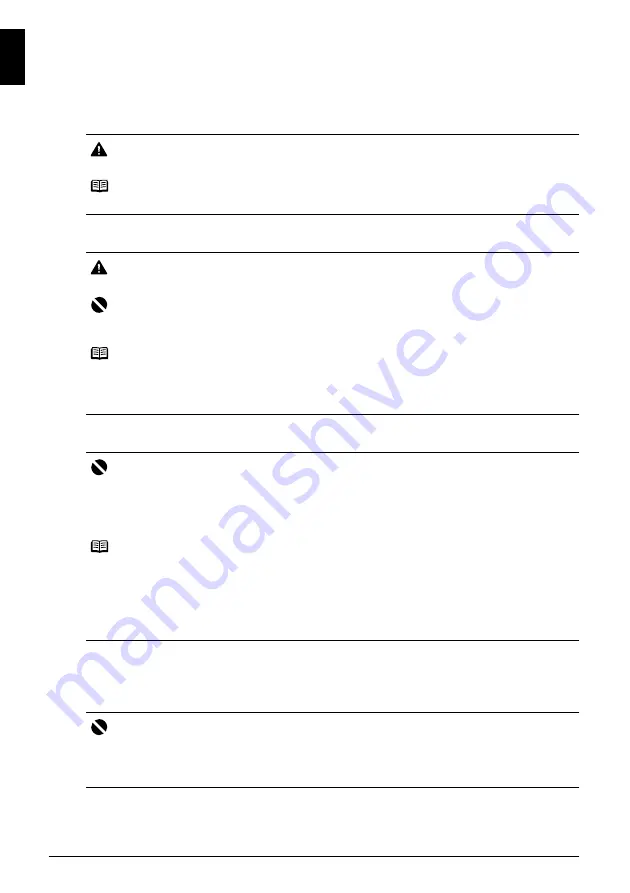
2
Preparing the Printer
ENGLI
SH
Preparing the Printer
Be sure to read your setup sheet first for setting up your printer and getting it ready for use.
1
Turn on the printer.
2
Install the Print Head.
3
Install the ink tanks.
4
Load printing paper.
In the following process, you will be required to perform the Print Head Alignment, and you
will need a sheet of A4 or Letter-sized plain paper loaded in the Auto Sheet Feeder.
Caution
Be sure to remove the tapes before you turn on the printer.
Note
The tape position is subject to change.
Caution
Do not touch internal parts other than the Print Head Lock Lever.
Important
If the Top Cover is open for more than 10 minutes, the Print Head Holder moves to the right side. In
this case, close the Top Cover, and open it again.
Note
z
There might be some transparent or light blue ink on the inside of the bag the print head comes
in, or the inside of the protective cap - this has no effect on print quality. Be careful not to get ink
on yourself when handling these items.
z
Do not reattach the protective cap once it has been removed.
Important
z
Make sure that all the ink tanks are installed in the correct position, matching the label. The
printer cannot be used unless all the ink tanks are installed.
z
Once you have installed the ink tanks, the
POWER
lamp will flash green. Wait for about 2
minutes, until the
POWER
lamp stops flashing and changes to steady, non-flashing green and
the printer has stopped making operating noises, before proceeding.
Note
z
Be sure to remove the clear film from the ink tank in the exact order as shown in step 3 of your
setup sheet.
z
Do not squeeze the side of ink tanks as this may cause the ink to leak out and stain your clothes
and hands.
z
Do not reattach the protective cap once you have removed it.
z
The
ALARM
lamp on the printer still flashes orange if an ink tank is not installed properly. Open
the Top Cover and make sure that position of all the ink tanks match the label.
Important
z
When loading paper in the Auto Sheet Feeder, make sure that the
Auto Sheet Feeder
lamp is
lit.
z
Always load paper in portrait orientation. Loading paper in landscape orientation can cause the
paper to be jammed.
Содержание Pixma iP4300 Series
Страница 20: ...16 Reading the On screen Manuals ENGLISH ...
Страница 38: ...16 Lecture des manuels en ligne FRANÇAIS ...
Страница 56: ...16 Consulta de los manuales en pantalla ESPAÑOL ...
Страница 74: ...16 Leitura dos manuais interactivos PORT DO BRASIL ...
Страница 92: ...16 Læsning af skærmvejledningerne DANSK ...
Страница 110: ...16 Anzeigen der Online Handbücher DEUTSCH ...
Страница 128: ...16 ǹȞȐȖȞȦıȘ IJȦȞ ȘȜİțIJȡȠȞȚțȫȞ İȖȤİȚȡȚįȓȦȞ ǼȁȁǾȃǿȀǹ ...
Страница 146: ...16 Lettura dei manuali a video ITALIANO ...
Страница 164: ...16 De on line handleidingen lezen NEDERLANDS ...
Страница 182: ...16 Lese de elektroniske manualene NORSK ...
Страница 200: ...16 Kuvaruutukäyttöoppaiden lukeminen SUOMI ...
Страница 218: ...16 Läsa onlinehandböckerna SVENSKA ...
Страница 236: ...16 Prohlížení PĜíruþek online ýESKY ...
Страница 254: ...16 Elektrooniliste kasutusjuhendite lugemine EESTI ...
Страница 272: ...16 Elektronisko rokasgrƗmatu lasƯšana LATVIEŠU ...
Страница 290: ...16 Ekrane rodomǐ instrukcijǐ skaitymas LIETUVIŠKAI ...
Страница 308: ...16 KépernyĘn megjelenĘ kézikönyvek olvasása MAGYAR ...
Страница 326: ...16 Czytanie podrĊczników ekranowych POLSKI ...
Страница 344: ...16 ɋɜɟɞɟɧɢɹ ɨɛ ɷɥɟɤɬɪɨɧɧɵɯ ɪɭɤɨɜɨɞɫɬɜɚɯ ɊɍɋɋɄɂɃ ...
Страница 362: ...16 Branje elektronskih priroþnikov SLOVENŠýINA ...
Страница 380: ...16 ýítanie elektronických príruþiek SLOVENSKY ...
Страница 398: ...16 Ekran El Kitaplarının Okunması TÜRKÇE ...
Страница 416: ...16 ȼɢɤɨɪɢɫɬɚɧɧɹ ɟɥɟɤɬɪɨɧɧɢɯ ɩɨɫɿɛɧɢɤɿɜ ɍɄɊȺȲɇɋɖɄȺ ...
Страница 417: ...ųź ĮħñƣĻöĢïůƇ ňőŬĹïƇ ƉƂƇĻí ...





















