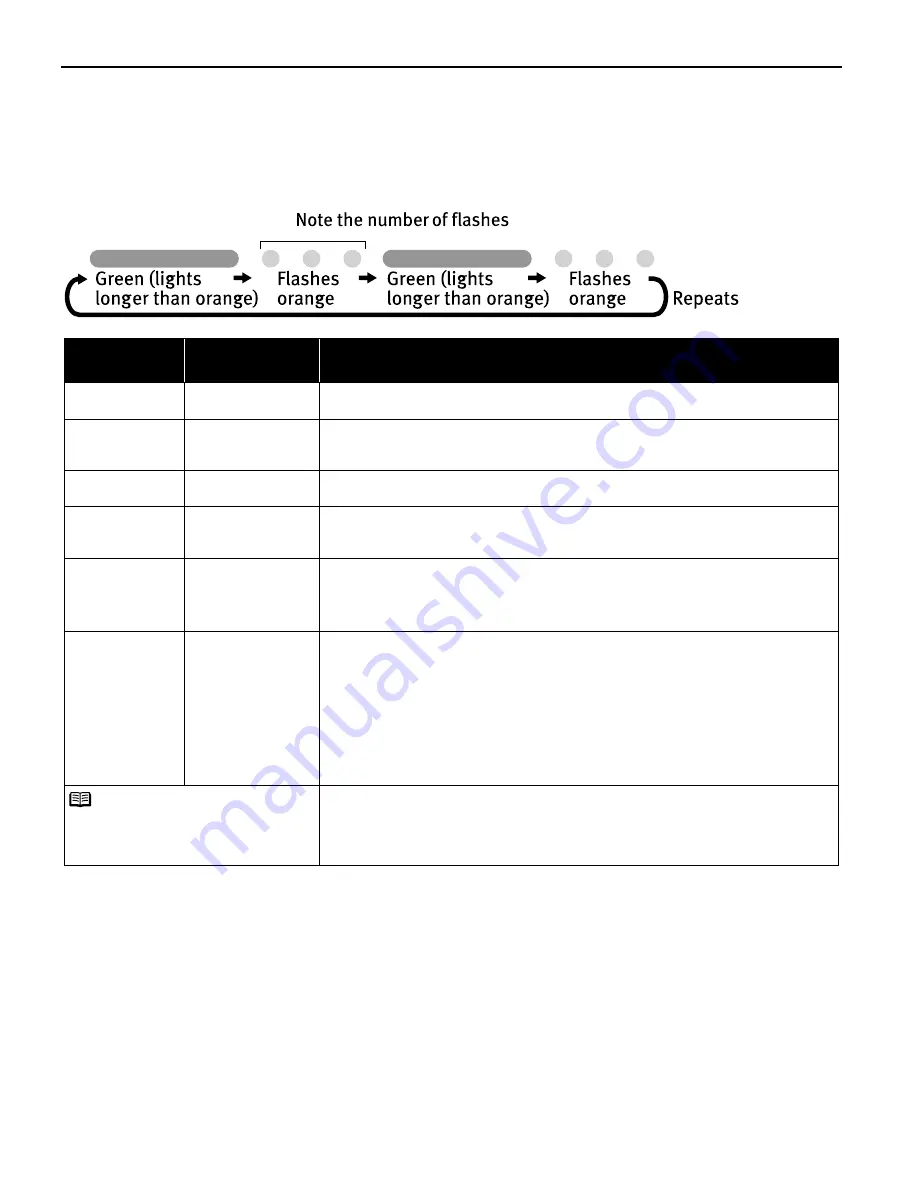
Troubleshooting
68
Handling Error Messages
When a printer error occurs, the P
POWER/ERROR lamp flashes. The number of flashes
indicates the type of error that has occurred. Count the flashes and take the appropriate
action to correct the error.
* The waste ink absorber absorbs ink used during cleaning.
Number of
Flashes
Possible Cause
Try This
Two flashes
Printer is out of
paper
Reload paper and press the R
RESUME/CANCEL button.
Three flashes
Paper jam
If a paper jam occurs, clear the jammed paper, reload paper in the printer, then
press the R
RESUME/CANCEL button. See
"P
Paper Jams in the Auto Sheet Feeder,
Front Sheet Feeder or Paper Output Slot"
on page 66.
Four flashes
Ink tanks installed
incorrectly
Reinstall the ink tanks. Ensure that the tanks are firmly seated in the Print Head.
Five flashes
No Print Head
installed / Defective
Print Head
Install a Print Head correctly. Press the P
POWER button to turn off the printer, and
press the P
POWER button again to turn on the printer. If the same error occurs, the
Print Head may be defective. Contact the Customer Care Center.
Eight flashes
Waste ink absorber*
almost full
The printer has a built-in waste ink absorber to hold the ink consumed during Print
Head cleaning. Eight flashes indicates that this absorber is nearly full.
Press the R
RESUME/CANCEL button to clear the error so printing can continue.
Contact the Customer Care Center.
Nine flashes
A specified period
of time has lapsed
without receiving
any response from
the digital camera /
The digital camera
or digital video
camcorder is not
compatible with this
printer
Disconnect the cable, press the R
RESUME/CANCEL button, and then connect the
cable again.
If the error persists, the connected digital camera or digital video camcorder may
be incompatible with this printer. Use a compatible digital camera or digital video
camcorder.
An error that requires contacting the Customer Care Center may have occurred.
Disconnect the printer cable from the printer, and then turn the printer off and
unplug the printer from the power supply. Reconnect the printer cable, and then
plug the printer back in and turn the printer back on after leaving it for a while. If
the problem remains, contact the Customer Care Center.
Note
P
POWER lamp flashes
alternately green and
orange
QSG_Shoot.fm Page 68 Wednesday, May 19, 2004 5:37 PM
Содержание PIXMA iP2000 Series
Страница 1: ...Photo Printer Quick Start Guide ...
Страница 3: ...Photo Printer Quick Start Guide ...
Страница 90: ...Index 86 ...
















































