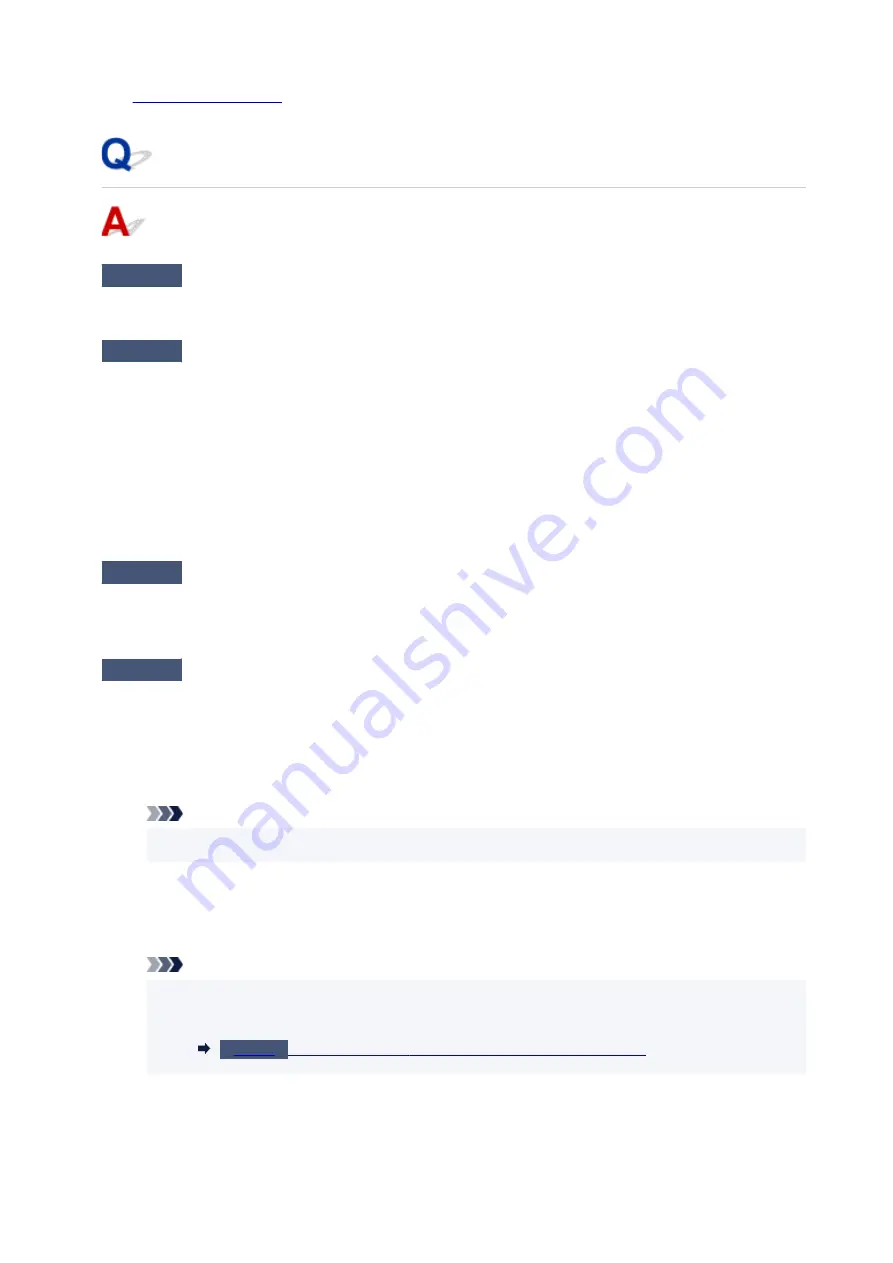
See
for unplugging the power cord.
Writing Error/Output Error/Communication Error (Windows)
Check1
If the
ON
lamp is off, make sure printer is plugged in and turn on.
The
ON
lamp flashes while the printer is initializing. Wait until the
ON
lamp stops flashing and remains lit.
Check2
Make sure printer is properly connected to computer.
If you are using a USB cable, make sure it is securely connected to both the printer and the computer. When
the USB cable is securely plugged in, check the following:
• If you are using a relay device such as a USB hub, disconnect it, connect the printer directly to the
computer, and retry the printing. If printing starts normally, there is a problem with the relay device.
Contact the vendor of the relay device.
• There could also be a problem with the USB cable. Replace the USB cable and retry the printing.
If you use the printer over a LAN, make sure the printer is correctly set up for network use.
Check3
Make sure MP Drivers are installed correctly.
Uninstall the MP Drivers following the procedure described in Deleting the Unnecessary MP Drivers and
reinstall them from the Setup CD-ROM or the Canon website.
Check4
When printer is connected to your computer with a USB cable, check device
status from your computer.
Follow the procedure below to check the device status.
1. Select
Control Panel
>
Hardware and Sound
>
Device Manager
.
Note
• If the
User Account Control
screen appears, select
Continue
.
2. Open
USB Printing Support Properties
.
Double-click
Universal Serial Bus controllers
and
USB Printing Support
.
Note
• If
USB Printing Support Properties
screen does not appear, make sure the printer is
correctly connected to the computer.
Make sure printer is properly connected to computer.
3. Click
General
tab and check for a device problem.
408
Содержание PIXMA GM4040
Страница 1: ...GM4000 series Online Manual English...
Страница 28: ...Basic Operation Printing Documents from Your Computer Copying 28...
Страница 30: ...5 Slide right paper guide D to align with both sides of paper stack 6 Close feed slot cover C gently 30...
Страница 38: ...Restrictions Notices when printing using web service Notice for Web Service Printing 38...
Страница 73: ...TR9530 series TS3300 series E3300 series 73...
Страница 74: ...Handling Paper Originals Ink Tank etc Loading Paper Loading Originals Refilling Ink Tank Using Color Ink 74...
Страница 86: ...86...
Страница 96: ...96...
Страница 102: ...Refilling Ink Tank Refilling Ink Tank Checking Ink Level Ink Tips 102...
Страница 127: ...Safety Safety Precautions Regulatory Information WEEE EU EEA 127...
Страница 131: ...When using the optional FINE cartridge Do not throw FINE cartridges in the fire 131...
Страница 146: ...Printer Handling Precautions Be careful not to let anything get inside the document output slot It may cause damage 146...
Страница 154: ...Main Components Front View Rear View Inside View Operation Panel 154...
Страница 157: ...P Document Cover Open to load an original on the platen Q Platen Load an original here 157...
Страница 171: ...Changing Settings Changing Printer Settings from Your Computer Windows Changing Settings from Operation Panel 171...
Страница 200: ...Information about Paper Supported Media Types Paper Load Limit Unsupported Media Types Handling Paper Print Area 200...
Страница 208: ...Printing Printing from Computer Printing from Smartphone Tablet Printing Using Operation Panel 208...
Страница 209: ...Printing from Computer Printing from Application Software Windows Printer Driver 209...
Страница 221: ...Note Selecting Scaled changes the printable area of the document 221...
Страница 238: ...In such cases take the appropriate action as described 238...
Страница 282: ...Scanning Scanning from Computer Windows Scanning from Operation Panel Scanning Using Smartphone Tablet 282...
Страница 286: ...Note To set the applications to integrate with see Settings Dialog Box 286...
Страница 299: ...ScanGear Scanner Driver Screens Basic Mode Tab Advanced Mode Tab 299...
Страница 329: ...Network Communication Problems Cannot Find Printer on Network Network Connection Problems Other Network Problems 329...
Страница 347: ...5 Click here and perform setup 347...
Страница 361: ...Other Network Problems Checking Network Information Restoring to Factory Defaults 361...
Страница 365: ...Problems while Printing Scanning from Smartphone Tablet Cannot Print Scan from Smartphone Tablet 365...
Страница 390: ...Scanning Problems Windows Scanning Problems 390...
Страница 391: ...Scanning Problems Scanner Does Not Work ScanGear Scanner Driver Does Not Start 391...
Страница 397: ...Note See below for details on how to disable the setting from ScanGear scanner driver Scanner Tab 397...






























