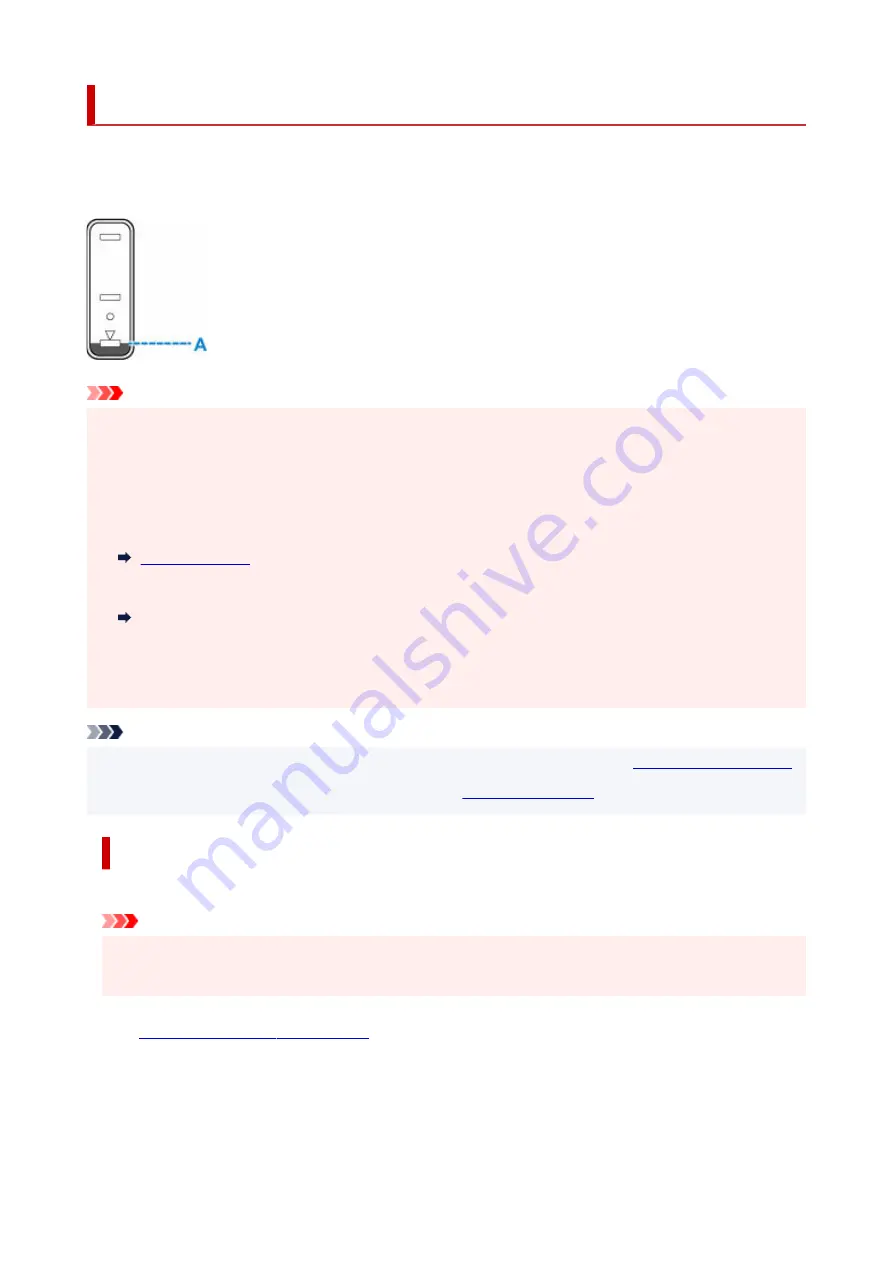
Refilling Ink Tanks
When remaining ink cautions or errors occur, the message will appear on the LCD to inform you of the error.
In this state, the printer cannot print. Check the remaining ink level with the ink tank indicator on the front of
the printer. If the ink level is near the lower limit line (A), refill the ink tank.
Important
• If the function for notifying the remaining ink level (remaining ink level notification function) is enabled,
•
resetting the remaining ink level count is required after refilling ink tanks up to the upper limit line.
If the remaining ink level count is reset when the ink tanks are not full, the printer cannot detect the ink
level correctly.
From the printer
From the computer
Changing the remaining ink level notification setting
• If the remaining ink level notification function is disabled, visually inspect the remaining ink and refill the
ink tanks as necessary. Continuing printing with ink below the lower limit line of an ink tank may prevent
satisfactory print quality.
Note
• If print results become faint or streaks appear despite sufficient ink levels, see
.
•
• For precautionary notes on handling ink bottles, see
.
•
Refilling Procedure
When you refill ink tanks, follow the steps below.
Important
• Please ensure the printer remains flat after initial setup and is NOT turned upside down or on its side,
•
as ink in the printer may leak.
1.
Check that printer is turned on.
1.
2.
Open the scanning unit / cover (B).
2.
96
Содержание PIXMA G4570
Страница 1: ...G4070 series Online Manual English ...
Страница 15: ...Trademarks and Licenses Trademarks Licenses 15 ...
Страница 39: ...Restrictions Notices when printing using web service Notice for Web Service Printing 39 ...
Страница 49: ...Performing Changing Network Settings Canon Wi Fi Connection Assistant Screen Performing Network Settings 49 ...
Страница 66: ... TR9530 series TS3300 series E3300 series 66 ...
Страница 72: ...Handling Paper Originals Ink Tanks etc Loading Paper Loading Originals Refilling Ink Tanks 72 ...
Страница 73: ...Loading Paper Loading Photo Paper Plain Paper Loading Envelopes 73 ...
Страница 85: ...Note To scan the original at optimum quality load it on the platen 85 ...
Страница 95: ...Refilling Ink Tanks Refilling Ink Tanks Checking Ink Level Ink Tips 95 ...
Страница 127: ...Important Be sure to turn off the power and unplug the power cord before cleaning the printer 127 ...
Страница 133: ...Safety Safety Precautions Regulatory Information WEEE 133 ...
Страница 153: ...Printer Handling Precautions Be careful not to let anything get inside the document output slot It may cause damage 153 ...
Страница 159: ...Main Components Front View Rear View Inside View Operation Panel 159 ...
Страница 166: ...Power Supply Checking that Power Is On Turning the Printer On and Off Unplugging the Printer 166 ...
Страница 184: ...Changing Printer Settings from Your Computer macOS Managing the Printer Power Changing the Printer Operation Mode 184 ...
Страница 216: ...Information about Paper Supported Media Types Paper Load Limit Unsupported Media Types Handling Paper Print Area 216 ...
Страница 297: ...Printing Using Canon Application Software Easy PhotoPrint Editor Guide 297 ...
Страница 298: ...Printing from Smartphone Tablet Printing from iPhone iPad iPod touch iOS Printing from Smartphone Tablet Android 298 ...
Страница 301: ...Copying Making Copies Basics Reducing Enlarging Copies Collated Copying Special Copy Menu 301 ...
Страница 303: ... If you load the original in the ADF do not move the original until copying is complete 303 ...
Страница 306: ...Scanning Scanning in Windows Scanning in macOS Scanning from Operation Panel 306 ...
Страница 310: ...Note To set the applications to integrate with see Settings Dialog Box 310 ...
Страница 324: ...ScanGear Scanner Driver Screens Basic Mode Tab Advanced Mode Tab Preferences Dialog Box 324 ...
Страница 353: ...Note To set the applications to integrate with see Settings Dialog 353 ...
Страница 356: ...Scanning Tips Positioning Originals Scanning from Computer 356 ...
Страница 433: ...4 When a confirmation message is displayed click Yes 4 433 ...
Страница 441: ...Sending Faxes from Computer Mac OS Sending Faxes Using AirPrint General Notes Fax Transmission Using AirPrint 441 ...
Страница 444: ...6 Enter fax telephone numbers in To 6 444 ...
Страница 447: ...Receiving Faxes Receiving Faxes Changing Paper Settings Memory Reception 447 ...
Страница 457: ...Other Useful Fax Functions Document Stored in Printer s Memory 457 ...
Страница 466: ...Operation Problems 466 ...
Страница 505: ...Problems While Printing Scanning from Smartphone Tablet Cannot Print Scan from Smartphone Tablet 505 ...
Страница 534: ...Scanning Problems Windows Scanning Problems 534 ...
Страница 535: ...Scanning Problems Scanner Does Not Work ScanGear Scanner Driver Does Not Start 535 ...
Страница 538: ...Scanning Problems macOS Scanning Problems 538 ...
Страница 539: ...Scanning Problems Scanner Does Not Work Scanner Driver Does Not Start 539 ...
Страница 549: ...Telephone Problems Cannot Dial Telephone Disconnects During a Call 549 ...
Страница 566: ...For details on how to resolve errors without Support Codes see Message Is Displayed 566 ...
















































