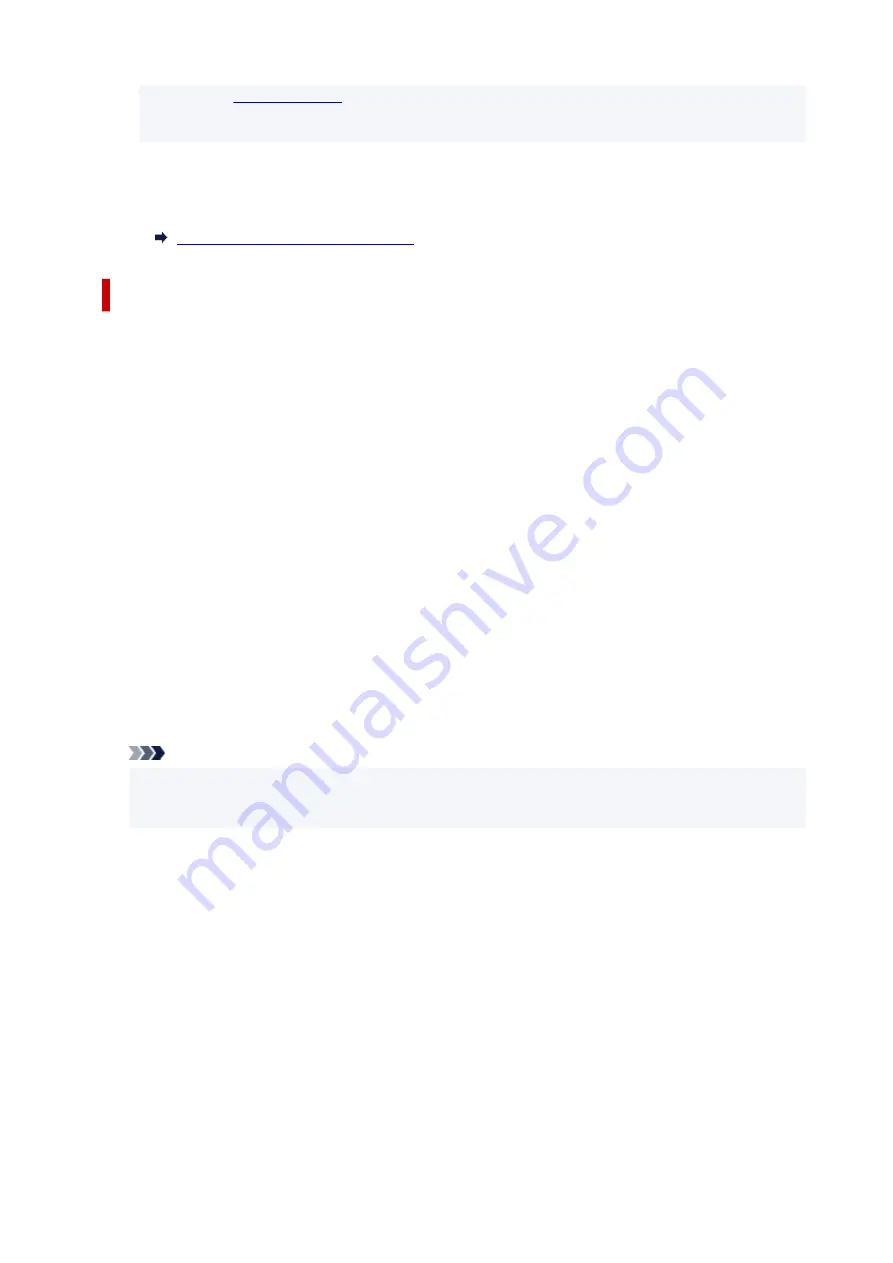
• Refer to
for information on receiving faxes or the procedure for each receive
•
mode.
6.
If you make the advanced settings, select
Yes
. If not, select
No
.
6.
Make the advanced settings as necessary.
Advanced Settings of Receive Mode
About Receive Mode
You can select the receive mode suitable for your fax use conditions: whether you use a dedicated line for
fax, etc.
•
Fax only mode
•
Select when not receiving voice calls.
Receiving operation:
1. When a fax incomes, the printer will receive the fax automatically.
1.
•
DRPD or Network switch
•
Select when receiving voice calls (with a telephone or answering machine connected to the printer)
and subscribing to a ring pattern detection service provided by your telephone company.
Receiving operation:
1. When a call incomes, the telephone will ring.
1.
2. The printer detects a fax call by the fax ring pattern.
2.
If the call is a fax, the printer will receive the fax automatically.
If the printer does not detect the fax ring pattern, the telephone will continue ringing.
Note
• The telephone may not ring when a call incomes even if it is connected to the printer, depending
•
on the type or settings of the telephone.
•
Tel. priority mode
•
Select when mainly receiving voice calls (with a telephone or answering machine connected to the
printer).
Receiving operation:
1. When a call incomes, the telephone will ring.
1.
2. Pick up the handset.
2.
If the call is a voice call, talk on the telephone.
If the call is a fax, hang up the handset after the printer starts receiving the fax.
371
Содержание PIXMA G4570
Страница 1: ...G4070 series Online Manual English ...
Страница 15: ...Trademarks and Licenses Trademarks Licenses 15 ...
Страница 39: ...Restrictions Notices when printing using web service Notice for Web Service Printing 39 ...
Страница 49: ...Performing Changing Network Settings Canon Wi Fi Connection Assistant Screen Performing Network Settings 49 ...
Страница 66: ... TR9530 series TS3300 series E3300 series 66 ...
Страница 72: ...Handling Paper Originals Ink Tanks etc Loading Paper Loading Originals Refilling Ink Tanks 72 ...
Страница 73: ...Loading Paper Loading Photo Paper Plain Paper Loading Envelopes 73 ...
Страница 85: ...Note To scan the original at optimum quality load it on the platen 85 ...
Страница 95: ...Refilling Ink Tanks Refilling Ink Tanks Checking Ink Level Ink Tips 95 ...
Страница 127: ...Important Be sure to turn off the power and unplug the power cord before cleaning the printer 127 ...
Страница 133: ...Safety Safety Precautions Regulatory Information WEEE 133 ...
Страница 153: ...Printer Handling Precautions Be careful not to let anything get inside the document output slot It may cause damage 153 ...
Страница 159: ...Main Components Front View Rear View Inside View Operation Panel 159 ...
Страница 166: ...Power Supply Checking that Power Is On Turning the Printer On and Off Unplugging the Printer 166 ...
Страница 184: ...Changing Printer Settings from Your Computer macOS Managing the Printer Power Changing the Printer Operation Mode 184 ...
Страница 216: ...Information about Paper Supported Media Types Paper Load Limit Unsupported Media Types Handling Paper Print Area 216 ...
Страница 297: ...Printing Using Canon Application Software Easy PhotoPrint Editor Guide 297 ...
Страница 298: ...Printing from Smartphone Tablet Printing from iPhone iPad iPod touch iOS Printing from Smartphone Tablet Android 298 ...
Страница 301: ...Copying Making Copies Basics Reducing Enlarging Copies Collated Copying Special Copy Menu 301 ...
Страница 303: ... If you load the original in the ADF do not move the original until copying is complete 303 ...
Страница 306: ...Scanning Scanning in Windows Scanning in macOS Scanning from Operation Panel 306 ...
Страница 310: ...Note To set the applications to integrate with see Settings Dialog Box 310 ...
Страница 324: ...ScanGear Scanner Driver Screens Basic Mode Tab Advanced Mode Tab Preferences Dialog Box 324 ...
Страница 353: ...Note To set the applications to integrate with see Settings Dialog 353 ...
Страница 356: ...Scanning Tips Positioning Originals Scanning from Computer 356 ...
Страница 433: ...4 When a confirmation message is displayed click Yes 4 433 ...
Страница 441: ...Sending Faxes from Computer Mac OS Sending Faxes Using AirPrint General Notes Fax Transmission Using AirPrint 441 ...
Страница 444: ...6 Enter fax telephone numbers in To 6 444 ...
Страница 447: ...Receiving Faxes Receiving Faxes Changing Paper Settings Memory Reception 447 ...
Страница 457: ...Other Useful Fax Functions Document Stored in Printer s Memory 457 ...
Страница 466: ...Operation Problems 466 ...
Страница 505: ...Problems While Printing Scanning from Smartphone Tablet Cannot Print Scan from Smartphone Tablet 505 ...
Страница 534: ...Scanning Problems Windows Scanning Problems 534 ...
Страница 535: ...Scanning Problems Scanner Does Not Work ScanGear Scanner Driver Does Not Start 535 ...
Страница 538: ...Scanning Problems macOS Scanning Problems 538 ...
Страница 539: ...Scanning Problems Scanner Does Not Work Scanner Driver Does Not Start 539 ...
Страница 549: ...Telephone Problems Cannot Dial Telephone Disconnects During a Call 549 ...
Страница 566: ...For details on how to resolve errors without Support Codes see Message Is Displayed 566 ...
















































