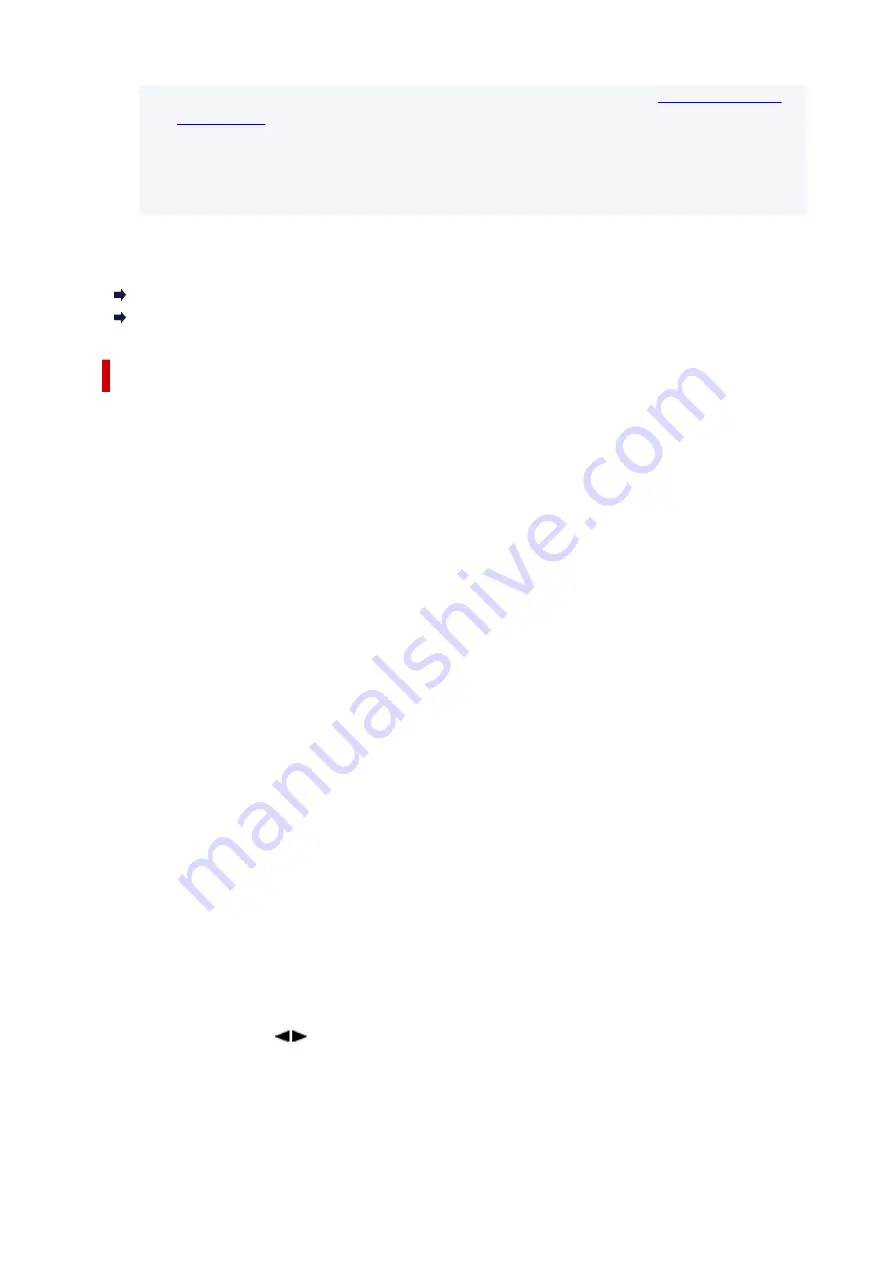
• If the printer is set to display a confirmation screen in
Confirm request
, when the wireless direct compatible device connects to the printer, a
confirmation screen asking for permission to connect is displayed on the printer LCD.
Make sure the name on the LCD is the same as that of your wireless communication device
and select
Yes
.
You can print from your smartphone or tablet by installing Canon PRINT Inkjet/SELPHY. Download it from
App Store and Google Play.
For iOS
For Android
Changing Wireless Direct Setting
Change the settings for the Wireless Direct following the procedure below.
1.
Make sure the printer is turned on.
2.
Press
Setup
button.
The
Setup menu
screen appears.
3.
Select
Device settings
and press the
OK
button.
4.
Select
LAN settings
and press the
OK
button.
5.
Select
Wireless Direct
and press the
OK
button.
6.
Select a setting item.
Scroll down if necessary.
•
Change name (SSID)
Change the identifier (SSID) for Wireless Direct.
The identifier (SSID) is the printer's name (device name) displayed on a Wi-Fi Direct compatible
device.
Follow the procedure below to change the identifier (SSID).
◦ To set manually
1. Select
Manual setup
and press the
OK
button.
2. Press the
OK
button to enter / edit.
Press
button to enter the identifier (SSID) value one column at a time and press
OK
button.
Press the
Setup
button to change the type of characters to enter (uppercase /
lowercase, numbers, symbols).
One character can be erased by pressing the
Back
button.
45
Содержание PIXMA G3660
Страница 1: ...G3060 series Online Manual English...
Страница 35: ...2 The password is specified automatically when the printer is turned on for the first time 35...
Страница 53: ...Handling Paper Originals Ink Tanks etc Loading Paper Loading Originals Refilling Ink Tanks 53...
Страница 54: ...Loading Paper Loading Plain Paper Photo Paper Loading Envelopes 54...
Страница 64: ...Note Do not load envelopes higher than the load limit mark F 8 Close feed slot cover gently 64...
Страница 74: ...74...
Страница 75: ...Refilling Ink Tanks Refilling Ink Tanks Checking Ink Level Ink Tips 75...
Страница 86: ...Adjusting Print Head Position 86...
Страница 109: ...10 Turn the printer on 109...
Страница 112: ...Safety Safety Precautions Regulatory Information WEEE EU EEA 112...
Страница 139: ...Main Components Front View Rear View Inside View Operation Panel 139...
Страница 141: ...I Platen Load an original here 141...
Страница 156: ...Changing Printer Settings from Your Computer macOS Managing the Printer Power Changing the Printer Operation Mode 156...
Страница 166: ...IPsec settings Selecting Enable allows you to specify the IPsec settings 166...
Страница 179: ...Information about Paper Supported Media Types Paper Load Limit Unsupported Media Types Handling Paper Print Area 179...
Страница 202: ...Printing Using Canon Application Software Easy PhotoPrint Editor Guide 202...
Страница 203: ...Printing from Smartphone Tablet Printing from iPhone iPad iPod touch iOS Printing from Smartphone Tablet Android 203...
Страница 207: ...Copying Making Copies Basics Reducing Enlarging Copies Special Copy Menu Copying Using Smartphone or Tablet 207...
Страница 212: ...Scanning Scanning from Computer Windows Scanning from Computer macOS Scanning from Operation Panel 212...
Страница 216: ...Note To set the applications to integrate with see Settings Dialog 216...
Страница 218: ...Scanning Multiple Documents at One Time from the ADF Auto Document Feeder 218...
Страница 220: ...Scanning Tips Positioning Originals Scanning from Computer 220...
Страница 230: ...Network Communication Problems Cannot Find Printer on Network Network Connection Problems Other Network Problems 230...
Страница 248: ...Other Network Problems Checking Network Information Restoring to Factory Defaults 248...
Страница 253: ...Problems while Printing Scanning from Smartphone Tablet Cannot Print Scan from Smartphone Tablet 253...
Страница 283: ...Scanning Problems macOS Scanning Problems 283...
Страница 284: ...Scanning Problems Scanner Does Not Work Scanner Driver Does Not Start 284...
Страница 290: ...Scanner Tab 290...
Страница 335: ...Cleaning the Print Head How to Perform Ink Flush 335...






























