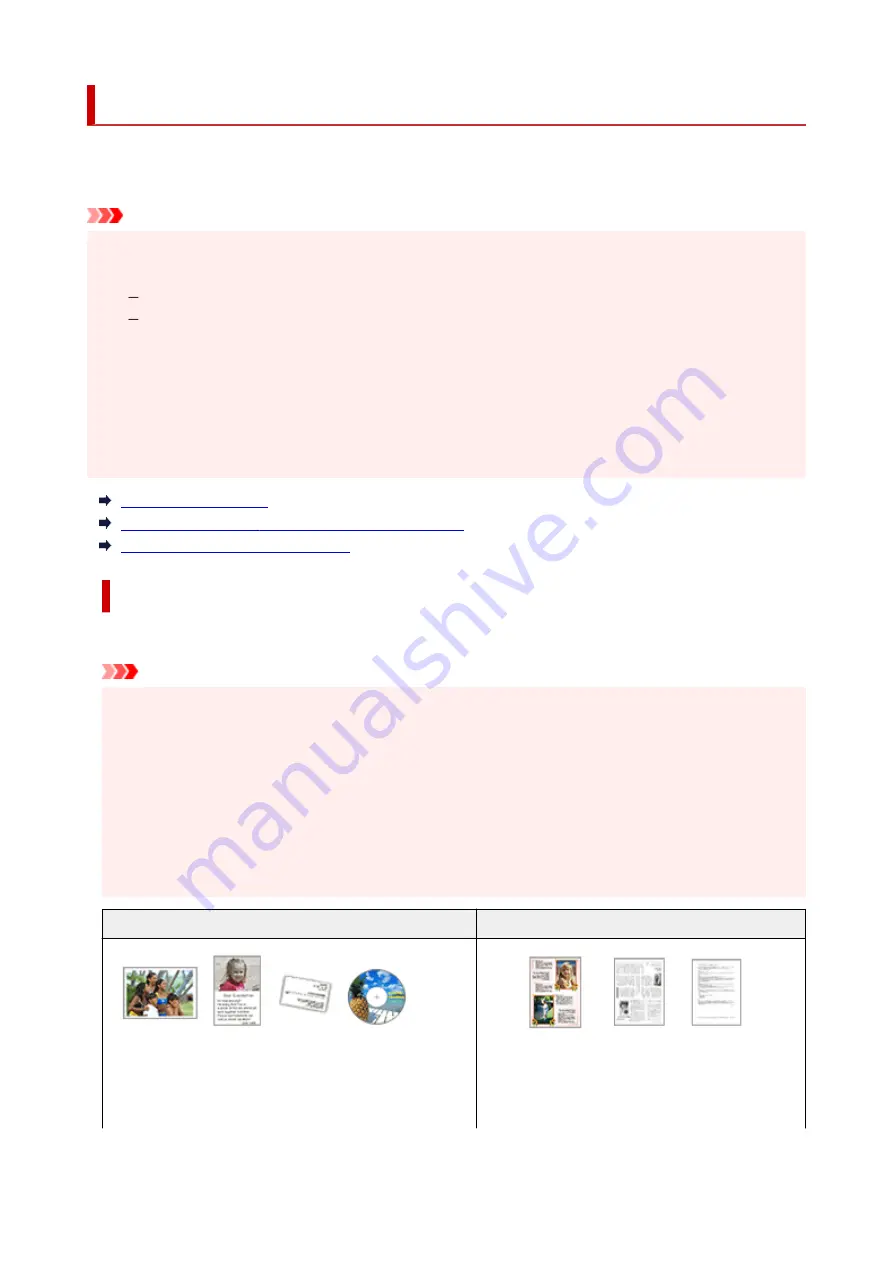
Positioning Originals (Scanning from Computer)
This section describes how to load originals on the platen or ADF (Auto Document Feeder) for scanning. If
items are not placed correctly they may not be scanned correctly.
Important
• Be sure to observe the following when loading the original on the platen. Failure to observe the
following may cause the scanner to malfunction or the platen glass to break.
Do not place any objects weighing 4.4 lb (2.0 kg) or more on the platen glass.
Do not put any pressure of 4.4 lb (2.0 kg) or more on the platen glass, such as pressing down the
original.
• Close the document cover when scanning.
• Do not touch the operation panel buttons or LCD (Liquid Crystal Display) when opening/closing the
document cover. May result in unintended operation.
• When using a personal scanner in the upright position, the item type may not be detected automatically.
In that case, specify the item type in IJ Scan Utility and scan.
Placing Items (Platen)
Placing Documents (ADF (Auto Document Feeder))
Placing Items (When Using Stand)
Placing Items (Platen)
Place items as described below to scan by detecting the item type and size automatically.
Important
• Depending on your model, the function to scan by automatically detecting the item type and size
does not appear.
• When scanning by specifying the paper size, align an upper corner of the item with the corner at the
arrow (alignment mark) of the platen.
• Photos that have been cut to irregular shapes and items smaller than 1.2 inches (3 cm) square
cannot be cropped accurately when scanning.
• Reflective disc labels may not be scanned as expected.
• If scanned by detecting the item type and size automatically, the response may differ. In that case,
adjust the cropping frame (selection box) manually.
Photos, Postcards, Business Cards, and BD/DVD/CD
Magazines, Newspapers, and Documents
Single item:
Place the item face-down on the platen, with 0.4 inch (1 cm)
or more space between the edges (diagonally striped area)
Place the item face-down on the platen and align an
upper corner of the item with the corner at the arrow
(alignment mark) of the platen. Portions placed on
the diagonally striped area cannot be scanned.
221
Содержание PIXMA G3660
Страница 1: ...G3060 series Online Manual English...
Страница 35: ...2 The password is specified automatically when the printer is turned on for the first time 35...
Страница 53: ...Handling Paper Originals Ink Tanks etc Loading Paper Loading Originals Refilling Ink Tanks 53...
Страница 54: ...Loading Paper Loading Plain Paper Photo Paper Loading Envelopes 54...
Страница 64: ...Note Do not load envelopes higher than the load limit mark F 8 Close feed slot cover gently 64...
Страница 74: ...74...
Страница 75: ...Refilling Ink Tanks Refilling Ink Tanks Checking Ink Level Ink Tips 75...
Страница 86: ...Adjusting Print Head Position 86...
Страница 109: ...10 Turn the printer on 109...
Страница 112: ...Safety Safety Precautions Regulatory Information WEEE EU EEA 112...
Страница 139: ...Main Components Front View Rear View Inside View Operation Panel 139...
Страница 141: ...I Platen Load an original here 141...
Страница 156: ...Changing Printer Settings from Your Computer macOS Managing the Printer Power Changing the Printer Operation Mode 156...
Страница 166: ...IPsec settings Selecting Enable allows you to specify the IPsec settings 166...
Страница 179: ...Information about Paper Supported Media Types Paper Load Limit Unsupported Media Types Handling Paper Print Area 179...
Страница 202: ...Printing Using Canon Application Software Easy PhotoPrint Editor Guide 202...
Страница 203: ...Printing from Smartphone Tablet Printing from iPhone iPad iPod touch iOS Printing from Smartphone Tablet Android 203...
Страница 207: ...Copying Making Copies Basics Reducing Enlarging Copies Special Copy Menu Copying Using Smartphone or Tablet 207...
Страница 212: ...Scanning Scanning from Computer Windows Scanning from Computer macOS Scanning from Operation Panel 212...
Страница 216: ...Note To set the applications to integrate with see Settings Dialog 216...
Страница 218: ...Scanning Multiple Documents at One Time from the ADF Auto Document Feeder 218...
Страница 220: ...Scanning Tips Positioning Originals Scanning from Computer 220...
Страница 230: ...Network Communication Problems Cannot Find Printer on Network Network Connection Problems Other Network Problems 230...
Страница 248: ...Other Network Problems Checking Network Information Restoring to Factory Defaults 248...
Страница 253: ...Problems while Printing Scanning from Smartphone Tablet Cannot Print Scan from Smartphone Tablet 253...
Страница 283: ...Scanning Problems macOS Scanning Problems 283...
Страница 284: ...Scanning Problems Scanner Does Not Work Scanner Driver Does Not Start 284...
Страница 290: ...Scanner Tab 290...
Страница 335: ...Cleaning the Print Head How to Perform Ink Flush 335...






























