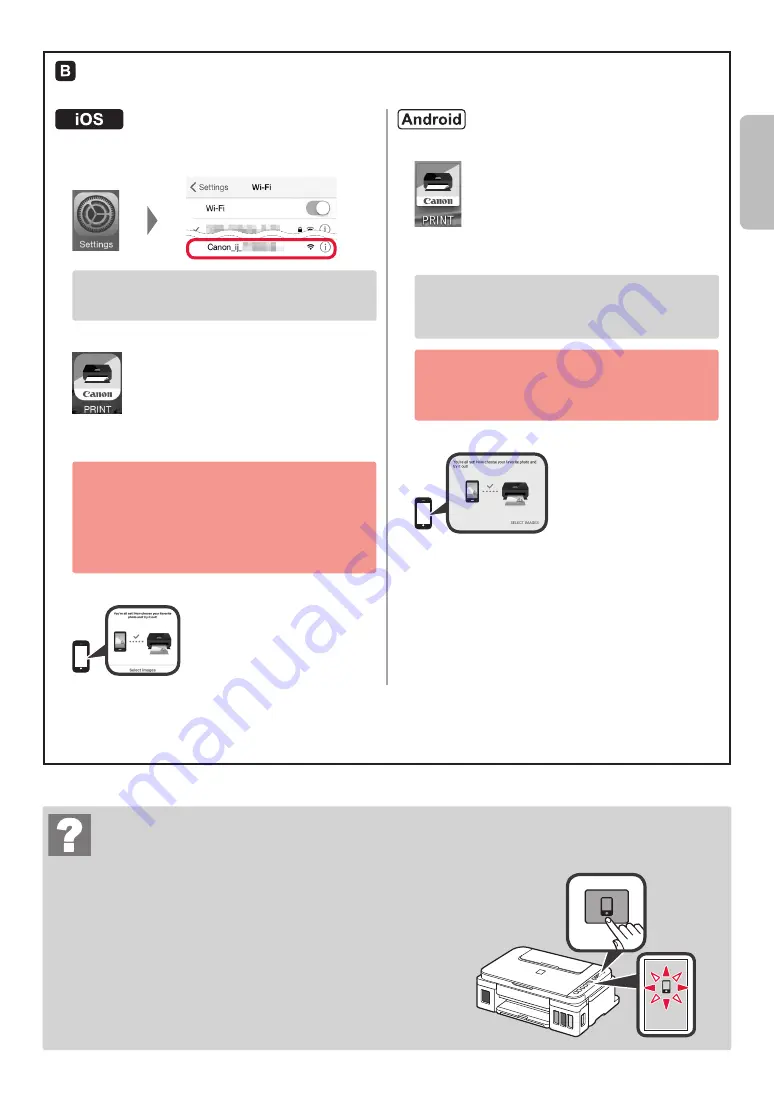
7
ENGLISH
Troubleshooting
Printer is not found from your smartphone.
a
Press and hold the
Direct
button on the printer for about 2 seconds
until the icon starts to flash on the screen.
b
Return to the operation of your smartphone.
Procedures below vary depending on iOS or Android. Select your operating system and proceed to its
procedure.
a
Tap
Settings
on your smartphone's home screen,
and tap
Canon_ij_XXXX
in the Wi-Fi settings.
If
Canon_ij_XXXX
does not appear on the list, see
"Troubleshooting" below to operate the printer, and
then repeat step
a
.
b
Tap the installed application software.
c
Follow the on-screen instructions to register the
printer.
Follow the on-screen instructions to proceed
with the setup.
If you select
Auto Select Conn. Method
(recommended)
on the connection method
selecting screen, the appropriate connection
method is selected automatically depending on
your environment.
d
Make sure that the following screen appears.
a
Tap the installed application software.
b
Follow the on-screen instructions to register the
printer.
If a message saying "
Printer is not registered.
Perform printer setup?
" does not appear, see
"Troubleshooting" below to operate the printer, and
then wait for a while until the message appears.
Follow the on-screen instructions to proceed
with the setup.
The appropriate connection method is selected
depending on your environment.
c
Make sure that the following screen appears.
The connection with your smartphone is now complete. You can print from your
smartphone.
To print photos, load photo paper. Proceed to "Loading Paper" on page
8
.
Содержание PIXMA G3010 Series
Страница 35: ...RMC Regulatory Model Code K10471 ...
























