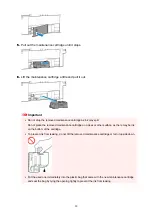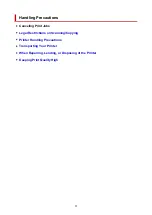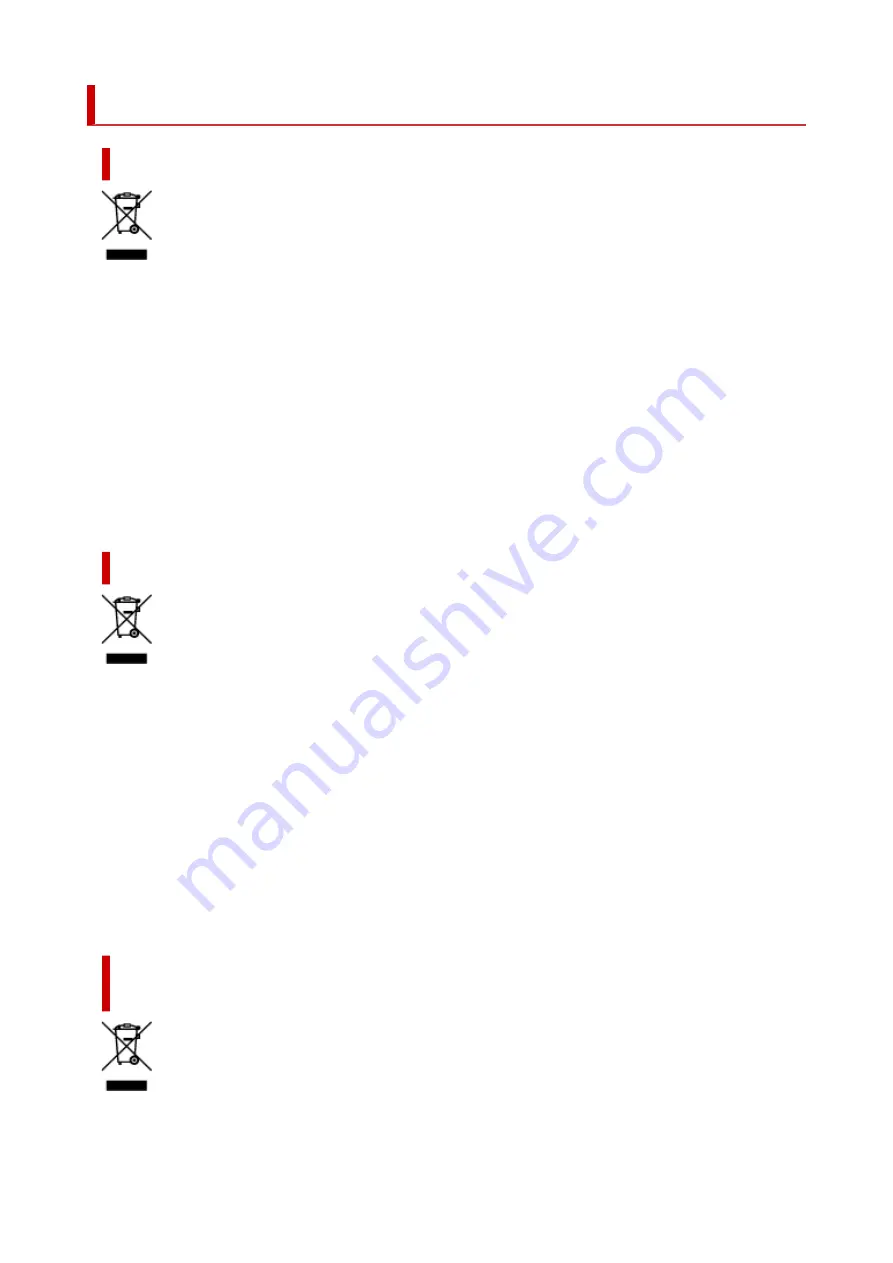
WEEE
Only for the United Kingdom
This symbol indicates that this product is not to be disposed of with your household waste, according
to the UK Waste Electrical and Electronic Equipment Regulations. This product should be handed over
to a designated collection point, e.g., on an authorized one-for-one basis when you buy a new similar
product or to an authorized collection site for recycling waste electrical and electronic equipment (EEE).
Improper handling of this type of waste could have a possible negative impact on the environment and
human health due to potentially hazardous substances that are generally associated with EEE. At the
same time, your cooperation in the correct disposal of this product will contribute to the effective usage of
natural resources. For more information about where you can drop off your waste equipment for recycling,
please contact your local city office, waste authority, approved WEEE scheme or your household waste
disposal service. For more information regarding return and recycling of WEEE products, please visit
www.canon-europe.com/sustainability/approach/.
Only for European Union and EEA (Norway, Iceland and Liechtenstein)
This symbol indicates that this product is not to be disposed of with your household waste, according
to the WEEE Directive (2012/19/EU) and national legislation. This product should be handed over to a
designated collection point, e.g., on an authorized one-for-one basis when you buy a new similar product
or to an authorized collection site for recycling waste electrical and electronic equipment (EEE). Improper
handling of this type of waste could have a possible negative impact on the environment and human
health due to potentially hazardous substances that are generally associated with EEE. At the same
time, your cooperation in the correct disposal of this product will contribute to the effective usage of
natural resources. For more information about where you can drop off your waste equipment for recycling,
please contact your local city office, waste authority, approved WEEE scheme or your household waste
disposal service. For more information regarding return and recycling of WEEE products, please visit
www.canon-europe.com/weee.
Nur für Europäische Union und EWR (Norwegen, Island und
Liechtenstein)
Dieses Symbol weist darauf hin, dass dieses Produkt gemäß der EU-Richtlinie über Elektro- und
Elektronik-Altgeräte (2012/19/EU) und nationalen Gesetzen nicht über den Hausmüll entsorgt werden
88
Содержание PIXMA G2070 Series
Страница 1: ...G2070 series Online Manual English...
Страница 11: ...Trademarks and Licenses Trademarks Licenses 11...
Страница 33: ...Handling Paper Originals Ink Tanks etc Loading Paper Loading Originals Refilling Ink Tanks 33...
Страница 34: ...Loading Paper Loading Photo Paper Plain Paper Loading Envelopes 34...
Страница 44: ...Loading Originals Loading Originals on Platen Supported Originals How to Detach Attach the Document Cover 44...
Страница 50: ...50...
Страница 51: ...Refilling Ink Tanks Refilling Ink Tanks Checking Ink Level Ink Tips 51...
Страница 76: ...If the problem is not resolved after cleaning contact Canon to request a repair 76...
Страница 83: ...Safety Safety Precautions Regulatory Information WEEE 83...
Страница 106: ...Main Components and Their Use Main Components Power Supply Indication of LCD 106...
Страница 107: ...Main Components Front View Rear View Inside View Operation Panel 107...
Страница 109: ...G Document Cover Open to load an original on the platen H Platen Load an original here 109...
Страница 113: ...Power Supply Checking that Power Is On Turning the Printer On and Off Unplugging the Printer 113...
Страница 127: ...Changing Printer Settings from Your Computer macOS Managing the Printer Power Changing the Printer Operation Mode 127...
Страница 138: ...Information about Paper Supported Media Types Paper Load Limit Unsupported Media Types Handling Paper Print Area 138...
Страница 147: ...Printing Printing from Computer Paper Settings 147...
Страница 152: ...Main Controls Basic Settings Tab Basic Settings Tab Description Paper Settings on the Printer Driver 152...
Страница 202: ...Related Topic Canon IJ Status Monitor 202...
Страница 214: ...Printing Using Canon Application Software Easy PhotoPrint Editor Guide 214...
Страница 218: ...Copying Making Copies on Plain Paper Basics Copying on Photo Paper 218...
Страница 223: ...Scanning Scanning in Windows Scanning in macOS 223...
Страница 227: ...Note To set the applications to integrate with see Settings Dialog Box 227...
Страница 241: ...ScanGear Scanner Driver Screens Basic Mode Tab Advanced Mode Tab Preferences Dialog Box 241...
Страница 270: ...Note To set the applications to integrate with see Settings Dialog 270...
Страница 273: ...Scanning Tips Positioning Originals Scanning from Computer 273...
Страница 281: ...Other Printer Turns Off Unexpectedly or Repeatedly Operation Problems 281...
Страница 285: ...Important For Windows To restart your computer choose Restart instead of Shut down 285...
Страница 306: ...Scanning Problems Windows Scanning Problems 306...
Страница 307: ...Scanning Problems Scanner Does Not Work ScanGear Scanner Driver Does Not Start 307...
Страница 310: ...Scanning Problems macOS Scanning Problems 310...
Страница 311: ...Scanning Problems Scanner Does Not Work Scanner Driver Does Not Start 311...
Страница 314: ...Mechanical Problems Printer Does Not Turn On Printer Turns Off Unexpectedly or Repeatedly USB Connection Problems 314...
Страница 323: ...Errors and Messages When Error Occurred Message Is Displayed 323...
Страница 325: ...Check the error code displayed on the printer s LCD and refer to Error Codes Displayed on Printer s LCD 325...