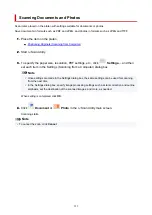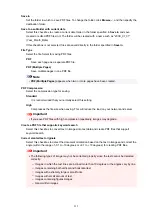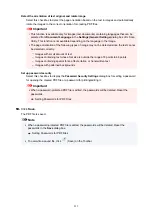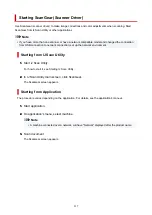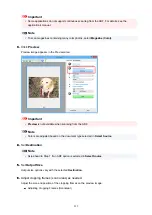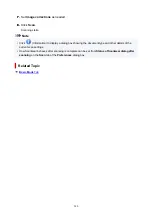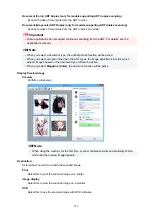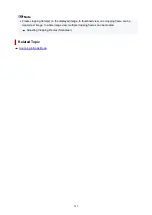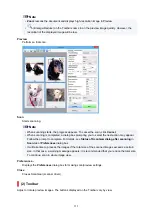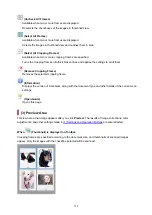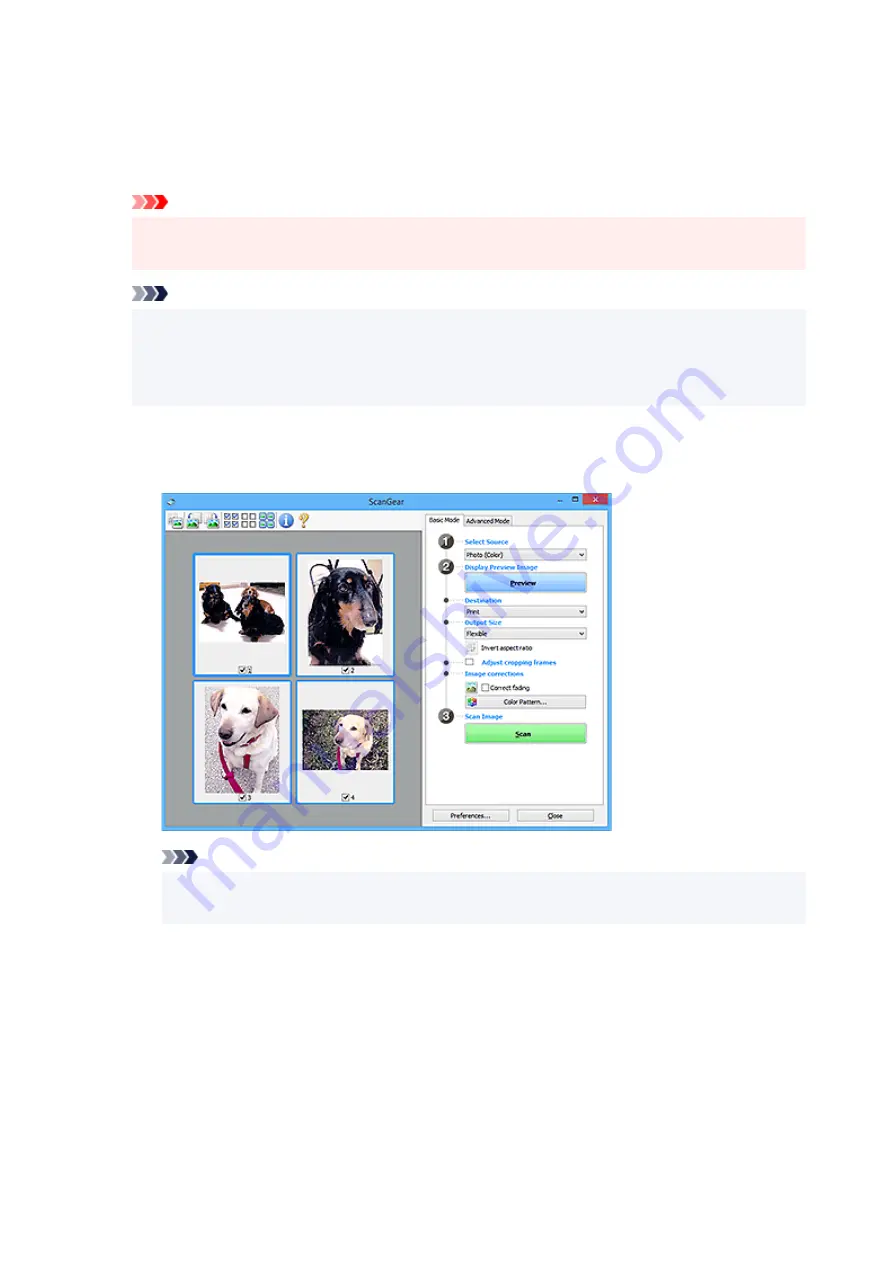
Document (Color) ADF Duplex (only for models supporting ADF duplex scanning)
Scan both sides of documents from the ADF in color.
Document (Grayscale) ADF Duplex (only for models supporting ADF duplex scanning)
Scan both sides of documents from the ADF in black and white.
Important
• Some applications do not support continuous scanning from the ADF. For details, see the
application's manual.
Note
• When you select a document type, the unsharp mask function will be active.
• When you select an option other than the ADF types, the image adjustment function which
adjusts images based on the document type will also be active.
• When you select
Magazine (Color)
, the descreen function will be active.
Display Preview Image
Preview
Performs a trial scan.
Note
• When using the machine for the first time, scanner calibration starts automatically. Wait a
while until the preview image appears.
Destination
Select what you want to do with the scanned image.
Select this to print the scanned image on a printer.
Image display
Select this to view the scanned image on a monitor.
OCR
Select this to use the scanned image with OCR software.
243
Содержание PIXMA G2070 Series
Страница 1: ...G2070 series Online Manual English...
Страница 11: ...Trademarks and Licenses Trademarks Licenses 11...
Страница 33: ...Handling Paper Originals Ink Tanks etc Loading Paper Loading Originals Refilling Ink Tanks 33...
Страница 34: ...Loading Paper Loading Photo Paper Plain Paper Loading Envelopes 34...
Страница 44: ...Loading Originals Loading Originals on Platen Supported Originals How to Detach Attach the Document Cover 44...
Страница 50: ...50...
Страница 51: ...Refilling Ink Tanks Refilling Ink Tanks Checking Ink Level Ink Tips 51...
Страница 76: ...If the problem is not resolved after cleaning contact Canon to request a repair 76...
Страница 83: ...Safety Safety Precautions Regulatory Information WEEE 83...
Страница 106: ...Main Components and Their Use Main Components Power Supply Indication of LCD 106...
Страница 107: ...Main Components Front View Rear View Inside View Operation Panel 107...
Страница 109: ...G Document Cover Open to load an original on the platen H Platen Load an original here 109...
Страница 113: ...Power Supply Checking that Power Is On Turning the Printer On and Off Unplugging the Printer 113...
Страница 127: ...Changing Printer Settings from Your Computer macOS Managing the Printer Power Changing the Printer Operation Mode 127...
Страница 138: ...Information about Paper Supported Media Types Paper Load Limit Unsupported Media Types Handling Paper Print Area 138...
Страница 147: ...Printing Printing from Computer Paper Settings 147...
Страница 152: ...Main Controls Basic Settings Tab Basic Settings Tab Description Paper Settings on the Printer Driver 152...
Страница 202: ...Related Topic Canon IJ Status Monitor 202...
Страница 214: ...Printing Using Canon Application Software Easy PhotoPrint Editor Guide 214...
Страница 218: ...Copying Making Copies on Plain Paper Basics Copying on Photo Paper 218...
Страница 223: ...Scanning Scanning in Windows Scanning in macOS 223...
Страница 227: ...Note To set the applications to integrate with see Settings Dialog Box 227...
Страница 241: ...ScanGear Scanner Driver Screens Basic Mode Tab Advanced Mode Tab Preferences Dialog Box 241...
Страница 270: ...Note To set the applications to integrate with see Settings Dialog 270...
Страница 273: ...Scanning Tips Positioning Originals Scanning from Computer 273...
Страница 281: ...Other Printer Turns Off Unexpectedly or Repeatedly Operation Problems 281...
Страница 285: ...Important For Windows To restart your computer choose Restart instead of Shut down 285...
Страница 306: ...Scanning Problems Windows Scanning Problems 306...
Страница 307: ...Scanning Problems Scanner Does Not Work ScanGear Scanner Driver Does Not Start 307...
Страница 310: ...Scanning Problems macOS Scanning Problems 310...
Страница 311: ...Scanning Problems Scanner Does Not Work Scanner Driver Does Not Start 311...
Страница 314: ...Mechanical Problems Printer Does Not Turn On Printer Turns Off Unexpectedly or Repeatedly USB Connection Problems 314...
Страница 323: ...Errors and Messages When Error Occurred Message Is Displayed 323...
Страница 325: ...Check the error code displayed on the printer s LCD and refer to Error Codes Displayed on Printer s LCD 325...