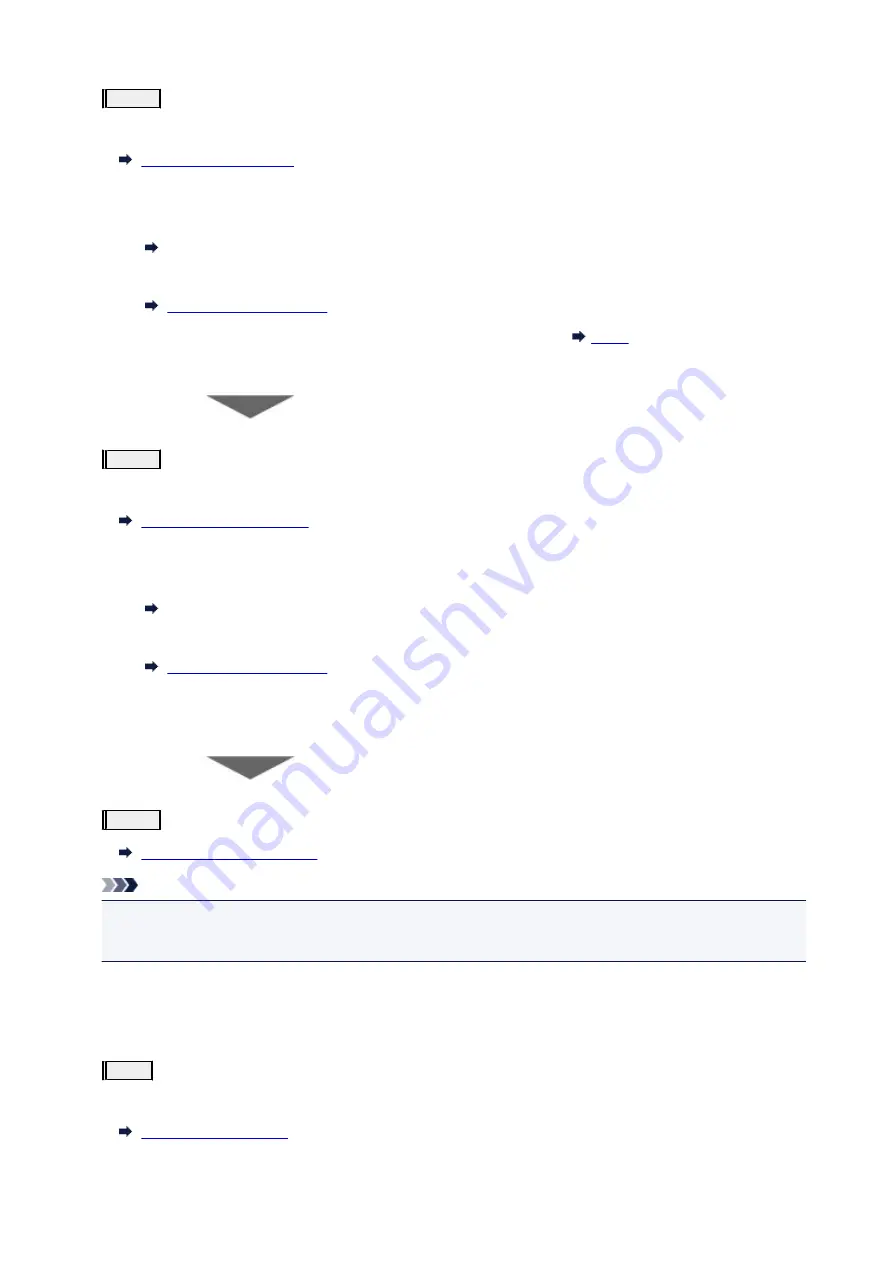
Step3
Clean the print head.
From the printer
From the computer
• For Windows:
Cleaning the Print Heads
• For Mac OS:
After cleaning the print head, print and examine the nozzle check pattern:
If the problem is not resolved after performing from step 1 to step 3 twice:
Step4
Clean the print head deeply.
From the printer
From the computer
• For Windows:
Cleaning the Print Heads
• For Mac OS:
If the problem is not resolved, turn off the power and clean the print head deeply again after 24 hours.
If the problem is still not resolved:
Step5
Replace the FINE cartridge.
Note
• If the problem is still not resolved after replacing the FINE cartridge, contact your nearest Canon
service center to request a repair.
When the Print Results Are Not Even such as the Ruled Lines Are
Misaligned:
Step
Align the print head.
From the printer
71
Содержание Pixma E3100 Series
Страница 22: ...Basic Operation Printing Photos from a Computer Printing Photos from a Smartphone Tablet Copying 22 ...
Страница 48: ...Handling Paper Originals FINE Cartridges etc Loading Paper Loading Originals Replacing a FINE Cartridge 48 ...
Страница 49: ...Loading Paper Loading Plain Paper Photo Paper 49 ...
Страница 55: ...Loading Originals Loading Originals on the Platen Glass Supported Originals 55 ...
Страница 72: ...From the computer For Windows Adjusting Print Head Position For Mac OS Adjusting Print Head Position 72 ...
Страница 90: ...90 ...
Страница 92: ...Safety Safety Precautions Regulatory Information WEEE EU EEA 92 ...
Страница 96: ...96 ...
Страница 113: ...Main Components and Their Use Main Components Power Supply Indication of LCD 113 ...
Страница 114: ...Main Components Front View Rear View Inside View Operation Panel 114 ...
Страница 130: ...Changing Printer Settings from Your Computer Mac OS Managing the Printer Power Changing the Printer Operation Mode 130 ...
Страница 141: ...Information about Paper Supported Media Types Paper Load Limit Unsupported Media Types Handling Paper Print Area 141 ...
Страница 147: ...Printing Printing from Computer Printing from Smartphone Tablet Printing from Digital Camera Paper Settings 147 ...
Страница 167: ...Copying Making Copies on Plain Paper Basics Copying on Photo Paper Copying Using Smartphone or Tablet 167 ...
Страница 172: ...Scanning Scanning from Computer Windows Scanning from Computer AirPrint Scanning Using Smartphone Tablet 172 ...
Страница 176: ...Note To set the applications to integrate with see Settings Dialog 176 ...
Страница 178: ...Scanning Multiple Documents at One Time from the ADF Auto Document Feeder 178 ...
Страница 180: ...Scanning Tips Positioning Originals Scanning from Computer 180 ...
Страница 188: ...Network Communication Problems Cannot Find Printer on Network Network Connection Problems Other Network Problems 188 ...
Страница 214: ...Other Network Problems Checking Network Information Restoring to Factory Defaults 214 ...
Страница 228: ...Paper Is Blank Printing Is Blurry Colors Are Wrong White Streaks Appear Printing Is Blurry Colors Are Wrong 228 ...
Страница 237: ...Scanning Problems Mac OS Scanning Problems 237 ...
Страница 238: ...Scanning Problems Scanner Does Not Work Scanner Driver Does Not Start 238 ...
Страница 250: ...Errors and Messages An Error Occurs Message Support Code Appears 250 ...
Страница 265: ... A000 to ZZZZ B202 B203 B204 B205 For paper jam support codes see also List of Support Code for Error Paper Jams 265 ...






























