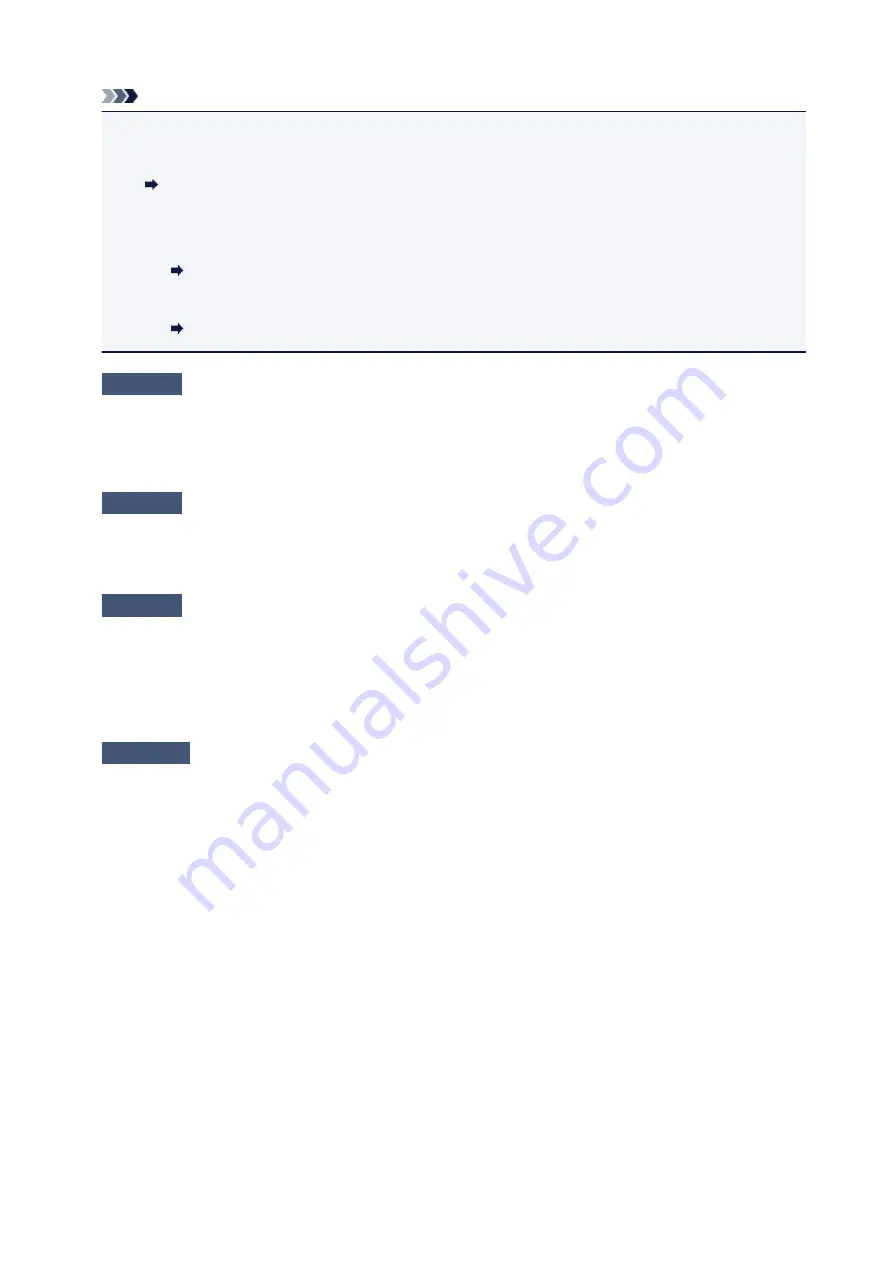
Note
• IJ Network Device Setup Utility allows you to diagnose and repair the network status.
Select the link below to download IJ Network Device Setup Utility and install it.
Checking Printer Connection Status Using IJ Network Device Setup Utility
See below for starting up IJ Network Device Setup Utility.
• For Windows:
Starting Up IJ Network Device Setup Utility
• For macOS:
Starting Up IJ Network Device Setup Utility
Check7
Make sure you are using a valid channel.
Usable wireless channels may be limited depending on wireless network device used by your computer. See
the instruction manual provided with your computer or wireless network device to check usable wireless
channels.
Check8
Make sure channel set on wireless router is a usable channel as confirmed in
Check 7.
If it is not, change the channel set on the wireless router.
Check9
Check the settings of security software's firewall.
If your security software's firewall is on, a message may appear warning you that Canon software is attempting
to access the network. If this warning message appears, set security software to always allow access.
If you are using any programs that switch between network environments, check their settings. Some
programs use a firewall by default.
Check10
If printer is connected to an AirPort Base Station via LAN, make sure you
use alphanumeric characters for network identifier (SSID). (macOS)
If the problem is not resolved, redo setup.
• For Windows:
Perform setup using the Setup CD-ROM or from the web page.
• For macOS:
Perform setup from the web page.
•
Positioning:
Make sure there are no obstacles between the wireless router and the printer.
233
Содержание PIXMA E300 series
Страница 8: ...4102 334 4103 335 5100 336 5200 337 5B00 338 6000 339 ...
Страница 23: ...Basic Operation Printing Photos from a Computer Printing Photos from a Smartphone Tablet 23 ...
Страница 45: ...Handling Paper FINE Cartridges etc Loading Paper Replacing a FINE Cartridge 45 ...
Страница 46: ...Loading Paper Loading Plain Paper Photo Paper 46 ...
Страница 51: ...Replacing a FINE Cartridge Replacing a FINE Cartridge Ink Tips 51 ...
Страница 72: ...72 ...
Страница 74: ...Safety Safety Precautions Regulatory Information WEEE EU EEA 74 ...
Страница 93: ...Main Components and Their Use Main Components Power Supply 93 ...
Страница 94: ...Main Components Front View Rear View Inside View Operation Panel 94 ...
Страница 121: ...Information about Paper Supported Media Types Paper Load Limit Unsupported Media Types Handling Paper Print Area 121 ...
Страница 127: ...Printing Printing from Computer Printing from Smartphone Tablet Printing from Digital Camera Paper Settings 127 ...
Страница 143: ...Note Selecting Scaled changes the printable area of the document 143 ...
Страница 156: ...In such cases take the appropriate action as described 156 ...
Страница 191: ...Printing Using Canon Application Software Easy PhotoPrint Guide My Image Garden Guide Quick Menu Guide 191 ...
Страница 193: ...Printing Using a Web Service Using PIXMA MAXIFY Cloud Link Printing with Google Cloud Print 193 ...
Страница 211: ...Network Communication Problems Cannot Find Printer on Network Network Connection Problems Other Network Problems 211 ...
Страница 245: ...Other Network Problems Checking Network Information Restoring to Factory Defaults 245 ...
Страница 261: ...Problems while Printing from Smartphone Tablet Cannot Print from Smartphone Tablet 261 ...
Страница 278: ...Paper Is Blank Printing Is Blurry Colors Are Wrong White Streaks Appear Printing Is Blurry Colors Are Wrong 278 ...
Страница 304: ...Errors and Messages An Error Occurs Message Support Code Appears 304 ...
Страница 316: ... A000 to ZZZZ B202 B203 B204 B205 For paper jam support codes see also List of Support Code for Error Paper Jams 316 ...
Страница 338: ...5B00 Cause Printer error has occurred What to Do Contact your nearest Canon service center to request a repair 338 ...
















































