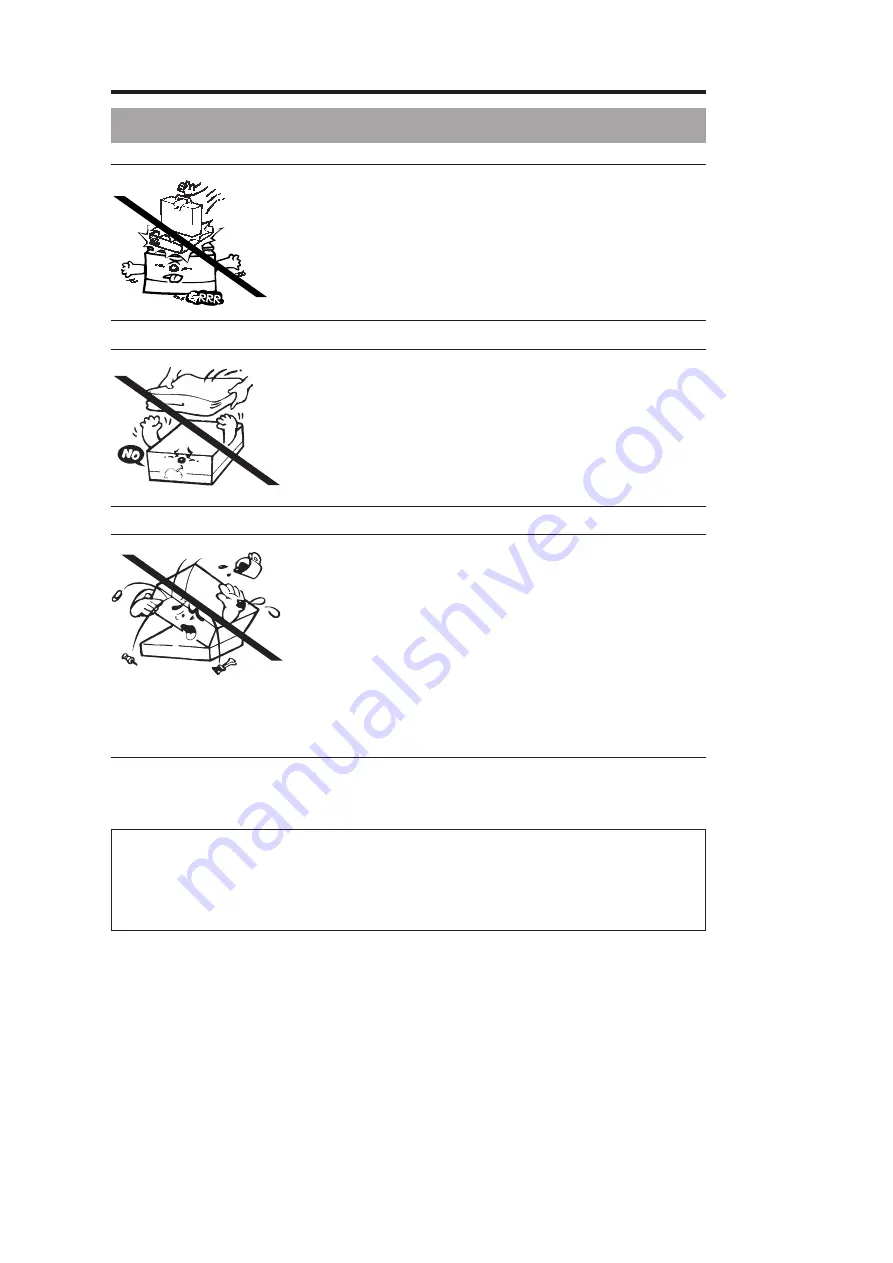
Canon
PC880/860
Operator’s Manual
ENGLISH
10
Handling Precautions
I
Do not stack objects onto, or press down forcefully upon the platen.
I
The maximum allowable load that can be placed on the cover is 2 kg.
I
If a cover is to be placed over the copier, be sure to turn OFF the power
and allow the copier to cool down beforehand.
I
Should the copier not be operated for a long period of time, such as at
night unplug it from its power source.
I
Do not attempt to disassemble or modify the copier.
I
If you have to open the main unit to replace the cartridge or remove
jammed paper, close the main unit immediately after the necessary
operation has been performed.
I
Do not let paper clips, staples, or other foreign objects fall into the copier
or the manual feed tray. Also be careful not to spill water or flammable
substances (such as rubbing alcohol, benzene or paint thinner) on the
copier. If a foreign object or liquid comes in contact with a voltage point
inside the copier, it could result in a risk of fire or an electric shock could
occur.
I
Never lubricate any part of the copier with oil. Doing so will cause a
machine malfunction.
I
Do not use any extremely flammable substances, such as aerosols, etc.,
near the copier as such a substance may ignite.
Should the copier fail to operate normally, see pp. 46 through 54. If there is an unusual noise, smoke, or
anything else which causes concern, immediately press the power switch OFF and unplug the copier. Then,
consult your Service representative.
Condensation
If the copier is brought from the cold outdoors into a warm room, or if the room is rapidly heated,
condensation may form inside the copier. This can adversely affect the quality of your copy images (e. g.,
copies are completely blank). When the copier is exposed to such conditions, allow at least two hours for the
copier to adjust to room temperature before attempting to use it.
Содержание PC880
Страница 58: ...Canon PC880 860 Operator s Manual ENGLISH 58...

























