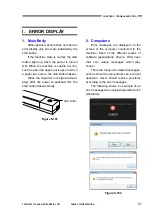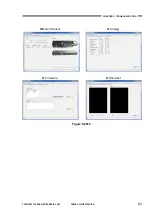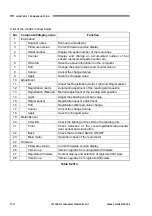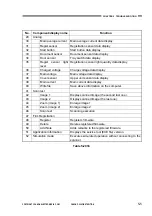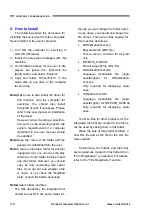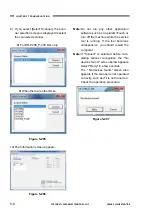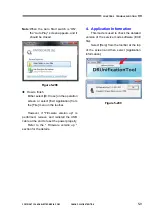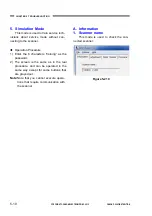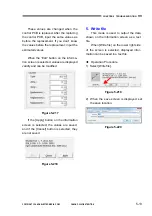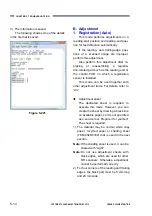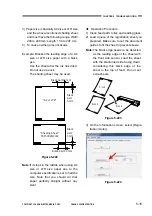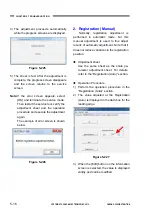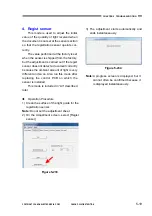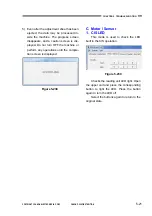5-6
COPYRIGHT © CANON ELECTRONICS INC. 2012
CANON P-208 FIRST EDITION
CHAPTER 5 TROUBLESHOOTING
2. How to Install
The following shows the procedure for
installing the service tool from the setup disk.
Never install it in the user's computer.
1) Turn ON the computer for servicing to
start OS (Windows).
2) Install the setup disc packaged with this
machine.
3) An installation screen for the user is dis-
played, but ignore this, right-click the
[Start] button, and select “Explorer”.
4) Copy the folder “\Driver\Tools” in the
setup disc on any drive in the computer
for servicing.
Note:
Make sure to also install the driver for
this machine onto the computer for
servicing. You should also install
CaptureOnTouch if necessary. Please
refer to the user manual on installation
of the driver.
However, when checking a specifica-
tion such as the scanning speed, the
system requirements for a computer
described in the user manual should
be satisfied.
Note:
Keep the name of the folder and the
password confidential from the user.
Note:
If there is already a folder for another
integrated tool, you can copy the files
within the “Tools” folder for this product
into that folder. However, you should
copy by only overwriting with newer
files. If you are not sure whether a file
is newer or not, check the “Modified
date” of each file before executing.
Reference:
Folders and files
The files needed by the integrated tool
should be saved in the same folder. Al-
though you can change the folder name
to any name, you should not change the
file names. There are 4 files needed for
this machine as follows.
•
DRUnificationTool.exe
Executable file (EXE file)
This is used in common for all prod-
ucts.
•
DR-P208_P-208.dll
Product-specific file (DLL file)
•
DRUnificationTool.LOC
Language localization file (Japa-
nese/English) for DRUnification-
Tool.exe
Only required for displaying Japa-
nese.
•
UnificationTool.LOC
Language localization file (Japa-
nese/English) for DR-P208_P-208.dll
Only required for displaying Japa-
nese.
The DLL files for other products for the
integrated tool that are created in the future
can be used by saving them in this folder.
When the sale of this product started, a
new DLL file and a LOC file for the DLL file
were created.
Furthermore, the folders and files that
are required are created in this folder when
“Firm Registration” is executed. For details,
refer to the “Firm Registration” section.
Содержание P-208
Страница 6: ......
Страница 8: ......
Страница 18: ......
Страница 20: ......
Страница 40: ......
Страница 42: ......
Страница 58: ......
Страница 64: ......
Страница 66: ......
Страница 110: ......
Страница 112: ......
Страница 117: ...COPYRIGHT CANON ELECTRONICS INC 2012 CANON P 208 FIRST EDITION A 5 APPENDIX 2 Upper Unit Figure 200...
Страница 119: ...COPYRIGHT CANON ELECTRONICS INC 2012 CANON P 208 FIRST EDITION A 7 APPENDIX 3 Base Unit Figure 300...
Страница 122: ......
Страница 124: ...1212TG...