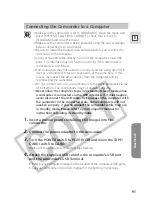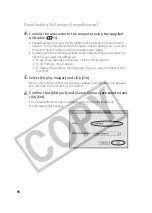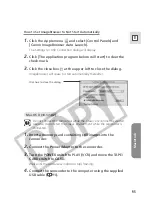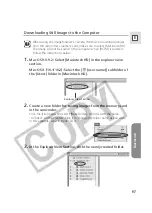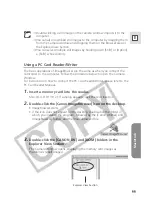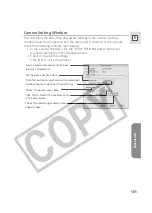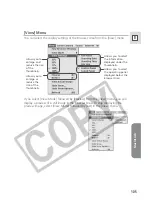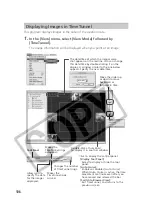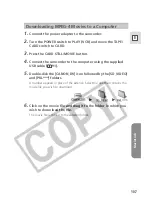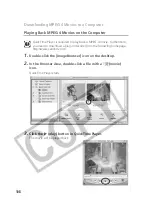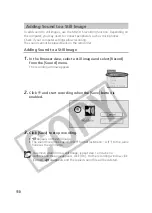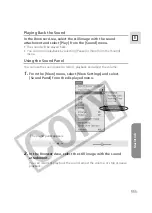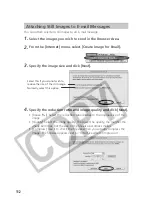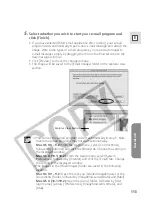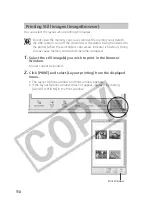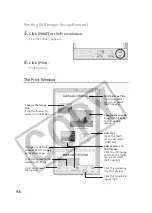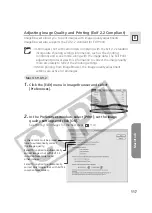Macintosh
103
E
Image Viewer Window
The Image Viewer window appears when you double-click a still image, or when
you select a still image and click [DISPLAY IMAGE].
CROP
You can extract a part of the image.
1. Click on the image and drag to form a rectangular
frame.
You can move or change the size of the frame.
2. Click this button to extract the area within the
frame.
The extracted part of the image appears.
ADJUST COLOR
Click here to display the Adjust
Color window to adjust hue,
saturation and lightness of the
image by dragging the
respective slide.
Enlarge or reduce
the image
Current zoom ratio