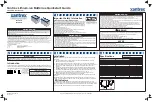Содержание Optura 100 MC
Страница 9: ...9 ...
Страница 10: ..._ca iiiiiiiiiiiiiiiiiiiiii 10 ...
Страница 11: ...11 ...
Страница 139: ...ii i_iiii _ i iiiiiii iiiii_ i i 3 _ 139 ...
Страница 9: ...9 ...
Страница 10: ..._ca iiiiiiiiiiiiiiiiiiiiii 10 ...
Страница 11: ...11 ...
Страница 139: ...ii i_iiii _ i iiiiiii iiiii_ i i 3 _ 139 ...