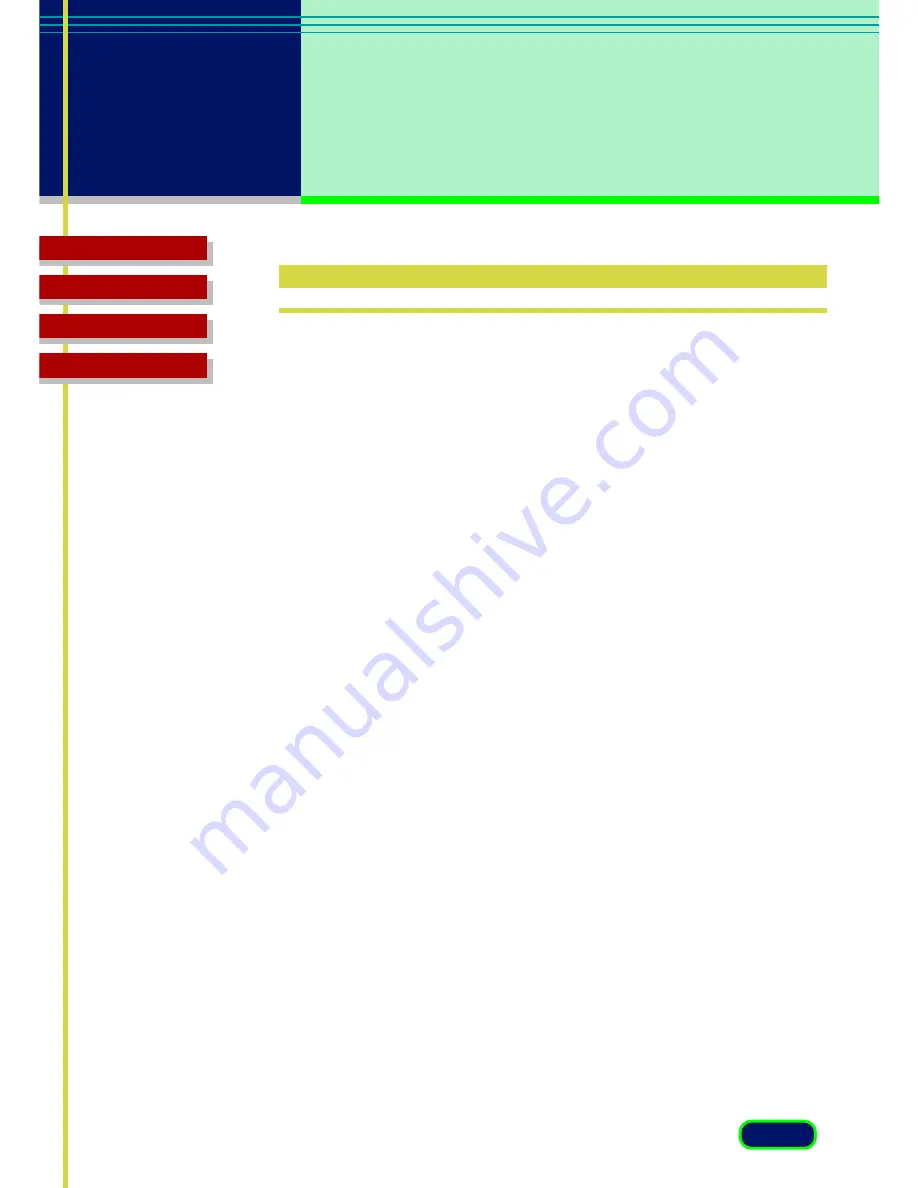
82
chapter 8
Troubleshooting
Troubleshooting
Glossary
Contents
Index
How to Avoid Problems
Here is some general advice on avoiding problems in your scanning jobs:
•
Start with the best possible original image to scan.
•
Select only the part of the image you want to scan. Preview the image
and select it with the Crop and Auto Crop buttons. Not only does a
more precise selection save file space, but your image quality will be
much higher.
•
Check the output file size before beginning the scan. Make sure you
have enough room if you are scanning files that require a large
amount of disk space.
•
Match your Color Mode to the output purpose. If you are scanning
text, use the Text Enhanced mode or Black and White mode at 300
dpi or higher. If you are scanning line art, use the Black and White
setting, and so on.
•
Match your scan resolution to the type of file you need. If you are
scanning images for use as .GIF or .JPG files on the Web, you do not
have to scan at 600 dpi. Although it is recommended that you scan at
a higher resolution than you need for high-quality color images, you
should balance that factor against your planned use for the image.
•
Take advantage of the Tone sheet features to enhance your images.
(
☞
p.40
)
•
Try to use True Color mode on your monitor so you can view your
preview image as accurately as possible.
Содержание N1240U - CanoScan Flatbed Scanner
Страница 1: ...ScanGear CS U 6 2 for CanoScan N670U N676U N1240U Color Scanner User s Guide for Windows for Macintosh...
Страница 65: ...65 Troubleshooting Glossary Contents Index chapter 5 Multi Photo Mode Multi Photo Mode Placing the Photos...
Страница 90: ...90 Troubleshooting Glossary Contents Index Glossary...
Страница 104: ...104 Troubleshooting Glossary Contents Index Index...
















































