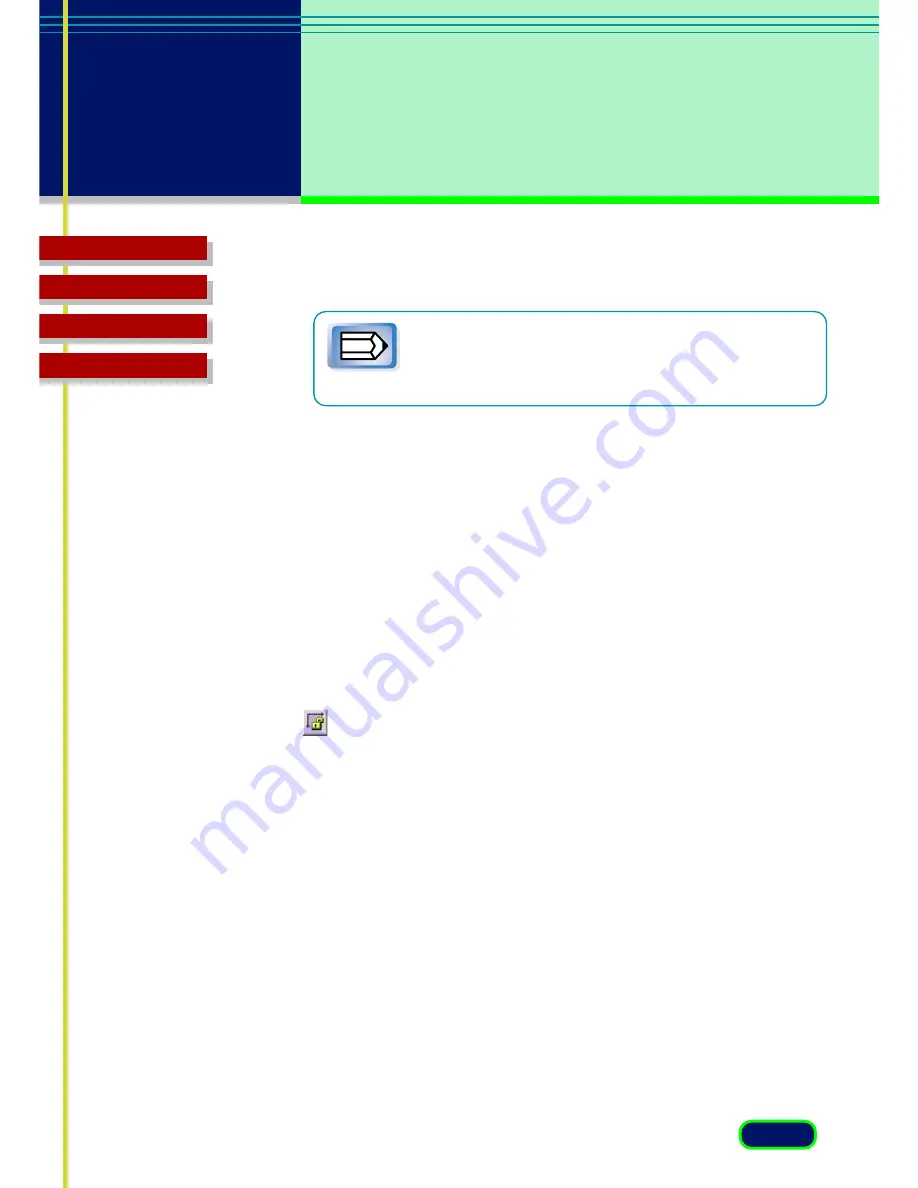
32
chapter 3
What is on the
Screen?
Troubleshooting
Glossary
Contents
Index
Selection
Use the Selection options to set the exact size of the image input.
To select the area to scan, use the Crop button or Auto
Crop button or enter the desired dimensions in the text
box.
•
Width and Height
The width and height of the current selection, or
if there is no selection, the maximum input size, measured from the
upper left corner of the image in the Preview Area and based on the
current paper size. To change the Width and Height settings, click the
Crop button on the toolbar and select a section of the image in the
preview area, or just type the desired dimensions into the Width and
Height text boxes.
•
Units
Click the down-arrow and select a unit to measure the
scanning area. Changing the Units setting does not affect the image in
the Preview Area.
Keep Proportions button
Click this button to maintain the Width
and Height proportions. If you change Width or Height, the other
setting will be adjusted automatically to maintain the proportion of
the original image. As you enlarge or reduce the selection, note that
the Width and Height of the selection remain in correct proportion.
Note
Содержание N1240U - CanoScan Flatbed Scanner
Страница 1: ...ScanGear CS U 6 2 for CanoScan N670U N676U N1240U Color Scanner User s Guide for Windows for Macintosh...
Страница 65: ...65 Troubleshooting Glossary Contents Index chapter 5 Multi Photo Mode Multi Photo Mode Placing the Photos...
Страница 90: ...90 Troubleshooting Glossary Contents Index Glossary...
Страница 104: ...104 Troubleshooting Glossary Contents Index Index...






























