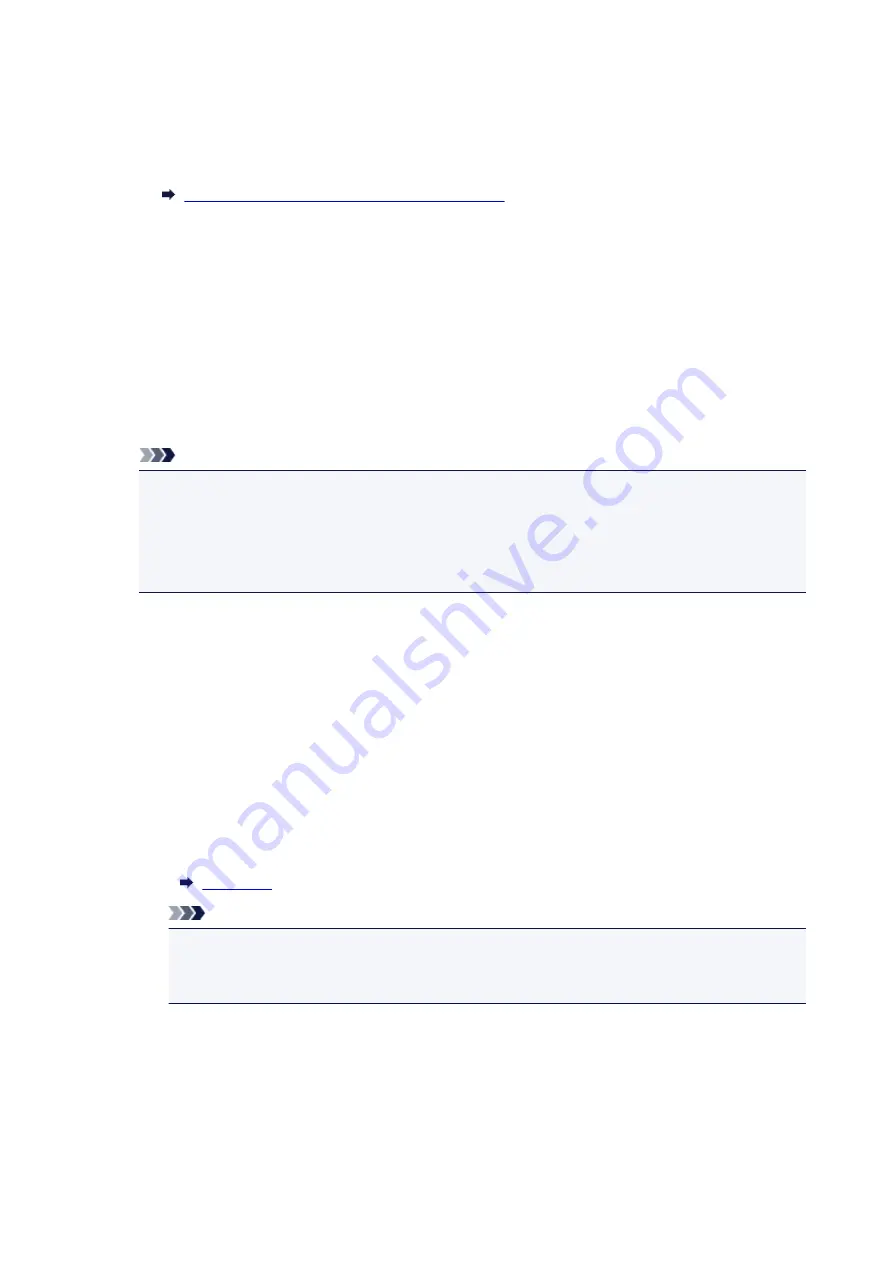
Scanning with WIA Driver 1.0
The following is an example of scanning using "Paint."
1. Place the item on the platen or ADF.
Placing Items (When Scanning from a Computer)
2. Click
From scanner or camera
from the
File
menu of Paint. (Select the command to
scan an item in the application.)
3. Select the paper source and type of picture according to the item to be scanned.
To scan from the platen, select
Flatbed
for
Paper source
. To scan from the ADF, select
Document
Feeder
.
Select the type of picture from
Color picture
,
Grayscale picture
,
Black and white picture or text
,
and
Custom Settings
.
Note
• When using the scanner or printer with network connection, the options for the type of picture
may differ from those displayed with USB connection.
• To scan with the values previously set in
Adjust the quality of the scanned picture
, select
Custom Settings
.
• Selecting
Document Feeder
for
Paper source
enables you to select
Page size
.
4. Click
Adjust the quality of the scanned picture
and set the preferences as required.
Brightness
Move the slider to adjust the brightness. Move it to the left to darken and right to brighten the
image. You can also enter a value (-127 to 127).
Contrast
Move the slider to adjust the contrast. Moving it to the left will decrease the contrast of the image,
thus softening the image. Moving it to the right will increase the contrast of the image, thus
sharpening the image. You can also enter a value (-127 to 127).
Resolution (DPI)
Enter the resolution. Specify a value between 50 dpi and 600 dpi.
Note
• When using the scanner or printer with network connection, the following resolutions can be
specified.
150 dpi / 300 dpi / 600 dpi
Picture type
Select the type of scan you want for your item.
Reset
Click to restore the original settings.
588
Содержание MX470
Страница 16: ...6940 904 6941 905 6942 906 6943 907 6944 908 6945 909 6946 910 9500 911 B200 912 B201 913...
Страница 46: ...Safety Guide Safety Precautions Regulatory and Safety Information 46...
Страница 55: ...Main Components Front View Rear View Inside View Operation Panel 55...
Страница 60: ...60...
Страница 71: ...Loading Paper Originals Loading Paper Loading Originals 71...
Страница 87: ...Printing Area Printing Area Other Sizes than Letter Legal Envelopes Letter Legal Envelopes 87...
Страница 97: ...97...
Страница 101: ...Carbon paper or carbon backed paper Surface treated paper Onion skin or thin paper Photo or thick paper 101...
Страница 102: ...Replacing a FINE Cartridge Replacing a FINE Cartridge Checking the Ink Status 102...
Страница 150: ...Note The effects of the quiet mode may be less depending on the print quality settings 150...
Страница 171: ...Information about Network Connection Useful Information about Network Connection 171...
Страница 217: ...5 Delete Deletes the selected IP address from the list 217...
Страница 258: ...Printing from a Computer Printing with Application Software that You are Using Printer Driver 258...
Страница 276: ...Note Selecting Scaled changes the printable area of the document 276...
Страница 309: ...Note During Grayscale Printing inks other than black ink may be used as well 309...
Страница 314: ...Adjusting Brightness Adjusting Intensity Adjusting Contrast 314...
Страница 394: ...Printing Using the Operation Panel of the Machine Printing Template Forms Such As Lined Paper or Graph Paper 394...
Страница 430: ...5 Select Select Source according to the items to be scanned 6 Select Auto scan for Paper Size then click OK 430...
Страница 485: ...Instructions Opens this guide Defaults You can restore the settings in the displayed screen to the default settings 485...
Страница 494: ...Related Topic Scanning Items Larger than the Platen Image Stitch 494...
Страница 515: ...515...
Страница 568: ...568...
Страница 585: ...Other Scanning Methods Scanning with WIA Driver Scanning Using the Control Panel Windows XP Only 585...
Страница 594: ...594...
Страница 601: ...Scan resolution Select the resolution for scanning Ex 601...
Страница 669: ...Receiving Faxes Receiving Faxes Changing the Paper Settings Memory Reception Receiving Faxes Using Useful Functions 669...
Страница 682: ...You can register the rejected number in Rejected numbers in TEL no registration under Fax settings 682...
Страница 748: ...Problems with Printing Quality Print Results Not Satisfactory Ink Is Not Ejected 748...
Страница 768: ...Problems with Scanning Problems with Scanning Scan Results Not Satisfactory Software Problems 768...
Страница 787: ...Software Problems The E mail Client You Want to Use Does Not Appear in the Screen for Selecting an E mail Client 787...
Страница 789: ...Problems with Faxing Problems Sending Faxes Problems Receiving Faxes Cannot Send a Fax Clearly Telephone Problems 789...
Страница 839: ...1202 Cause The paper output cover is open Action Close the paper output cover 839...
Страница 840: ...1250 Cause The paper output tray is closed Action Open the paper output tray to resume printing 840...
Страница 878: ...5B02 Cause Printer error has occurred Action Contact the service center 878...
Страница 879: ...5B03 Cause Printer error has occurred Action Contact the service center 879...
Страница 880: ...5B04 Cause Printer error has occurred Action Contact the service center 880...
Страница 881: ...5B05 Cause Printer error has occurred Action Contact the service center 881...
Страница 882: ...5B12 Cause Printer error has occurred Action Contact the service center 882...
Страница 883: ...5B13 Cause Printer error has occurred Action Contact the service center 883...
Страница 884: ...5B14 Cause Printer error has occurred Action Contact the service center 884...
Страница 885: ...5B15 Cause Printer error has occurred Action Contact the service center 885...
















































