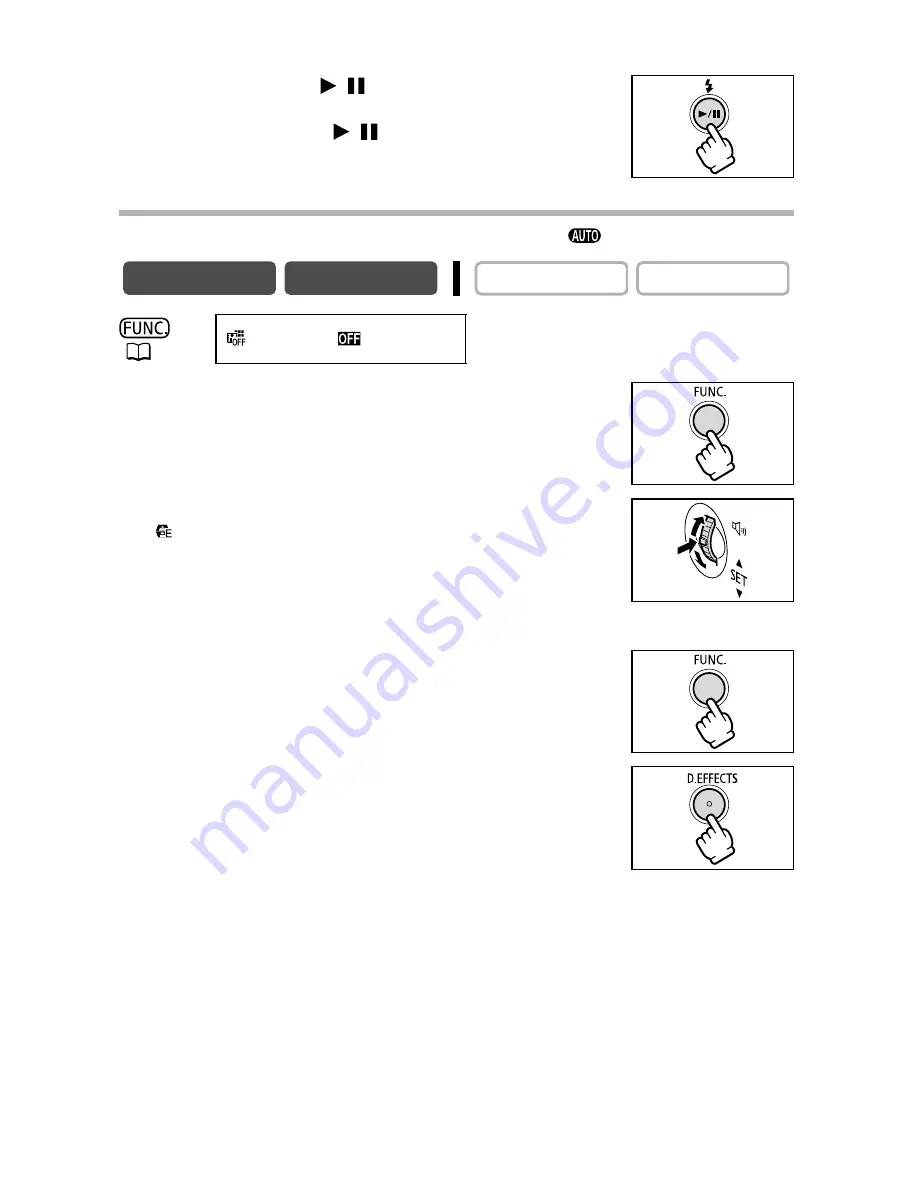
64
PLAY (VCR) mode:
6. Fade in: Press the
/
button in playback pause
mode.
Fade out: Press the
/
button in playback mode.
Selecting an Effect
In CAMERA mode, set the mode dial to a mode other than
.
1. Press the FUNC. button.
2. Select the digital effect symbol followed by
[
EFFECT].
The symbol of the current setting is displayed.
3. Select the effect type.
• The selected effect shows as an animation.
• The selected effect animates the image that appears on the screen.
4. Press the FUNC. button.
The symbol of the selected effect appears.
5. Press the D.EFFECTS button.
• The symbol turns green, and the effect is activated.
• In PLAY (VCR) mode, playback the tape first and press the
D.EFFECTS button.
• Pressing the D.EFFECTS button again deactivates the effect.
CAMERA
PLAY (VCR)
CARD CAMERA
CARD PLAY
(
56)
D.EFFECT
















































