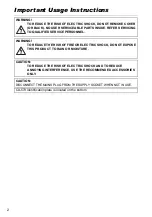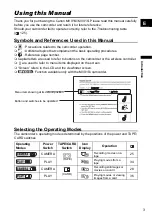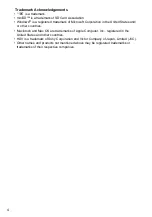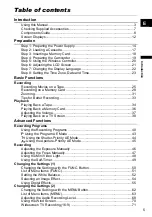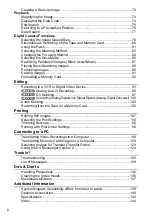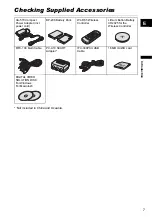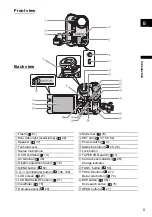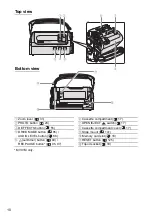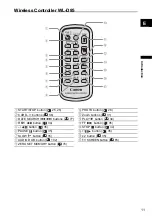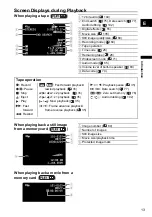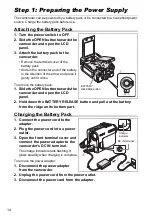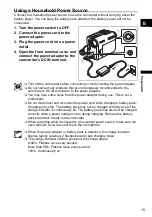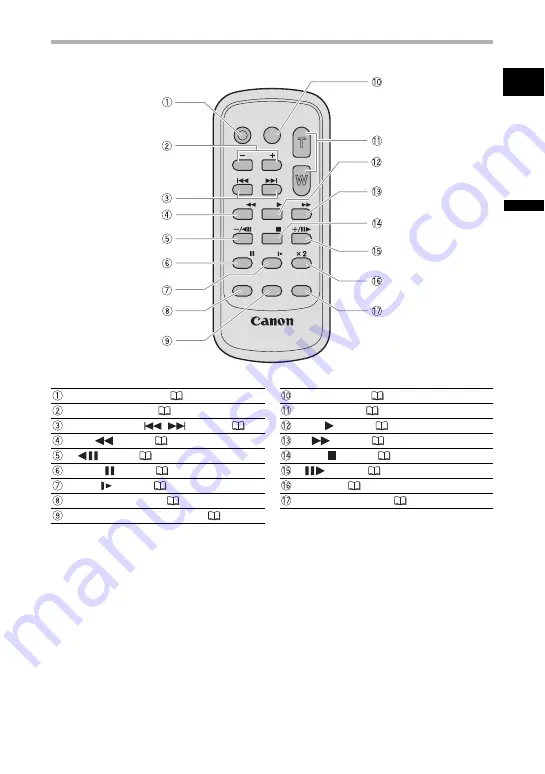
11
Intro
duct
ion
E
Wireless Controller WL-D85
START/STOP button (
PHOTO button (
CARD –/+ buttons (
Zoom buttons (
DATE SEARCH
/
buttons (
PLAY
button (
REW
button (
FF
button (
–/
button (
STOP
button (
PAUSE
button (
+/
button (
SLOW
button (
x 2 button (
AUDIO DUB. button (
102)
TV SCREEN button (
ZERO SET MEMORY button (
WIRELESS CONTROLLER WL-D85
START/
STOP
PHOTO
ZOOM
CARD
DATE SEARCH
REW
PLAY
FF
STOP
PAUSE
SLOW
AUDIO DUB.
ZERO SET
MEMORY
TV SCREEN