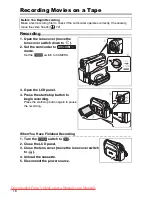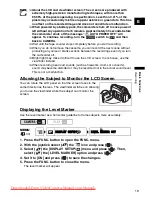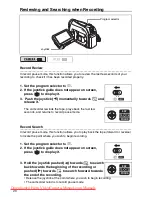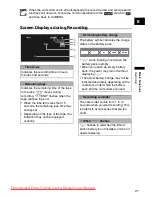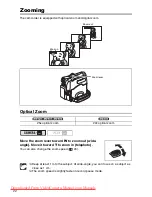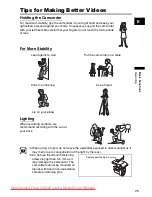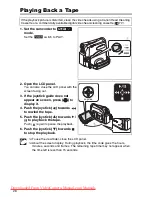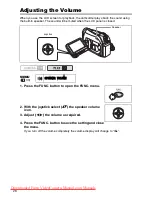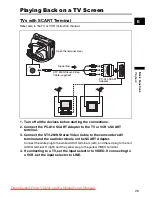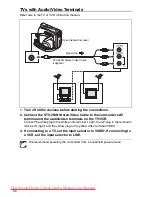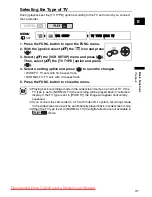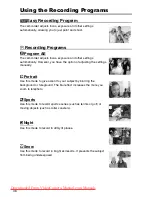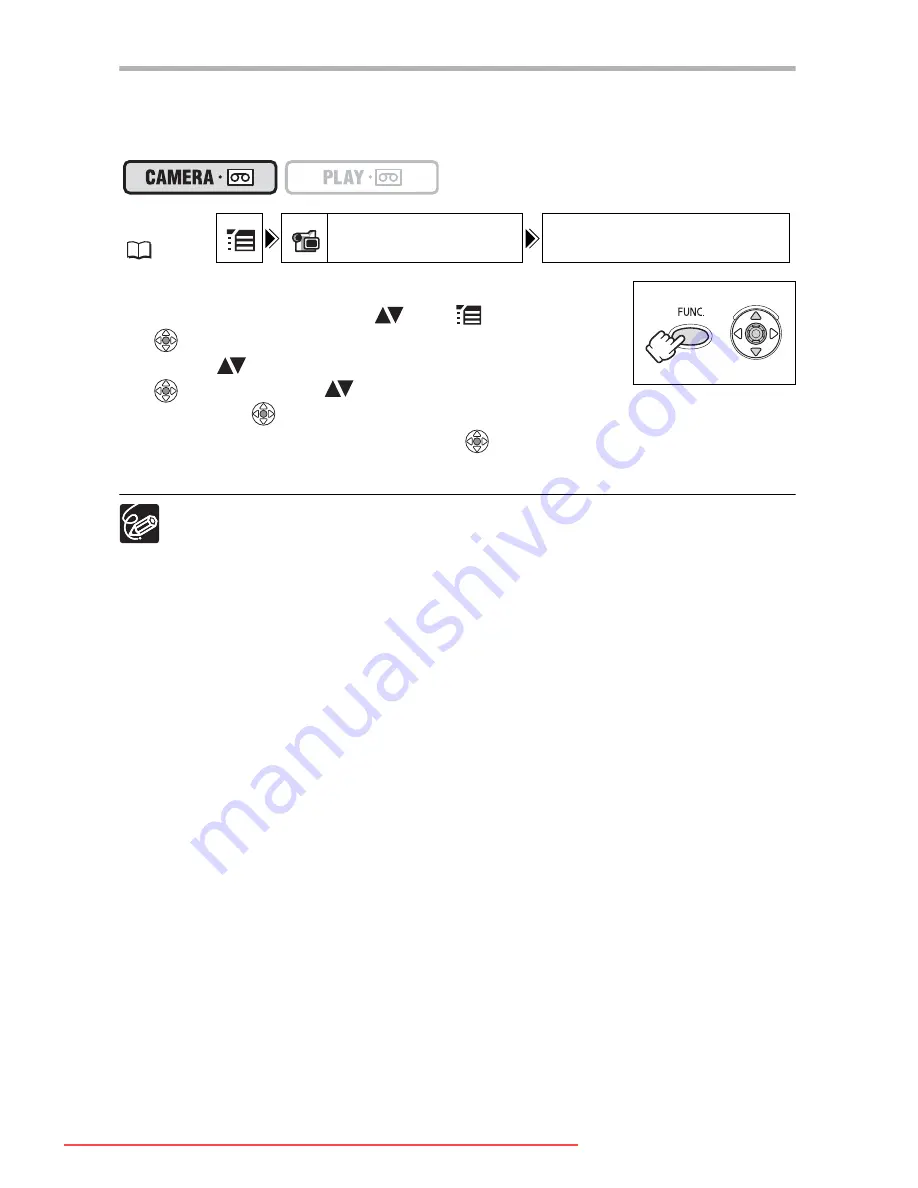
24
Selecting the Zoom Speed
You can set the zoom speed to variable or to one of 3 levels of fixed zoom speeds. When
set to [VARIABLE], the zoom speed depends on how you activate the zoom lever. Press
softly for a slower zoom or press more strongly for a faster zoom.
1. Press the FUNC. button to open the FUNC. menu.
2. With the joystick select (
) the
icon and press
(
).
3. Select (
) the [CAMERA SETUP] menu and press
(
). Then, select (
) the [ZOOM SPEED] option
and press (
).
4. Select a setting option and press (
) to save the changes.
5. Press the FUNC. button to close the menu.
The fastest zoom speed can be achieved with the [VARIABLE] setting. Among the
fixed zoom speeds [SPEED 3] is the fastest, and [SPEED 1] the slowest.
MENU
(
33)
CAMERA SETUP
ZOOM SPEED VARIABLE
Downloaded From VideoCamera-Manual.com Manuals