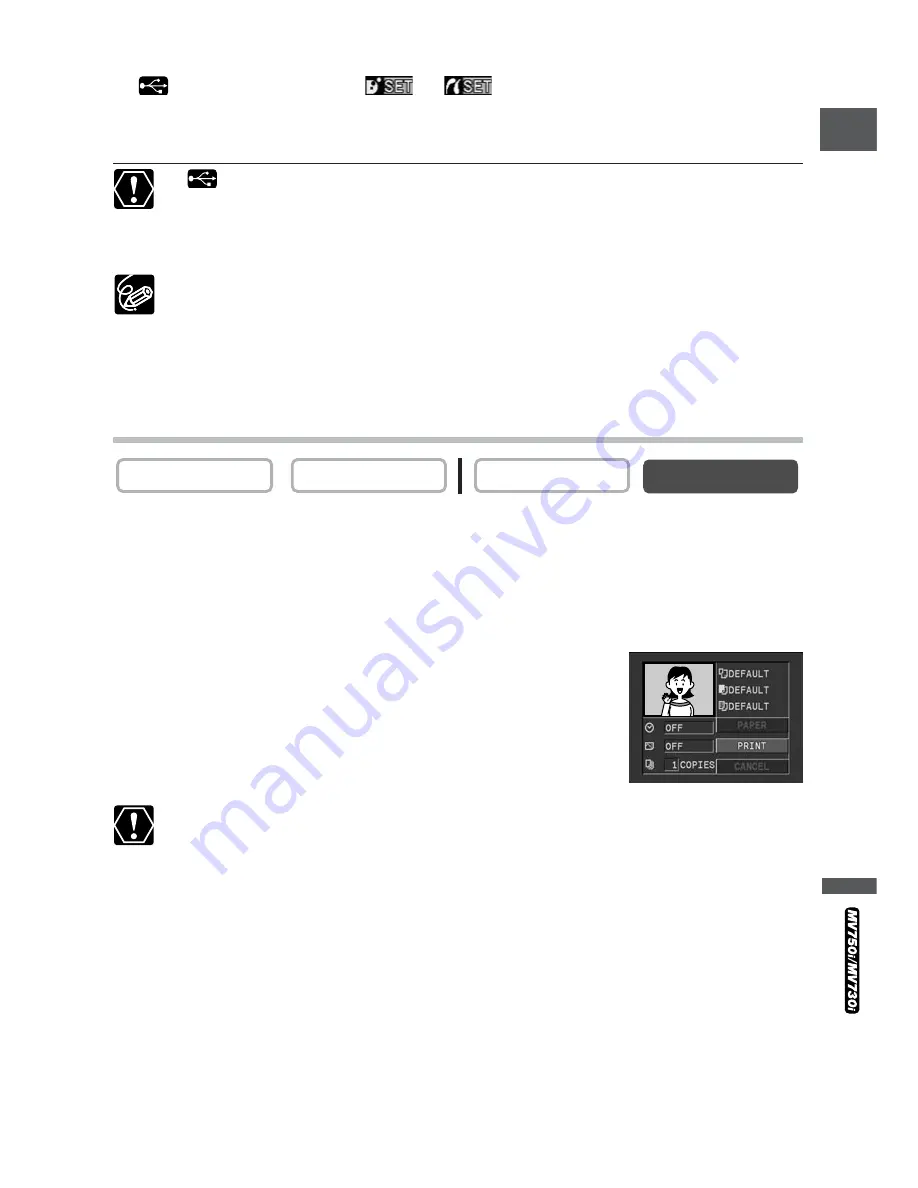
121
E
Dir
ect Printing
4. Connect the camcorder to the printer using the cable.
appears and changes to
or
when the printer is properly connected
to the camcorder. (Does not appear with movies, or still images that cannot be played
back with the camcorder.)
If
continues to flash (for more than 1 minute), the camcorder is not correctly
connected to the printer. In such case, disconnect the cable from camcorder and
printer, turn off camcorder and printer, turn both back on and reconnect the
camcorder to the printer.
❍
Refer to the instruction manual of each printer for information on which
interface cable to use with the camcorder.
❍
We recommend powering the camcorder from a household power source.
❍
Refer also to the instruction manual of the respective printer.
❍
The print setting menu may differ slightly depending on the connected printer.
Printing
1. During still image playback, select the still image you wish to print and
press the SET dial.
• The print setting menu appears.
• Depending on the printer, the message “BUSY.” may appear before the camcorder
displays the print setting menu.
2. Make sure that [PRINT] is selected and press the SET
dial.
Printing starts. The print setting menu disappears when printing
is complete.
❍
Observe the following precautions during printing, otherwise printing may not
be performed correctly.
- Do not turn off the camcorder or the printer.
- Do not change the position of the TAPE/CARD switch.
- Do not detach the cable.
- Do not open the memory card cover or remove the memory card.
❍
Images not recorded with this camcorder, uploaded from a computer, edited
on a computer and images whose file names have been changed may not be
printed correctly.
CARD PLAY
CARD CAMERA
PLAY (VCR)
CAMERA






























