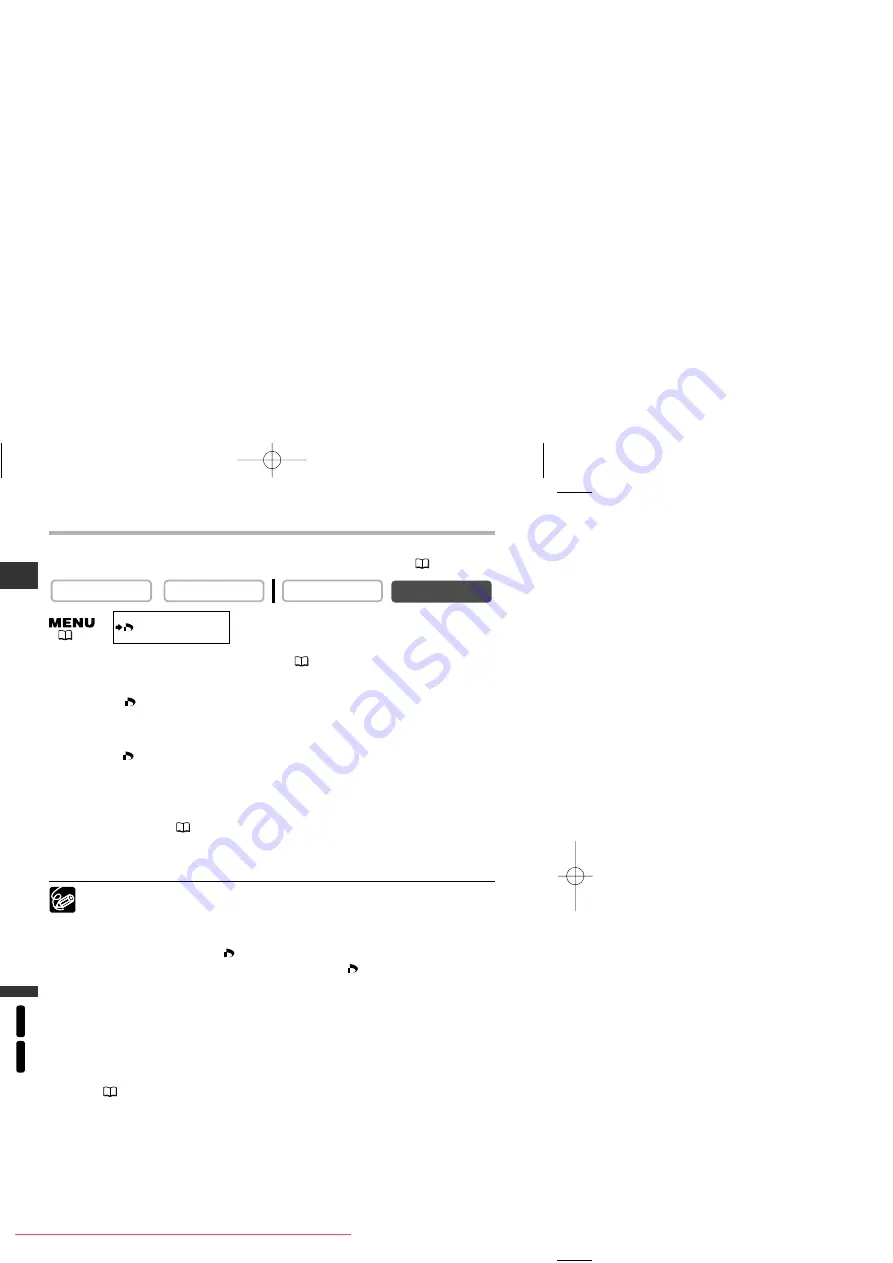
Using a Memory Car
d
MV630i
MV650i
E
Printing with Print Order Settings
You can print still images you have selected with the Print Order function. If you wish
to print more than 1 copy, set the number of copies in the print order
(
115)
.
1. Connect the printer to the camcorder (
117).
2. Press the MENU button.
3. Select [
\
PRINT].
• The print setting menu appears.
• “Set print order” appears, when you connect a printer with direct print function and
select [
\
PRINT] without having set the print order.
• The total number of prints set in the print order is displayed on the upper left of the
screen.
4. Set the print style.
Setting the Print Style
(
118).
5. In the print setting menu, select [OK] and press the selector dial.
Printing starts. The print setting menu disappears when printing is complete.
❍
Cancel Printing
Press the selector dial while “Now Printing” is displayed. A confirmation dialog
appears. Select [OK] and press the selector dial. Printing stops even if it is
incomplete and the paper is fed through.
❍
Restarting Printing (with
printer order only)
Open the CARD PLAY (VCR) menu and select [
\
PRINT]. Select [Restart] in
the print setting menu and press the selector dial. The remaining images will
be printed.
Printing cannot be restarted in the following cases:
- When you change the print order settings.
- When you delete a still image with print order settings.
❍
Printing Errors
If an error occurs during the printing process, an error message appears
(
139). With most errors, printing resumes automatically after you correct
the error. If the error persists, press the selector dial to cancel printing.
❍
Follow below procedure when disconnecting the interface cable:
1. Disconnect the cable from the camcorder and printer.
2. Turn off the camcorder.
CARD PLAY (VCR)
CARD CAMERA
PLAY (VCR)
CAMERA
(
43)
5_D73PAL_E(99-132) 02.12.26 9:30 PM Page 120






























