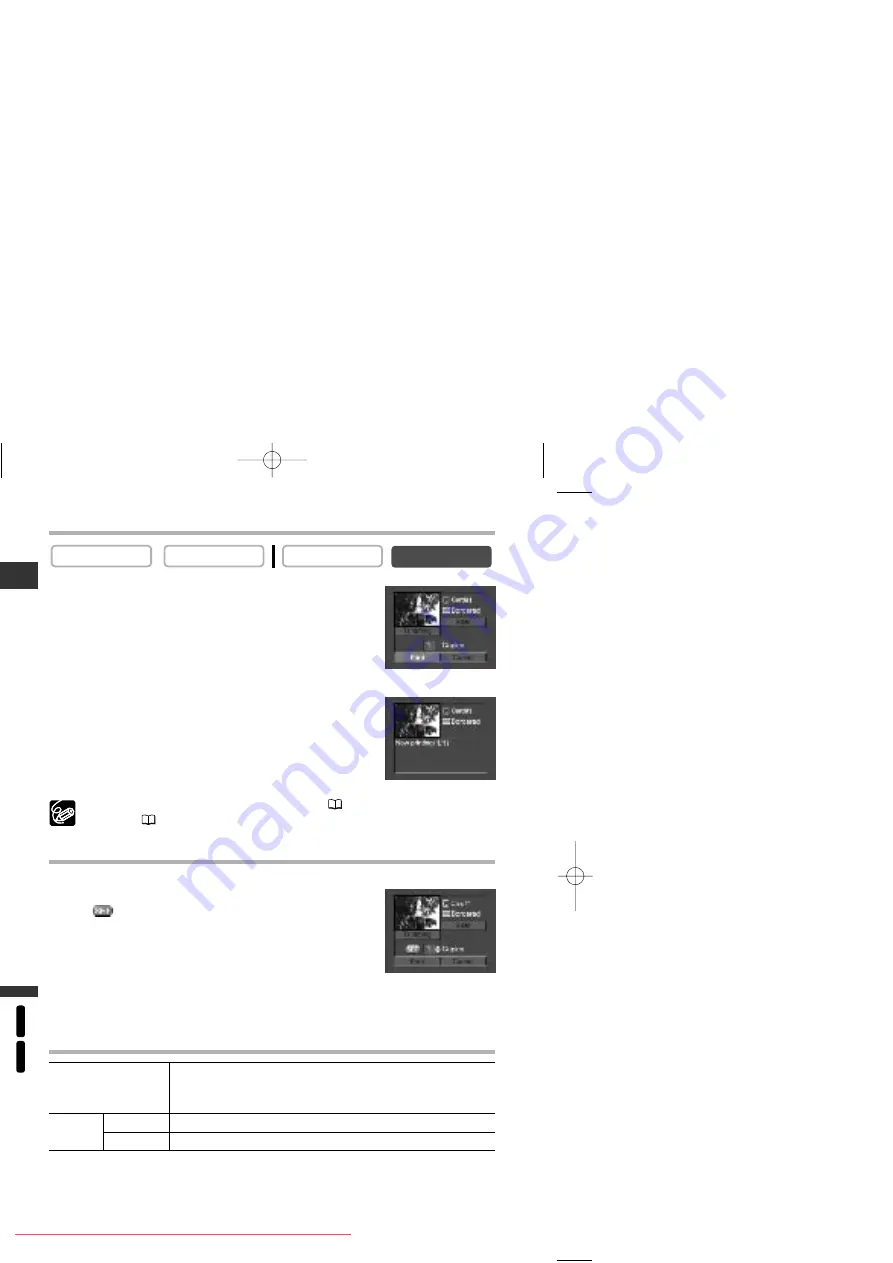
Using a Memory Car
d
MV630i
MV650i
E
Printing
1. In single image display, select the still image you
wish to print and press the selector dial.
The print setting menu appears.
2. Set the number of copies and the print style.
•
Selecting the Number of Copies
.
•
Setting the Print Style
.
3. Select [Print] and press the selector dial.
Printing starts. The print setting menu disappears when printing
is complete.
If an error message appears, see
Printing Errors
(
120) and
Direct Print Related
Messages
(
139).
Selecting the Number of Copies
A maximum of 9 copies can be selected for one still image.
1. In the print setting menu, turn the selector dial so
that
appears next to [Copies] and press the
selector dial.
2. Turn the selector dial to select the number of copies and press the
selector dial.
Setting the Print Style
CARD PLAY (VCR)
CARD CAMERA
PLAY (VCR)
CAMERA
Paper Size
Card #1*, Card #2*, Card #3*,LTR, A4
For details on paper type, refer to the Bubble Jet Printer User
Guide.
Borders
Borderless
Prints right to the edges of the page
Bordered
Prints with a border
* Recommended paper size
5_D73PAL_E(99-132) 02.12.26 9:30 PM Page 118
















































