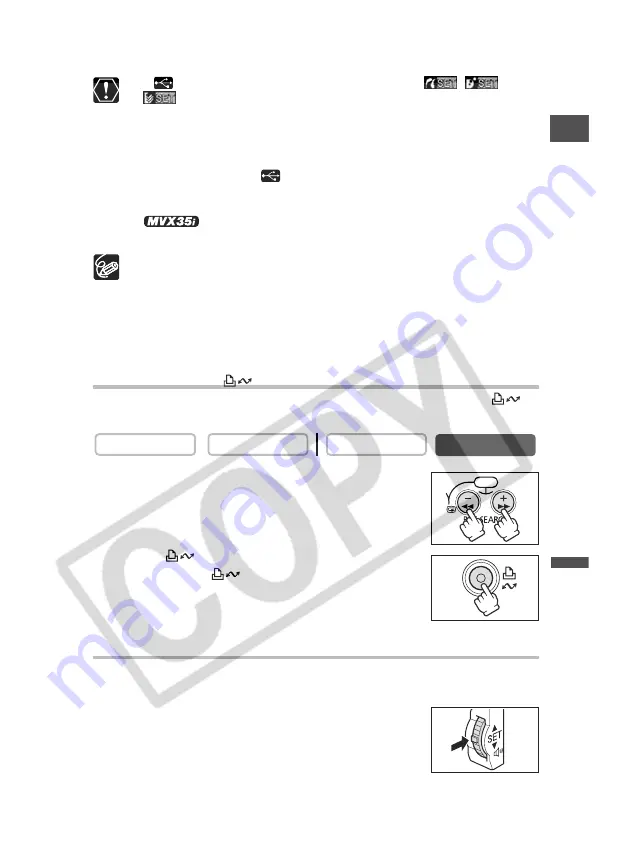
123
E
Dir
ect Printing
❍
If
continues to flash (for more than 1 minute) or if
,
or
does not appear, the camcorder is not correctly connected to the
printer. In such case, disconnect the cable from camcorder and printer, turn off
camcorder and printer, turn both back on and reconnect the camcorder to the
printer.
With the MVX35i, the USB connection mode may not be correctly set in the
menu. Make sure that [
CONNECT] is set to [STANDARD].
❍
Do not connect the camcorder to a printer when the camcorder is set to a
mode other than the CARD PLAY mode.
❍
Do not press the CARD STILL/MOVIE button while a printer is
connected to the camcorder.
❍
Refer to the instruction manual of each printer for information on which
interface cable to use with the camcorder.
The Canon CP-Printers CP-10 and CP-100 are supplied with two direct
interface cables. Use the cable with the USB logo on the connector (DIF-100).
❍
We recommend powering the camcorder from a household power source.
❍
Refer also to the instruction manual of the respective printer.
❍
The print setting menu may differ slightly depending on the connected printer.
Printing with the
(Print/Share) Button
You can print an image without changing the settings by simply pressing the
(print/share) button.
1. Select the still image you wish to print with the
CARD +/– button.
2. Press the
(print/share) button.
• Printing starts. The
button flashes and glows steadily
when printing is complete.
• If you wish to continue printing, select another still image with
the CARD +/– button.
Printing after Selecting the Print Settings
You can select the number of copies and other settings for printing. The setting
options vary depending on your printer model.
1. Press the SET dial.
• The print setting menu appears.
• Depending on the printer, the message “BUSY.” may appear
before the camcorder displays the print setting menu.
CARD PLAY
CARD CAMERA
PLAY (VCR)
CAMERA
CARD






























