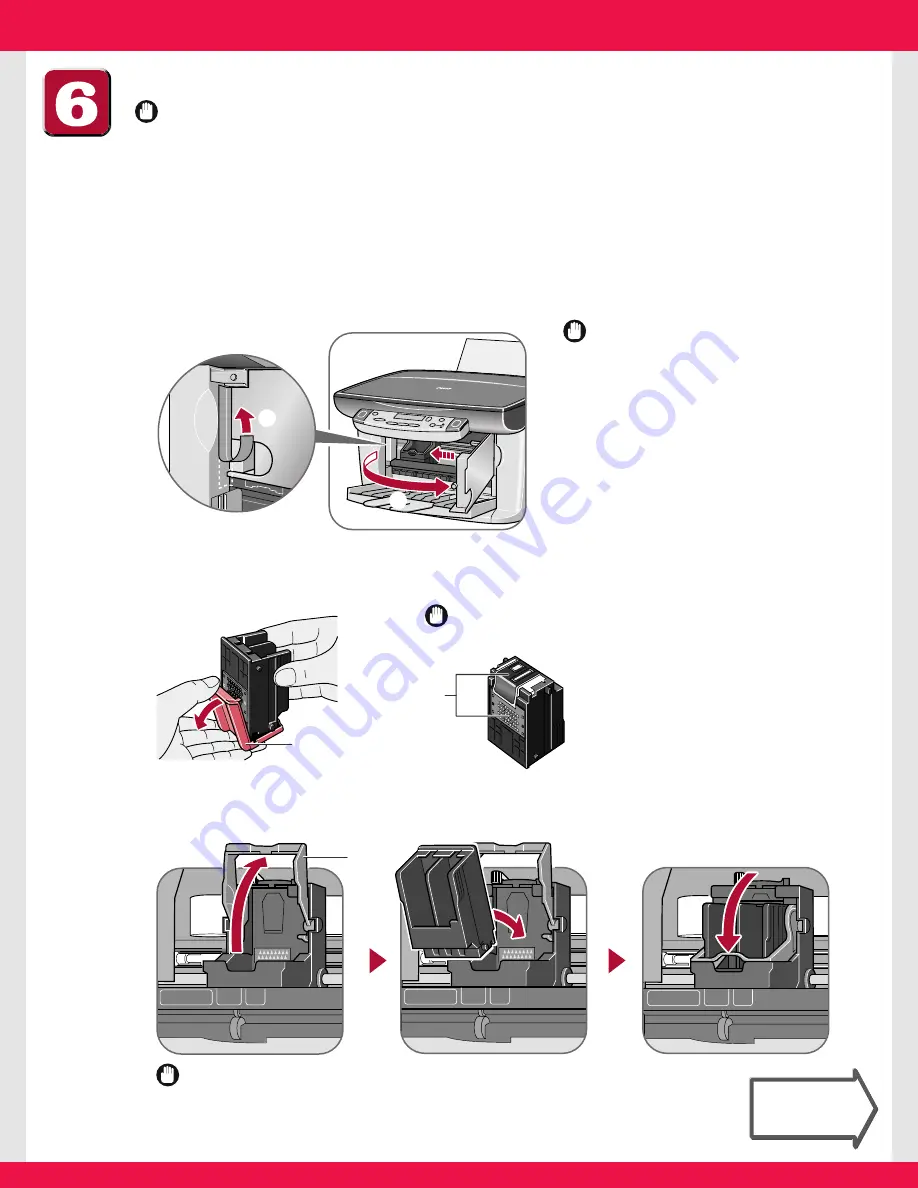
Install the printhead.
IMPORTANT
• To turn off the machine, be sure to always press [ON/OFF]. This will ensure that the
printhead is capped and prevent it from drying up.
• If you are not using the machine for a long period of time, we recommend that you
print (in black and colour) or clean the printhead approximately once a month to
maintain the printhead in good working condition.
1
Remove the tape
q
, then open the inner cover
w
.
• The printhead holder automatically moves to the left of the machine.
IMPORTANT
• Do not try to manually move or
stop the printhead holder.
• Do not touch any metal parts
inside the machine.
• Do not turn off the machine when
opening the inner cover.
2
Remove the printhead from its packaging, then remove the orange protective
cap
A
.
IMPORTANT
•
Do not touch the electrical contacts
B
.
3
Raise the lock lever
C
, then gently slide the printhead into the holder.
Lower the lock lever.
IMPORTANT
•
Do not touch the lock lever once the printhead has been installed.
C
B
A
q
w
Turn over to
continue
Turn over to
continue








