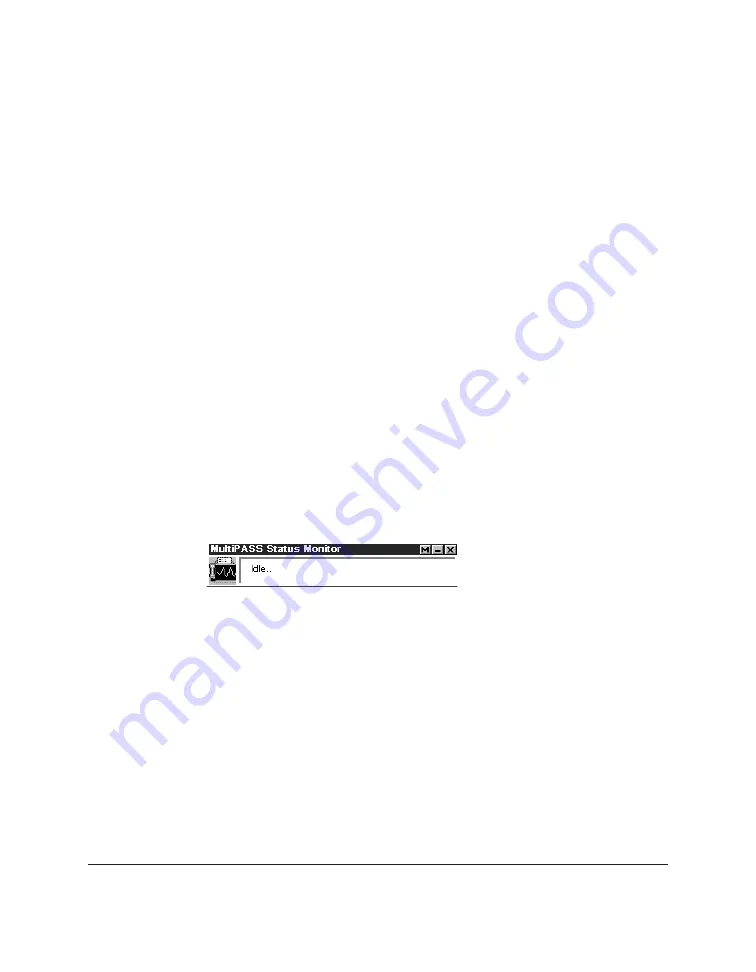
8-22 C50 Setup and Other Utilities in the Desktop Manager
Chapter 8
The graphical appearance of the icon or button depicts the type of
activity it is reporting. For example, the scan graphic is used to depict the
status of scan activity.
A menu contains commands that enable you to open the Status Monitor
window, open the Desktop Manager, and close the Status Monitor.
To open the menu on the minimized Status Monitor:
Click the right mouse button on the Status Monitor icon or button.
To open the Status Monitor window from the icon or button:
On the Status Monitor menu, click Restore.
To open the Desktop Manager from the Status Monitor icon or button:
On the Status Monitor menu, click Go to Manager.
To close the Status Monitor:
On the Status Monitor menu, click Close.
Using the Status Monitor Window
The Status Monitor window displays the status of C50 activity
only.
You
cannot use the Status Monitor to interrupt an activity.
The Status Monitor window contains commands that enable you to:
specify the Status Monitor as the top window at all times, close the
window and return to the minimized Status Monitor, open the Desktop
Manager, and close the Status Monitor.
To open the menu on the Status Monitor window:
Click the right mouse button in the Status Monitor window.
To specify the Status Monitor as the top window:
On the displayed menu, click Always On Top.
Содержание MultiPASS C50
Страница 1: ......
Страница 2: ...MultiPASS C50 MultiPASS Desktop Manager for Windows Version 2 51 Software User s Guide...
Страница 15: ...1 8 Introduction Chapter 1...
Страница 47: ...4 10 Using the Desktop Manager Chapter 4...
Страница 83: ...5 36 PC Faxing Chapter 5...
Страница 175: ...8 32 C50 Setup and Other Utilities in the Desktop Manager Chapter 8...
Страница 183: ...9 8 Frequently Asked Questions Chapter 9...
Страница 185: ...A 2 Fax Phone Characters Appendix A...
Страница 189: ...G 4 Glossary...
Страница 197: ...I 8 Index...
Страница 198: ......






























