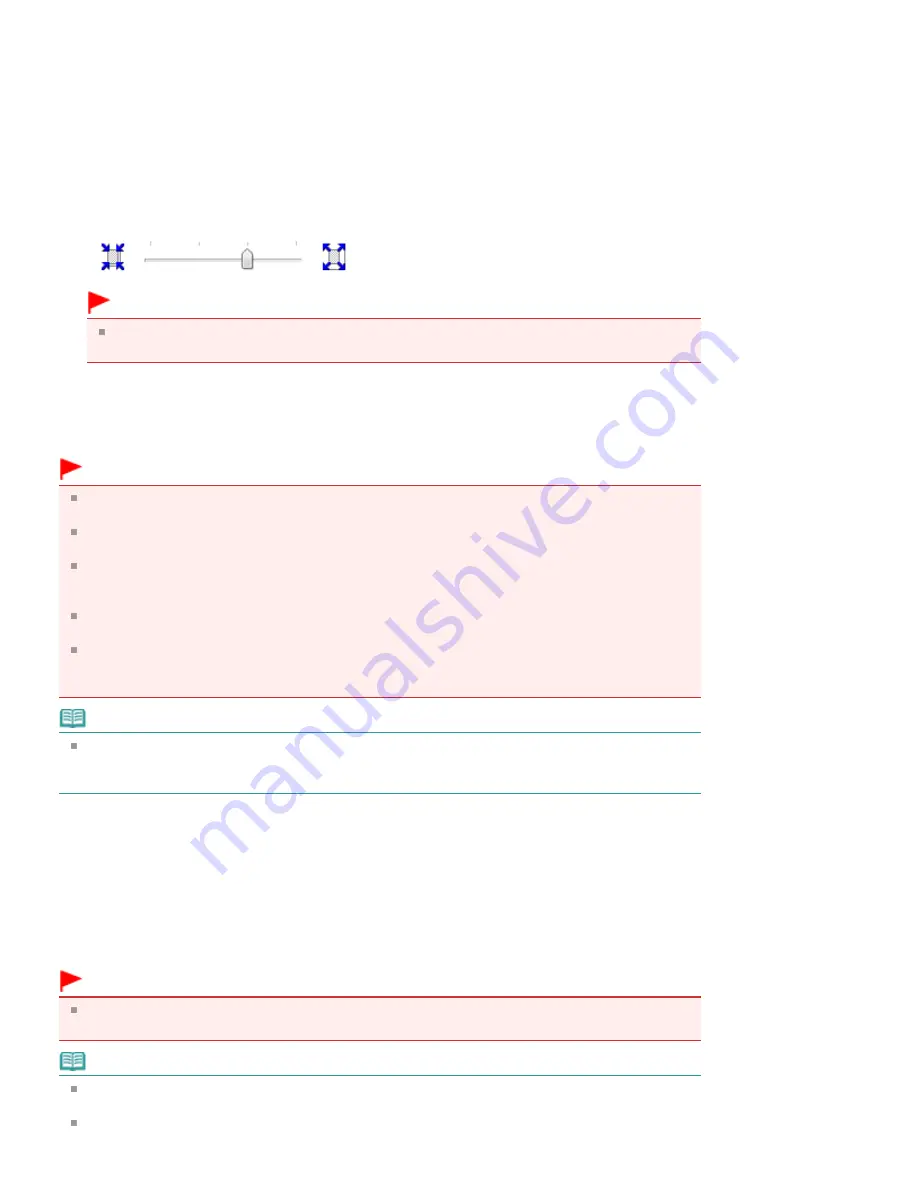
3.
Check the paper size
Check the Page Size list. When you want to change, select another page size from the list. The list
displays only sizes that can be used for borderless printing.
4.
Adjust the amount of extension from the paper
If necessary, adjust the amount of extension using the Amount of Extension slider.
Moving the slider to the right increases the amount extending off the paper, and moving the slider to
the left decreases the amount.
It is recommended to set the slider at the second position from the right for most cases.
Important
When you set the slider at the rightmost position, the back side of the paper may become
smudged.
5.
Complete the setup
Click OK.
When you execute print, the data is printed without any margins on the paper.
Important
When a page size that cannot be used for borderless printing is selected, the size is automatically
changed to the valid page sizes for borderless printing.
When High Resolution Paper, T-Shirt Transfers, or Envelope is selected from the Media Type list on
the Main tab, you cannot perform borderless printing.
When Borderless is selected, the Printer Paper Size, Duplex Printing, Staple Side settings, and the
Stamp/Background... (Stamp...) button on the Page Setup tab appear grayed out and are
unavailable.
Depending on the type of the media used during borderless printing, the print quality may
deteriorate at the top and bottom of the sheet or stains may form.
When the ratio of the height to the width differs from the image data, a portion of the image may not
be printed depending on the size of the media used.
In this case, crop the image data with an application software according to the paper size.
Note
When Plain Paper is selected for Media Type on the Main tab, borderless printing is not
recommended, and therefore the message for media selection appears.
When you are using plain paper for test printing, select Plain Paper, and click OK.
Expanding the Range of the Document to Print
Setting a large amount of extension allows you to perform borderless printing with no problems.
However, the portion of the document extending off the paper range will not be printed. Subjects around
the perimeter of a photo may not be printed.
Try borderless printing once. When you are not satisfied with the result of borderless printing, reduce the
amount of extension. The extension amount decreases as the Amount of Extension slider is moved to
the left.
Important
When the amount of extension is decreased, an unexpected margin may be produced on the print,
depending on the size of the paper.
Note
When the Amount of Extension slider is set to the leftmost position, image data will be printed in the
full size.
When Preview before printing is checked on the Main tab, you can confirm whether there will be no
Strana 314 z celkového počtu 948
Execute Borderless Printing
Содержание MG5100 series
Страница 14: ...Na začiatok strany Strana 14 z celkového počtu 948 Ako sa pohybovať v ponukách na displeji LCD ...
Страница 54: ...Na začiatok strany Strana 54 z celkového počtu 948 Tlač fotografií Easy PhotoPrint EX ...
Страница 60: ...Na začiatok strany Strana 60 z celkového počtu 948 Tlač webových stránok Easy WebPrint EX ...
Страница 73: ...Na začiatok strany Strana 73 z celkového počtu 948 Vkladanie papiera ...
Страница 76: ...Na začiatok strany Strana 76 z celkového počtu 948 Vkladanie papiera do kazety ...
Страница 89: ...Na začiatok strany Strana 89 z celkového počtu 948 Umiestnenie originálov ...
Страница 99: ...Na začiatok strany Strana 99 z celkového počtu 948 Výmena kazety s atramentom ...
Страница 108: ...Na začiatok strany Strana 108 z celkového počtu 948 Čistenie tlačovej hlavy ...
Страница 169: ...3 Click Print Note See Help for details on the Print Settings screen Page top Strana 169 z celkového počtu 948 Printing ...
Страница 178: ...See Help for details on the Edit screen Page top Strana 178 z celkového počtu 948 Editing ...
Страница 180: ...3 Click Print Note See Help for details on the Print Settings screen Page top Strana 180 z celkového počtu 948 Printing ...
Страница 182: ...Page top Strana 182 z celkového počtu 948 Printing Stickers ...
Страница 189: ...See Help for details on the Print Settings screen Page top Strana 189 z celkového počtu 948 Printing ...
Страница 191: ...How Can I Move or Copy the Saved File Page top Strana 191 z celkového počtu 948 Printing Layout ...
Страница 194: ...Page top Strana 194 z celkového počtu 948 Selecting the Paper and Layout ...
Страница 198: ...Page top Strana 198 z celkového počtu 948 Editing ...
Страница 200: ...3 Click Print Note See Help for details on the Print Settings screen Page top Strana 200 z celkového počtu 948 Printing ...
Страница 212: ...3 Click Print Note See Help for details on the Print Settings screen Page top Strana 212 z celkového počtu 948 Printing ...
Страница 262: ...Page top Strana 262 z celkového počtu 948 Cropping Photos Photo Print ...
Страница 266: ...Page top Strana 266 z celkového počtu 948 Printing an Index ...
Страница 272: ...Page top Strana 272 z celkového počtu 948 Opening Saved Files ...
Страница 276: ...Page top Strana 276 z celkového počtu 948 Changing Layout ...
Страница 284: ...Page top Strana 284 z celkového počtu 948 Replacing Photos ...
Страница 288: ...Page top Strana 288 z celkového počtu 948 Cropping Photos ...
Страница 296: ...Page top Strana 296 z celkového počtu 948 Adding Text to Photos ...
Страница 308: ...Page top Strana 308 z celkového počtu 948 Setting a Page Size and Orientation ...
Страница 315: ...border before printing Page top Strana 315 z celkového počtu 948 Execute Borderless Printing ...
Страница 320: ...Selecting Scaled changes the printable area of the document Page top Strana 320 z celkového počtu 948 Scaled Printing ...
Страница 521: ...Related Topic View Use Window Page top Strana 521 z celkového počtu 948 Classifying Images into Categories ...
Страница 547: ...Page top Strana 547 z celkového počtu 948 Navigation Mode Screen ...
Страница 549: ...Page top Strana 549 z celkového počtu 948 Scan Import Documents or Images Tab ...
Страница 590: ...Page top Strana 590 z celkového počtu 948 Send via E mail Dialog Box ...
Страница 597: ...Page top Strana 597 z celkového počtu 948 Correct Enhance Images Window ...
Страница 613: ...Page top Strana 613 z celkového počtu 948 Save Dialog Box ...
Страница 641: ...Restore the default settings Page top Strana 641 z celkového počtu 948 Scan Settings Dialog Box Scanner Button Settings ...
Страница 659: ...Related Topic Auto Scan Mode Tab Page top Strana 659 z celkového počtu 948 Scanning in Auto Scan Mode ...
Страница 688: ...Related Topic Scanning in Basic Mode Page top Strana 688 z celkového počtu 948 Basic Mode Tab ...
Страница 711: ...Page top Strana 711 z celkového počtu 948 Scanner Tab ...
Страница 788: ...Page top Strana 788 z celkového počtu 948 Bluetooth settings Screen ...
Страница 814: ...Page top Strana 814 z celkového počtu 948 Changing the Print Options ...
Страница 860: ...Na začiatok strany Strana 860 z celkového počtu 948 Papier sa správne nepodáva ...
Страница 867: ...Na začiatok strany Strana 867 z celkového počtu 948 Pri automatickej obojstrannej tlači sa neodstránil zaseknutý p ...
Страница 886: ...Color Settings Tab Page top Strana 886 z celkového počtu 948 Scan Quality Image Displayed on the Monitor Is Poor ...
Страница 920: ...Na začiatok strany Strana 920 z celkového počtu 948 Nastavenie zásuvky na kartu ako jednotky pamäťovej karty ...
Страница 932: ...Page top Strana 932 z celkového počtu 948 Installing the MP Drivers ...
Страница 942: ...Page top Strana 942 z celkového počtu 948 Restrictions on Printer Sharing ...
Страница 946: ...Page top Strana 946 z celkového počtu 948 Using Easy PhotoPrint EX ...






























