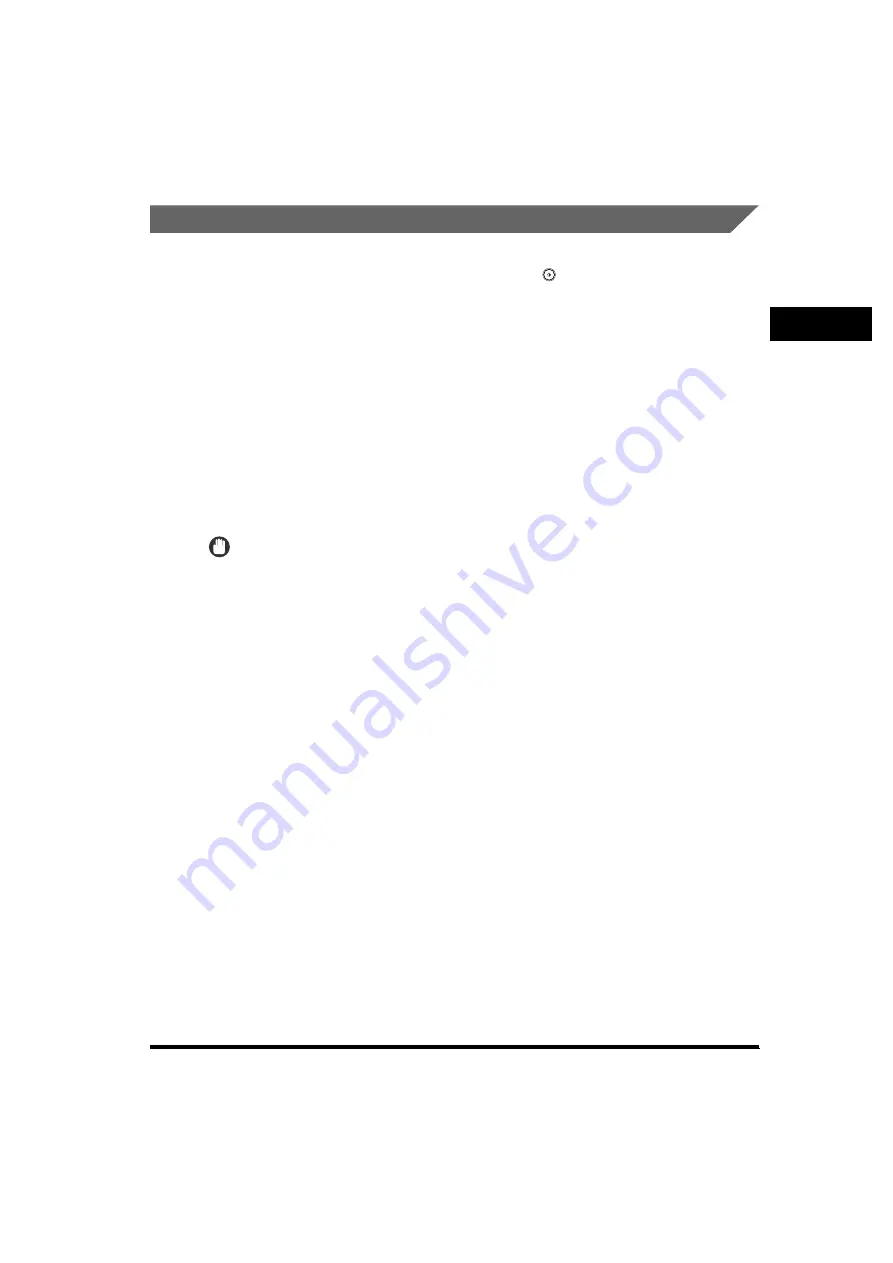
Placing Originals
1-37
1
Introdu
ctio
n to
Sen
d
in
g Fun
c
tio
n
s
Feeder
You should use the feeder when you want to scan several originals at the same
time. Place the originals into the feeder and press (Start). The machine
automatically feeds the originals to the scanning area and scans them into memory.
Two-sided originals can also be automatically turned over and scanned as
two-sided documents.
You can place the following originals into the feeder's original supply tray:
•
Weight:
- 16 lb bond to 28 lb bond (52 g/m
2
to 105 g/m
2
)
•
Size:
- 11" x 17", LGL, LTR, LTRR, STMT
•
Tray Capacity:
- LTR/LTRR:50 sheets (22 lb bond (80 g/m
2
))
- LGL/11" x 17":25 sheets (22 lb bond (80 g/m
2
))
IMPORTANT
•
Do not place the following types of originals into the feeder:
- Originals with tears or large binding holes
- Severely curled originals or originals with sharp folds
- Clipped or stapled originals
- Carbon backed paper or other originals which may not feed smoothly
- Transparencies and other highly transparent originals
•
If the same original is fed through the feeder repeatedly, the original may fold or become
creased, and make feeding impossible. Limit repeated feeding to a maximum of 30 times
(this number varies, depending on the type and quality of the original).
•
If the feeder rollers are dirty from scanning originals written in pencil, clean the feeder.
(See Chapter 6, "Routine Maintenance," in the
Reference Guide
.)
•
Always smooth out any folds in your originals before placing them into the feeder.
•
Set the originals one-by-one if they are very thin (10 to 16-lb (37 to 52 g/m
2
)) or very thick
(28 to 32-lb (105 to 128 g/m
2
)).
Содержание MF7280 - ImageCLASS B/W Laser
Страница 2: ...imageCLASS MF7280 Sending Guide 0 Ot ...
Страница 225: ...Storing New Addresses 8 11 8 Storing Editing Address Book Settings 2 Press Register New Add 3 Press File ...
Страница 269: ...Forwarding Settings 9 16 9 System Settings 2 Press Register 3 Press Condition Name ...
Страница 275: ...Forwarding Settings 9 22 9 System Settings 8 Press Next 9 Press Forwarding Destination ...
















































