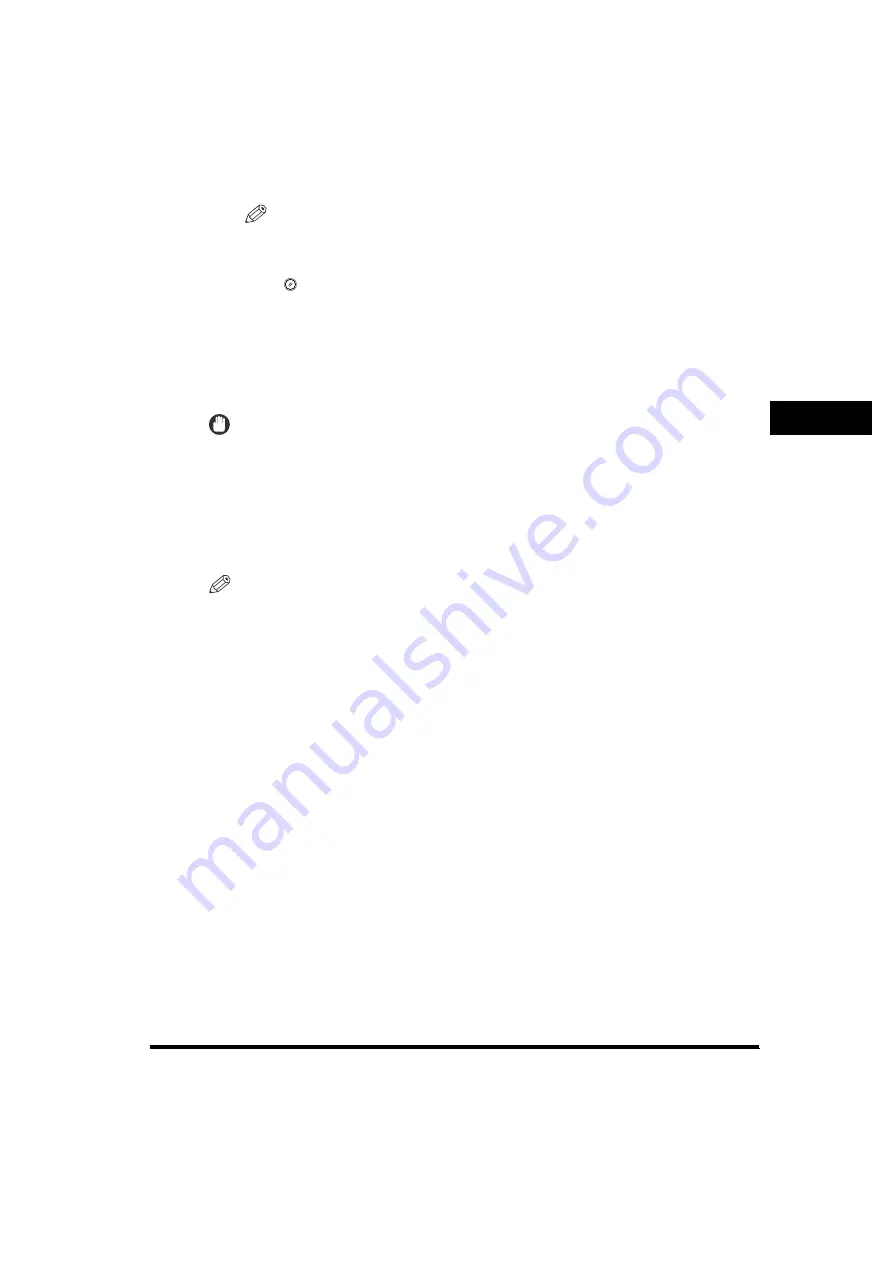
Scan Settings
3-17
3
Scanni
ng F
eature
s
NOTE
•
To cancel the scan settings, press the Scan Settings drop-down list
➞
press
[Option]
➞
[Cancel].
•
To cancel all settings and return the machine to the Standard mode, press
(Reset).
Original Type Selection
You can manually select the original type according to the type of image that you
are scanning. The following three original type modes are available for adjusting the
image quality.
IMPORTANT
•
Combinations of these three modes (Text/Photo, Photo, and Text) cannot be selected at
the same time. If you select one of these modes, the previously set mode is canceled.
•
If you scan an original containing halftones, such as a printed image, using the Photo
mode, the moiré effect (a shimmering, wavy pattern) may occur. In this case, you can
lessen the moiré effect by adjusting the scanning contrast (sharpness). (See "Adjusting
the Contrast (Sharpness)," on p. 7-23.)
•
If you have selected [PDF (Compact)] as the file format, this setting is disabled.
NOTE
•
If you select the automatic density adjustment mode, the original type setting is disabled.
•
If the original is a transparency, select the original type
➞
adjust the density to the most
appropriate level for the original.
•
The default setting is 'Text'.
■
Text Mode
This mode is best suited for scanning text originals. Blueprints or pencil drawn originals
can also be scanned clearly.
■
Text/Photo Mode
This mode is best suited for scanning originals containing both text and images/photos,
such as magazines or catalogues.
Содержание MF7280 - ImageCLASS B/W Laser
Страница 2: ...imageCLASS MF7280 Sending Guide 0 Ot ...
Страница 225: ...Storing New Addresses 8 11 8 Storing Editing Address Book Settings 2 Press Register New Add 3 Press File ...
Страница 269: ...Forwarding Settings 9 16 9 System Settings 2 Press Register 3 Press Condition Name ...
Страница 275: ...Forwarding Settings 9 22 9 System Settings 8 Press Next 9 Press Forwarding Destination ...






























