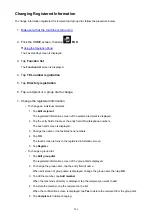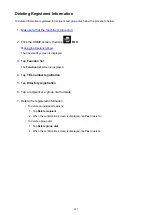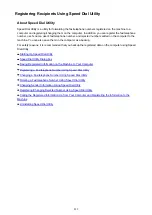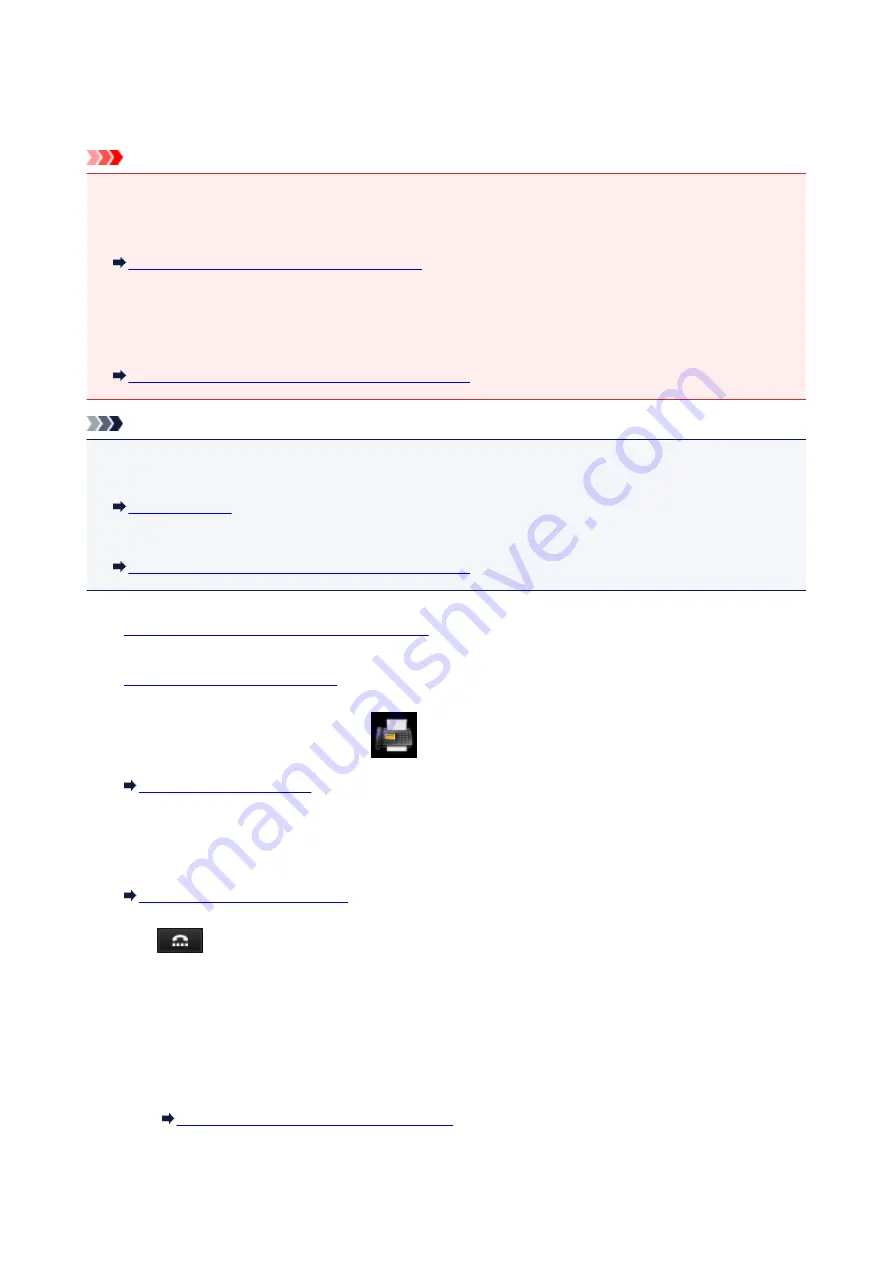
Using the On Hook Dial Function
Follow the procedure below to send faxes with the on hook dial function.
Important
• It may be possible that faxes will reach unintended recipients due to the misdialing or incorrect
registration of fax/telephone numbers. When you send important documents, it is recommended that
you send them after speaking on the telephone.
Sending a Fax after Speaking on Telephone
• With manual transmission, you cannot use the platen glass to load documents. Load the documents in
the ADF.
When loading document on the platen glass, send a fax with automatic transmission.
Sending Faxes by Entering Fax/Telephone Number
Note
• You can use the on hook dial function only when
Hook key setting
in
Security control
under
FAX
settings
is set to
Enable
.
• For details on the basic sending operations:
Sending Faxes by Entering Fax/Telephone Number
1.
Make sure that the machine is turned on.
2.
3. Flick the HOME screen, then tap
FAX
.
The Fax standby screen is displayed.
4. Adjust the scan contrast and resolution as necessary.
Setting Items for Sending Faxes
5. Tap
.
6. Specify the recipient.
Specify the recipient with the one of the following methods.
• By specifying with the recipient registered to the machine:
Select the registered recipient by tapping
Directory
.
Sending a Fax to the Registered Recipient
• By entering the fax/telephone numbers:
Tap the entry field of fax/telephone numbers and enter the number.
814
Содержание MAXIFY MB2350
Страница 37: ...10 When connection is complete click Back until the screen below appears Proceed with the setup 37...
Страница 89: ...89...
Страница 118: ...Manual Online This function displays the Online Manual 118...
Страница 131: ...Safety Guide Safety Precautions Regulatory and Safety Information 131...
Страница 139: ...139...
Страница 141: ...Main Components Front View Rear View Inside View Operation Panel 141...
Страница 159: ...Loading Paper Originals Loading Paper Loading Originals Inserting the USB Flash Drive 159...
Страница 177: ...Printing Area Printing Area Other Sizes than Letter Legal Envelopes Letter Legal Envelopes 177...
Страница 190: ...Inserting the USB Flash Drive Inserting the USB Flash Drive Removing the USB Flash Drive 190...
Страница 193: ...Replacing an Ink Tank Replacing an Ink Tank Checking the Ink Status 193...
Страница 228: ...Related Topic Cleaning the Print Heads from Your Computer 228...
Страница 233: ...4 After wiping close the document feeder cover by pushing it until it clicks into place 5 Close the document tray 233...
Страница 283: ...Information about Network Connection Useful Information about Network Connection 283...
Страница 330: ...5 Delete Deletes the selected IP address from the list 330...
Страница 386: ...Printing Printing from a Computer Printing Using the Operation Panel of the Machine Paper setting for Printing 386...
Страница 387: ...Printing from a Computer Printing with Application Software that You are Using Printer Driver 387...
Страница 404: ...Note Selecting Scaled changes the printable area of the document 404...
Страница 415: ...Related Topic Changing the Printer Operation Mode 415...
Страница 439: ...Note During Grayscale Printing inks other than black ink may be used as well 439...
Страница 444: ...Adjusting Intensity Adjusting Contrast 444...
Страница 485: ...Printing a Color Document in Monochrome Displaying the Print Results before Printing 485...
Страница 531: ...Device user settings 531...
Страница 554: ...About Special Copy Menu Copying Thick Originals Such as Books 554...
Страница 562: ...See Two Sided Copying for two sided copying 562...
Страница 563: ...Scanning Scanning from a Computer Scanning from the Operation Panel of the Machine 563...
Страница 567: ...Note Refer to Settings Dialog Box for how to set the applications to integrate with 567...
Страница 577: ...Documents with colors in the background of text Documents containing multiple languages 577...
Страница 580: ...5 Select Select Source according to the items to be scanned 6 Select Auto scan for Paper Size then click OK 580...
Страница 604: ...Defaults You can restore the settings in the displayed screen to the default settings 604...
Страница 630: ...Instructions Opens this guide Defaults You can restore the settings in the displayed screen to the default settings 630...
Страница 650: ...Related Topic Scanning Items Larger than the Platen Image Stitch 650...
Страница 671: ...671...
Страница 694: ...Related Topic Scanning in Basic Mode 694...
Страница 743: ...Other Scanning Methods Scanning with WIA Driver Scanning Using the Control Panel Windows XP Only 743...
Страница 752: ...752...
Страница 843: ...Receiving Faxes Receiving Faxes Changing the Paper Settings Memory Reception Receiving Faxes Using Useful Functions 843...
Страница 898: ...4 When a confirmation message is displayed click Yes 898...
Страница 951: ...Problems with Printing Quality Print Results Not Satisfactory Ink Is Not Ejected 951...
Страница 953: ...Back of the Paper Is Smudged Colors Are Uneven or Streaked 953...
Страница 971: ...Problems with Scanning Problems with Scanning Scan Results Not Satisfactory Software Problems 971...
Страница 992: ...Software Problems The E mail Client You Want to Use Does Not Appear in the Screen for Selecting an E mail Client 992...
Страница 994: ...Problems with Faxing Problems Sending Faxes Problems Receiving Faxes Cannot Send a Fax Clearly Telephone Problems 994...
Страница 1057: ...1660 Cause The ink tank is not installed Action Install the ink tank 1057...
Страница 1059: ...1700 Cause The ink absorber is almost full Action Tap OK on the touch screen to continue printing Contact the service center 1059...
Страница 1060: ...1701 Cause The ink absorber is almost full Action Tap OK on the touch screen to continue printing Contact the service center 1060...
Страница 1105: ...5500 Cause Ink tank has not been properly recognized Action Contact the service center 1105...
Страница 1106: ...5501 Cause Ink tank has not been properly recognized Action Contact the service center 1106...
Страница 1107: ...5B00 Cause Printer error has occurred Action Contact the service center 1107...
Страница 1108: ...5B01 Cause Printer error has occurred Action Contact the service center 1108...